HP XP Racks User Manual
Page 52
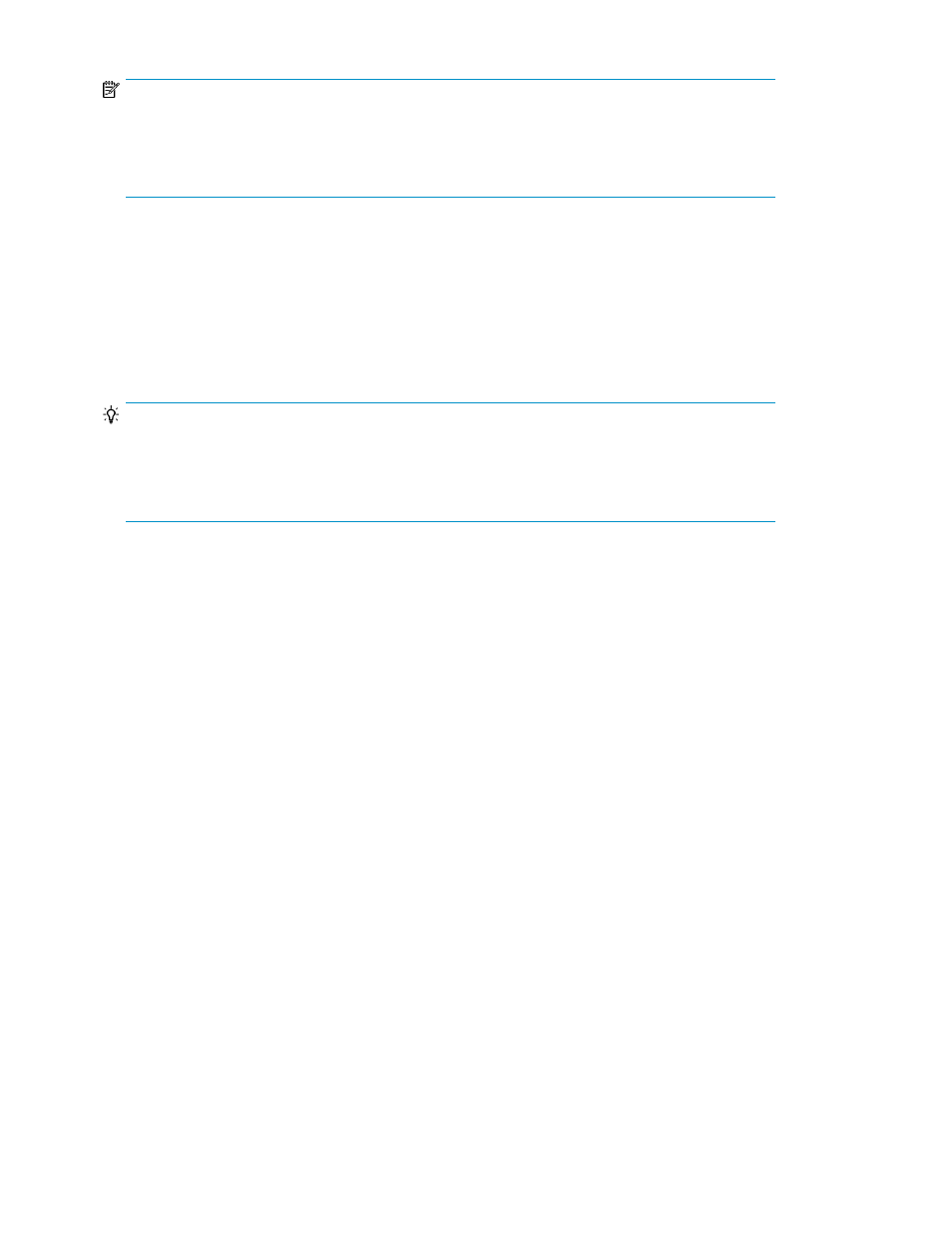
NOTE:
No other operations can be performed on a storage system while performing applying profile,
releasing profile, search inconsistency, or repair inconsistency. Therefore, users need to consider
whether there is any problem with the timing of the operation, based on the estimated time that is
displayed before the execution begins. You can also stop tasks that are being executed.
Perform the following tasks beforehand:
•
A Tiered Storage Manager license must be registered
•
A data placement profile must be created
•
Acquire the name of the target logical group
•
Specify settings for checking performance information, such as settings for linking to HP Storage-
Works P9000 Performance Advisor software, or settings for the performance monitoring software
of each application
TIP:
If linked to HP StorageWorks P9000 Performance Advisor software, you can view performance trend
charts for the volumes in the logical group from the
Manage Data Placement Profiles dialog box. For
details on the linking method, see the
HP P9000 Command View Advanced Edition Suite Software
Administrator Guide.
1.
From the Mobility tab, General Tasks pane, select Manage Data Placement Profiles.
2.
Click the Overall Profile View button, or Logical Group View button, to view the creation date,
usage, and effect of applying profiles in the past, and select the row of the profile to be applied
(only one profile can be selected) from the list of data placement profiles, and then click the Apply
Profile button.
3.
To create a plan, specify the necessary items by following the instructions in the window.
4.
If there is no problem with the plan, execute it.
5.
View the list of tasks to see the execution results.
After the monitoring and data relocation of Smart pools finish, perform the following operations
to check the effect of applying the profile, and to release the applied profile.
6.
Using the software for checking the performance information, check the effects of applying the
profiles.
If linked with HP StorageWorks P9000 Performance Advisor software, from the Manage Data
Placement Profiles dialog box, click the Logical Group View button to check the performance
trend chart of the target logical group.
7.
To return to normal Smart pools operation, click the Release Profile button, specify the necessary
items, and then release the applied profile.
Also note the following:
•
When you want to apply or release the profile periodically to match the operation of an application,
you can use the Schedule Profiles button to schedule the application and releasing of the profile.
When applying the profile, you can also specify a release schedule.
•
When the operations listed below are performed, the profile that is actually applied to the volume
in a storage system might not match the profile information that can be referenced from HP Stor-
ageWorks P9000 Command View Advanced Edition Suite.
Setting up and operating a SAN environment
52
