About tasks & alerts in the global monitoring bar, Managing alerts, About alerts – HP XP Racks User Manual
Page 90
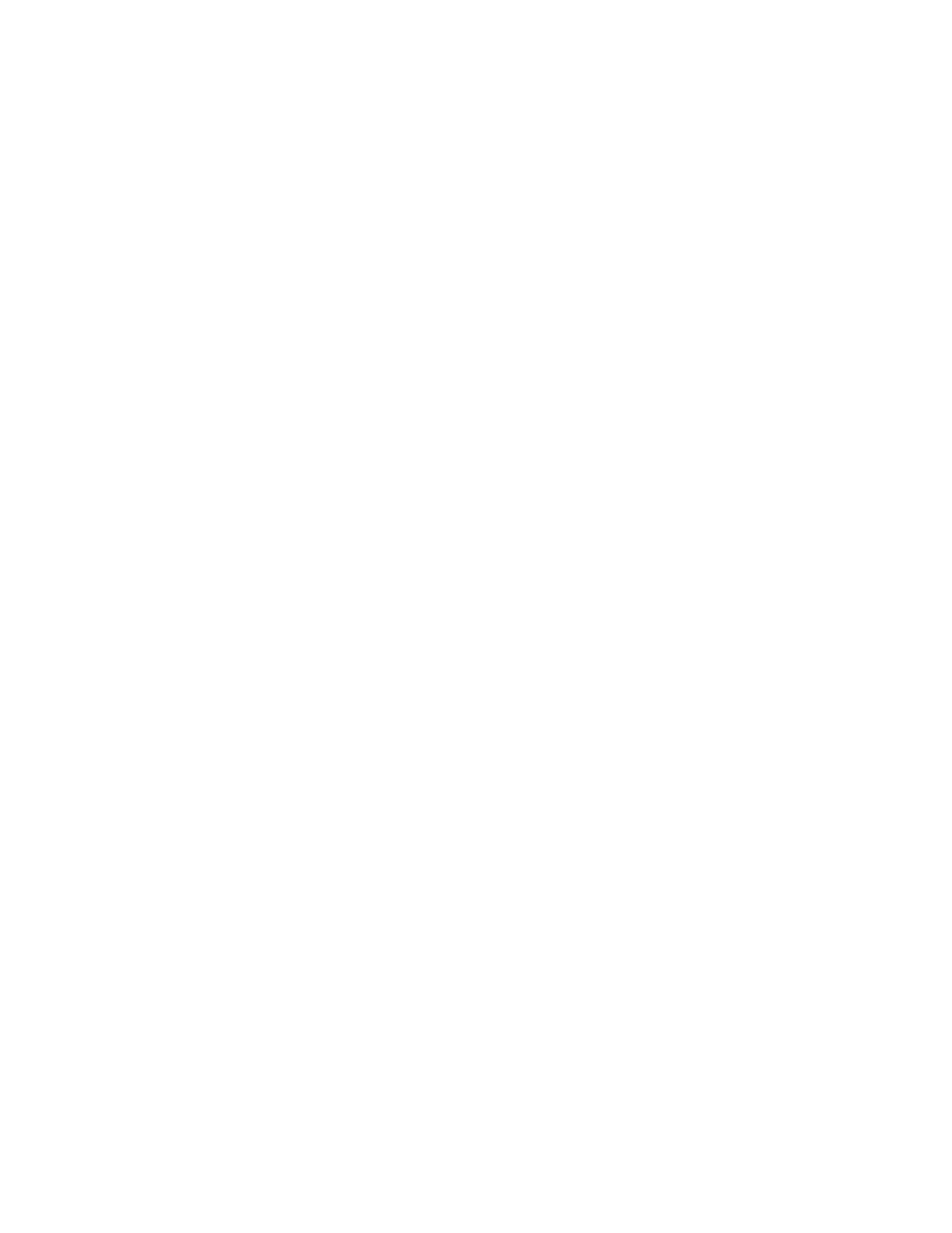
About tasks & alerts in the global monitoring bar
The global monitoring bar is a convenient method for reviewing and managing Tasks & Alerts
information. Task status links include a number indicating a task count, and provide easy access to
the following task categories:
•
Waiting
•
In Progress (In Progress, Stopping, Stopping Immediate, Canceling, or Deleting)
•
Completed (Completed, Canceled, or Stopped)
•
Failed
Clicking a task status link will display a dialog box where you can review and manage listed tasks.
Filtering and display controls in the dialog box are the same as in Tasks & Alerts. The management
options available in the dialog box depend on the task status category. For example, you can stop
an in progress task, but the stop option would not be available for completed or failed tasks.
Also, you can control which tasks are visible from the task status links.
Configuring displayed tasks & alerts from the global monitoring bar
You can configure the visible tasks seen from the task status links using a cut off date, or the history
tab.
1.
Click Failed or Completed and specify a cut off date using the Edit Duration button, so that
newer tasks are displayed, and older tasks are not displayed.
The cut off date serves as a filter for the tasks from the Tasks & Alerts tab, and takes effect imme-
diately when you select a new date, and click ok. You can change the date to restore older tasks
to your view.
2.
Click Failed, select failed tasks, and click the Move to History button to reduce your list.
The tasks are moved to Tasks & Alerts, History tab. The Move to History button is also available
in the Tasks & Alerts tab and applies to all task types, not just failed. In general moving tasks to
the history tab reduces the task list to those items that are newer, or more relevant. You may also
select failed tasks and click Delete Tasks to permanently remove them.
Managing alerts
This module describes how to view, confirm, and manage alerts.
About alerts
This section describes alert management in HP StorageWorks P9000 Command View Advanced
Edition Suite.
The status of managed storage systems is usually regularly monitored and whenever a problem occurs
in a storage system managed by HP StorageWorks P9000 Command View Advanced Edition Suite.
An alert is shown in the Storage System Alerts report on the Dashboard.
Alert details can be confirmed on the Tasks & Alerts tab. Resolved alerts can be deleted manually
from the list.
In addition, settings can be specified so that alerts are reported when SNMP traps are received from
storage systems and the contents of alerts are automatically sent by email. For details on these settings,
see the HP P9000 Command View Advanced Edition Suite Software Administrator Guide.
Monitoring operations in a SAN environment
90
