Migrating data to a different storage system – HP XP Racks User Manual
Page 76
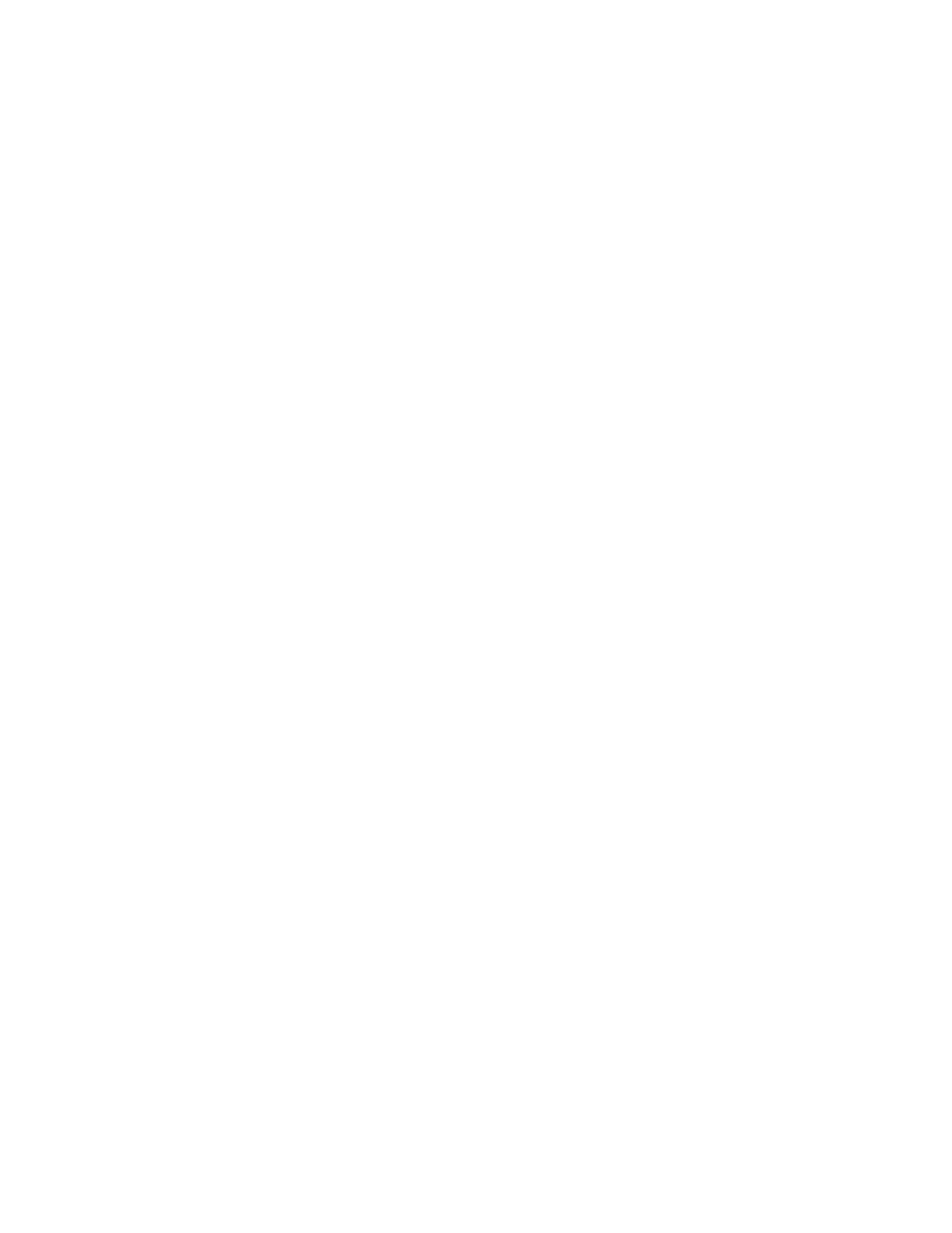
Tasks that must be completed beforehand:
•
A Tiered Storage Manager license must be registered.
•
Creation of a tier in which the target mainframe volumes are grouped (only when migrating
mainframe volumes)
Information that should be obtained beforehand:
•
Migration source host, logical group, tier, or storage system.
•
Migration target THP/Smart pools, tier or migration target volumes.
1.
In the Resources or Mobility tab, select a migration source host or logical group. From a list of
hosts or logical groups, you may also select migration source volumes. If migrating data from a
mainframe volume, expand the Tiers tree on the Resources tab or the Mobility tab, and then select
the corresponding tier.
2.
Click the Migrate Data button.
3.
Verify that the correct migration source volumes are selected, and then click the Next button.
4.
Specify the migration target, THP/Smart pool or tier and then click the Next button. When the
parity group selection rule is set, a candidate volume that is appropriate as a migration target
will be selected depending on the application that is being used or the usage rate of the parity
group. Specifically:
• Balance Capacity: System attempts to select a migration target candidate so that the remaining
capacity of the targeted parity group is equalized with other parity groups.
• Maximum Coverage: Select a candidate for the migration target from as many parity groups
as possible.
• Minimum Coverage: Select a candidate for the migration target from as few parity groups as
possible.
5.
Confirm that all migration source volumes and target volumes or THP/Smart pools are paired
properly, confirm that no other problems exist, and then click the Next button. If necessary,
change the pairs. To change a pair, first select the volume pair, then from the Other Candidates
for Migration list, select the target volume to change to, and then click the Map Volume button.
6.
Specify plan options as necessary and then execute the task.
7.
In the tasks list, confirm the execution result of the task. After a task is created, you must not perform
operations on volumes included in the task by using HP StorageWorks P9000 Command View
Advanced Edition Suite or other programs until the task has finished executing.
Migrating data to a different storage system
You can easily migrate data to a different storage system.
Before migrating:
•
A Tiered Storage Manager license must be registered
•
Set up an external connection to a P9500 Disk Array, XP24000/XP20000, or XP12000/XP10000/
SVS200 storage system.
•
Create a tier in which the target mainframe volumes are grouped (only when migrating mainframe
volumes).
Information that should be obtained beforehand:
•
Migration target THP/Smart pools, tier, or migration target volumes.
1.
From the Resources, select Storage Systems.
2.
Expand the tree for the source storage system that is to be migrated, select the volumes to be
migrated from the list of external storage systems, and then click the Migrate Data button.
3.
Confirm that the correct migration source volumes are selected, and then click the Next button.
Setting up and operating a SAN environment
76
