Managing storage tiers, About tier-based storage management, Creating tiers – HP XP Racks User Manual
Page 85: Expanding a tier, 85 creating tiers, 85 expanding a tier
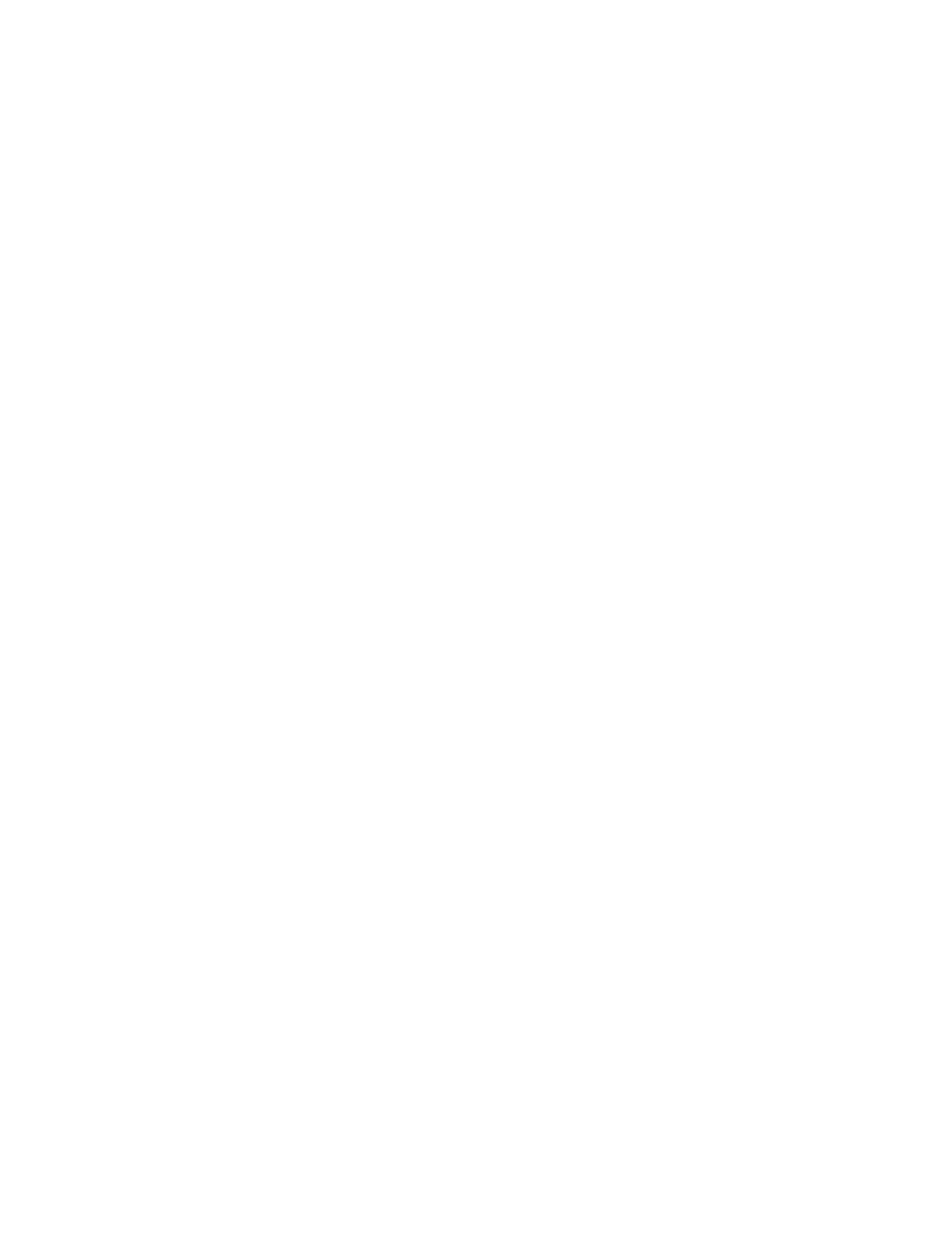
Managing storage tiers
This module describes how to manage tiers.
About tier-based storage management
In HP StorageWorks P9000 Command View Advanced Edition Suite, you must have a Tiered Storage
Manager license to perform tier-based storage management operations.
In a tier-based storage management system, storage system resources are grouped and managed in
tiers. Tiers can be created for volumes or for HP StorageWorks P9000 Thin Provisioning (THP/Smart)
pools to allow high-capacity resources to be centrally managed.
Tiers allow you to allocate data according to its purpose. This allocation can be done by grouping
drives in a storage system by type, or by creating groupings of particular tasks or functions. For
example, you can allocate frequently accessed data to a tier of high-reliability drives or storage
systems.
You can also use storage system resources more efficiently by storing data that is only for archive
purposes on a tier of SATA drives or older storage systems. A volume can also have a volume belong
to multiple tiers.
When you are managing a large variety of resources in tiers, you can check the performance status
of all the resources in the tiers at the same time, and you can select the migration-source and
migration-target volumes for data migrations from the tiers. By selecting tiers that match all the
requirements when volumes will be allocated to hosts, you can allocate all the necessary volumes
from the selected tiers at the same time.
Creating tiers
Before you can create a tier, you must enable a license for Tiered Storage Manager.
Also, an HP P9500 (HP StorageWorks P9500 Disk Array), XP24000/XP20000, or
XP12000/XP10000/SVS200 must be already registered.
1.
On the Resources tab, click Tiers.
2.
Select the storage system in which to create a tier.
3.
Click Create Tier.
4.
Specify the appropriate information.
5.
Click OK.
6.
Confirm that the tier is included in the storage system selected in the Tiers tree.
Expanding a tier
Before expanding a tier, verify that:
•
A Tiered Storage Manager license is registered
1.
On the Resources tab, Resources pane, click Tiers.
2.
Expand the tree, select the storage system with the tier you want to expand, and click Edit Tier.
3.
Specify the appropriate values.
4.
Click OK.
5.
Confirm that the tier has expanded.
User Guide
85
