Managing tasks, About tasks, Viewing task status – HP XP Racks User Manual
Page 80: Rescheduling tasks waiting to be executed, 80 viewing task status, 80 rescheduling tasks waiting to be executed
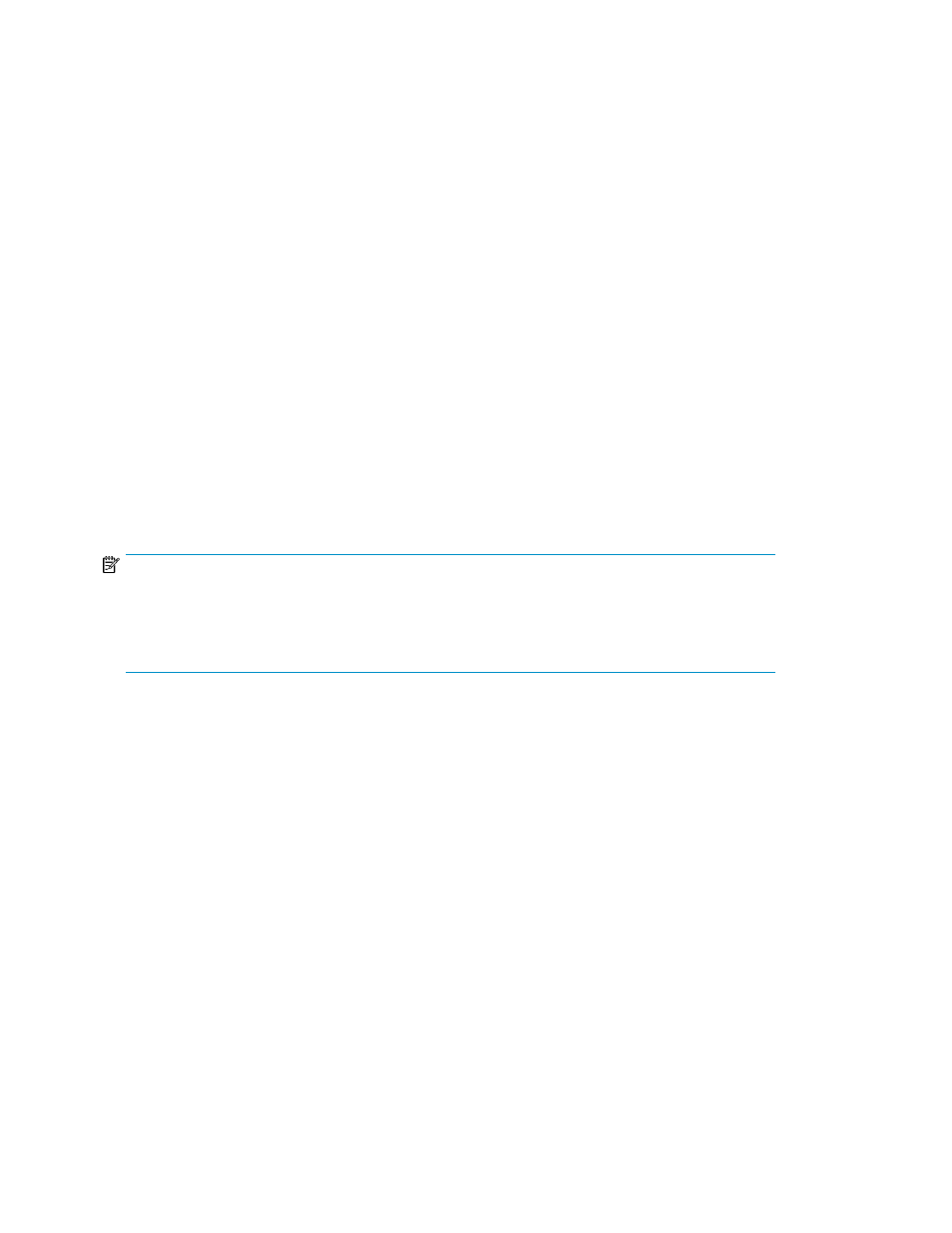
Managing tasks
This module describes how to manage tasks.
About tasks
When you perform any operation, the operation is registered as a task.
•
Tasks can be performed immediately or at a specified date and time. This allows the storage ad-
ministrator to schedule storage operations appropriately.
•
You can check the progress or the results of all previously executed tasks on the Tasks & Alerts
tab.
•
The schedule of a task that is waiting can be changed.
•
Specifying an email address when registering migration tasks enables email notification for migra-
tion task completion (tasks whose status is success, failure, or stopped).
•
When a task is registered, Command View AE Suite reserves any resources that the task requires
(such as, volumes, parity groups, pools, host groups), and denies access to other operations until
the task either completes or is cancelled.
•
Data migration tasks and data placement profile tasks can be stopped during execution.
•
If the server stops before a task starts, the task will run the next time the server starts. If the server
stops while a task is running, the task will fail. Scheduled tasks can be rescheduled after the server
is restarted.
NOTE:
Information about previously run tasks is automatically deleted, starting with the oldest task, after the
number of tasks exceeds 100,000. Tasks can also be deleted manually. Until the task is complete, do
not perform operations on any volume included in the task by using HP StorageWorks P9000
Command View Advanced Edition Suite or any other program.
Viewing task status
Viewing the status of a task allows you to see if a task has completed, as well as other details.
1.
From the Tasks & Alerts tab, Tasks & Alerts pane, click All Tasks.
2.
You can check the task Status column from the Tasks tab, or History tab, to determine if a task
completed.
3.
Click the task name link in the Tasks column to review the Task Details dialog box. If a task has
failed, look for a diagnostic message (Message field).
Rescheduling tasks waiting to be executed
You may reschedule tasks waiting to be executed.
1.
On the Tasks & Alerts tab, select All Tasks.
2.
Select the waiting task you want to reschedule from the Tasks tab and click the Reschedule Tasks
button specify a new schedule from the dialog box.
3.
You can now either execute the rescheduled task or confirm that the waiting task is rescheduled
by viewing the Tasks list.
Setting up and operating a SAN environment
80
