Setting automatic account locking, Setting a warning banner message, Downloading components – HP XP Racks User Manual
Page 117: About downloading components, Managing licenses, 117 setting a warning banner message
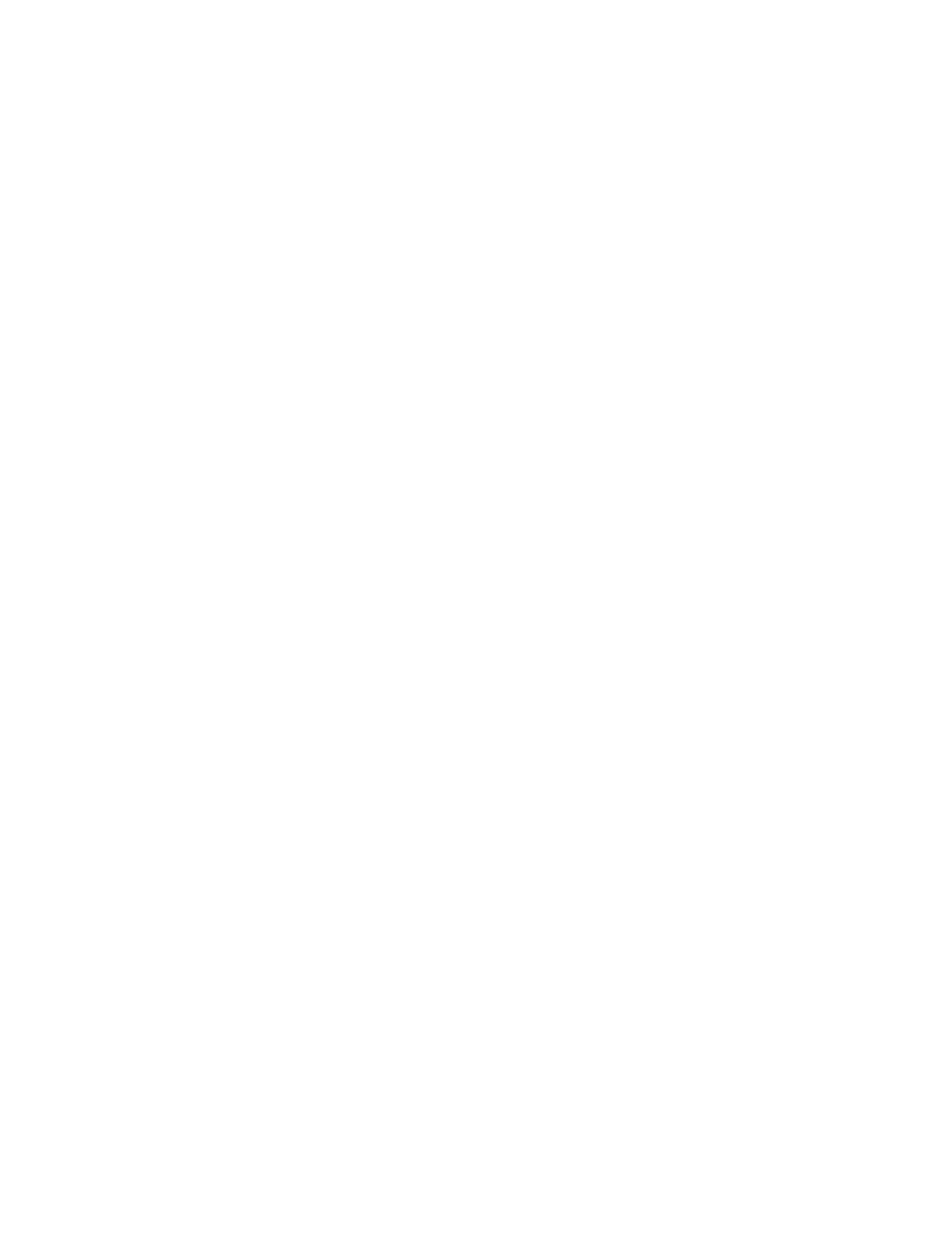
Setting automatic account locking
A user account can be automatically locked after a specified number of failed login attempts. You
can specify the number of failed attempts before a user account is locked by configuring an account
lock policy.
1.
On the Administration tab, select Security.
2.
From the tree, select Account Lock.
3.
Click Edit Settings and specify a number.
4.
Confirm the settings were changed by selecting Account Lock in the Security tree and viewing
the current settings.
Setting a warning banner message
You can set a warning banner message that will appear win the Login window when a user logs on.
1.
On the Administration tab, select Security.
2.
From the tree, select Warning Banner.
3.
Click Edit Message and enter the warning message text in the Message box.
You can preview the message by clicking Preview and viewing the message in the Preview box.
4.
Click OK to save the message.
5.
Confirm the warning banner displays in the Login window.
Downloading components
This module describes how to download components.
About downloading components
A download menu allows you to download CLI and Agent commands.
Downloading agents, CLI, and Host Data Collector files
Use the download feature to download agents, the CLI application, or Host Data Collector installation
files:
1.
From the Tools menu, select Download.
The download dialog box opens.
2.
Choose from the links in the dialog box to download the desired installation files.
3.
Click the ReadMe links for installation instructions.
Managing licenses
This module describes how to manage licenses.
User Guide
117
