About the storage systems tree, Viewing current storage system information, About the hosts tree – HP XP Racks User Manual
Page 89: Viewing current host information, 89 viewing current storage system information, 89 about the hosts tree, 89 viewing current host information
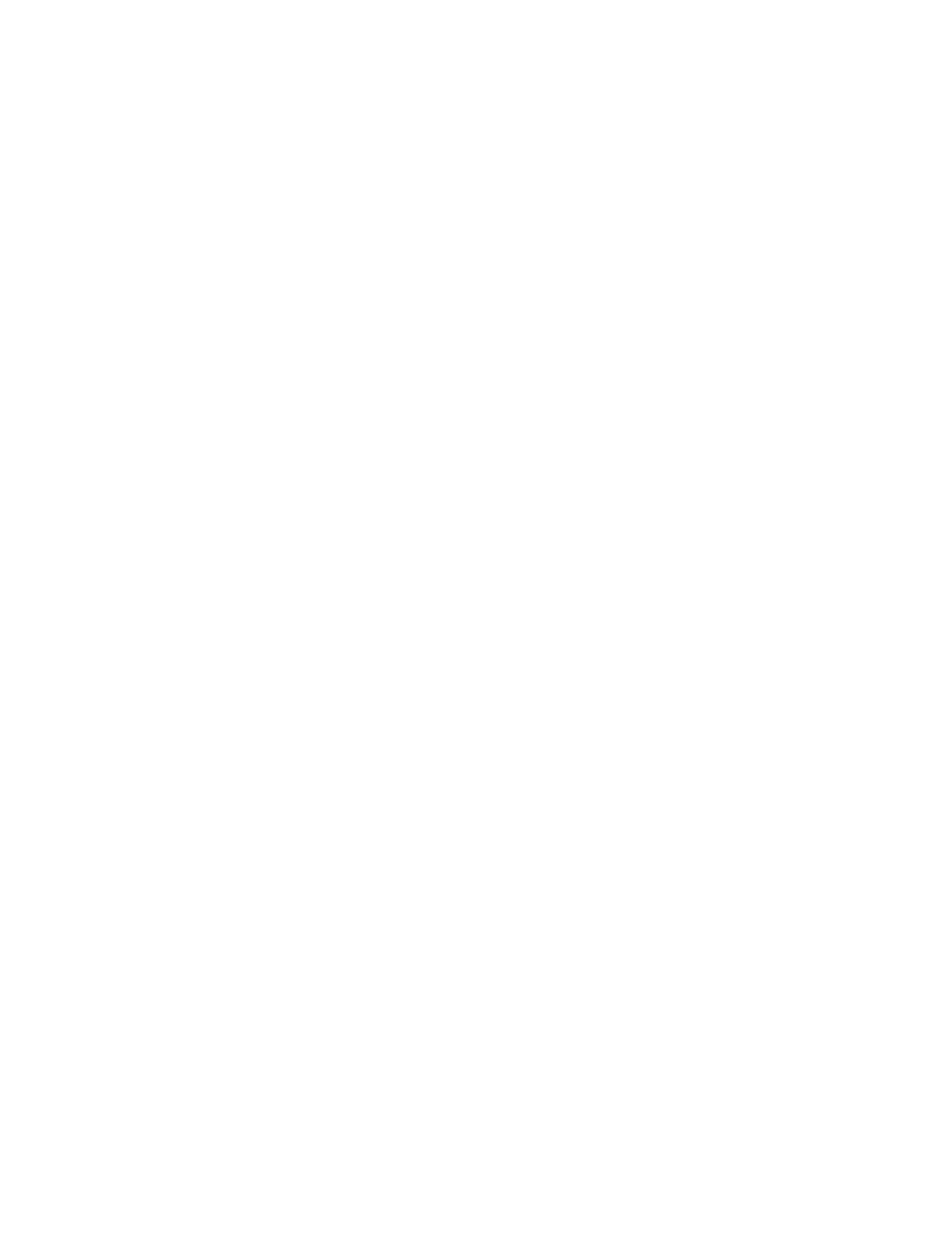
About the storage systems tree
HP StorageWorks P9000 Command View Advanced Edition Suite lists registered storage systems
and summaries in the storage systems tree on the Resources tab.
You can find list of:
•
THP/Smart Pools
•
Parity groups
•
Volumes
• Open-Allocated
• Open-Unallocated
• Open-Reserved
• Mainframe-Unspecified
•
External Storage
The Storage Systems tree is the starting point for changing the configuration of these resources.
Viewing current storage system information
Any user can view information about each registered storage system.
1.
Click the Resources tab.
2.
Click Storage Systems.
3.
Select the parent group to see a volume summary and additional detailed information.
4.
Click on the link for a storage system to access additional details.
5.
Continue to refine the details by clicking the links on subsequent views.
About the hosts tree
HP StorageWorks P9000 Command View Advanced Edition Suite lists registered hosts by operating
system in the hosts tree on the Resources tab.
You can register both physical hosts and virtualization servers. You can also group the WWNs used
by specific storage systems and set up that group as a host. You select a host from the Hosts tree to
allocate or unallocate volumes. Note that you can reference all registered hosts, but for the list of
volumes that are allocated to each host, you can only reference volumes that fall within your resource
group assignments.
Viewing current host information
Any user can view information about a host.
1.
On the Resources tab, click Hosts to expand the tree.
2.
Select the operating system to see a Summary and a list of hosts with additional detailed inform-
ation.
3.
Click on the link for a host to access additional details.
4.
Continue to refine the details by clicking the links on subsequent views.
User Guide
89
