Allocating volumes to clustered hosts, Allocating volumes by using a keyword search, 57 allocating volumes by using a keyword search – HP XP Racks User Manual
Page 57
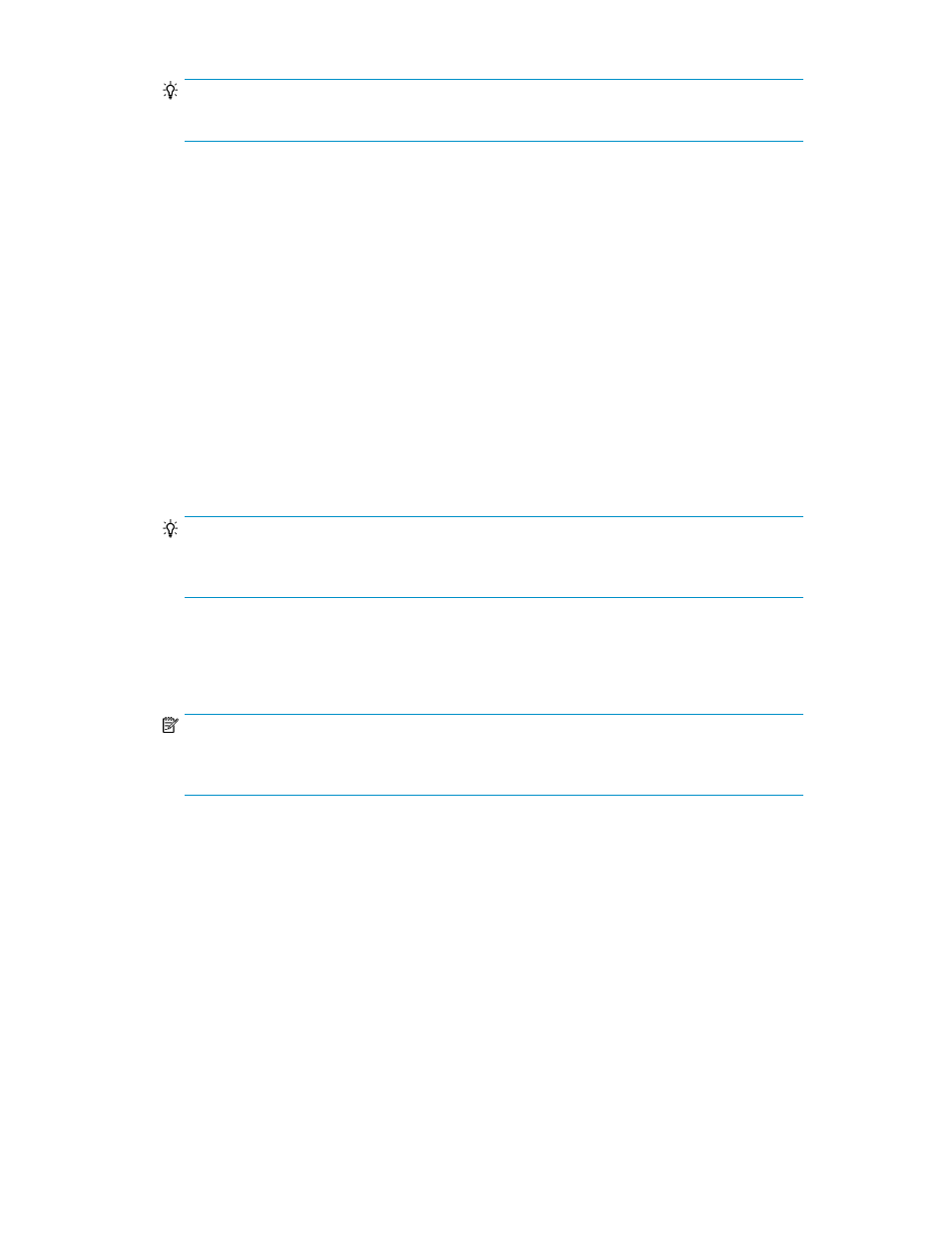
TIP:
Open-reserved volumes cannot be allocated. Open-allocated can be used to allocate like volumes.
6.
Specify one or more hosts, and other volume allocation requirements.
7.
Click Show Plan to check your volume allocation.
8.
If the plan is correct, submit the task.
9.
Check for a Completed task status.
Allocating volumes to clustered hosts
You can group hosts that belong to a cluster into a logical group. This prevents possible errors with
host selection. If logical groups have not been created you can select multiple hosts in the Allocate
Volumes dialog box instead
1.
From the Resources tab, select Logical Groups.
2.
Expand All Logical Groups folder, continue down the folder structure to locate your logical group.
3.
Drill down until you get the Hosts and Volumes tabs under the summary pane. Select all hosts
for the cluster.
4.
Click Allocate Volumes.
TIP:
To allocate volumes to cluster hosts, verify that all cluster host names are displayed in the Allocate
Volume dialog box. Do this as an extra check to prevent an incorrect allocation.
5.
Specify your volume allocation requirements.
6.
Click Show Plan to check your volume allocation.
7.
If the plan is correct, submit the task.
NOTE:
You can allocate volumes to cluster hosts that are not in a logical group. However, you must
ensure that your host selection is correct. Logical groups are strongly recommended.
8.
Check for a Completed task status.
Allocating volumes by using a keyword search
A keyword search is a full or partial text search. For example, you can search for storage systems,
hosts, volumes, parity groups, THP/Smart pools, and logical groups by entering a full or partial name.
This provides an alternate method of navigating to a resource and performing volume allocation.
1.
Enter a value in the search box on the tabs bar, and press Enter. All Resources is the default se-
lection. You can limit the scope of searched resources using the drop down menu.
User Guide
57
