Optimizing data placement in a logical group, Optimizing data placement in a thp/smart pool, Data migration – HP XP Racks User Manual
Page 70: About data migration, 70 optimizing data placement in a thp/smart pool
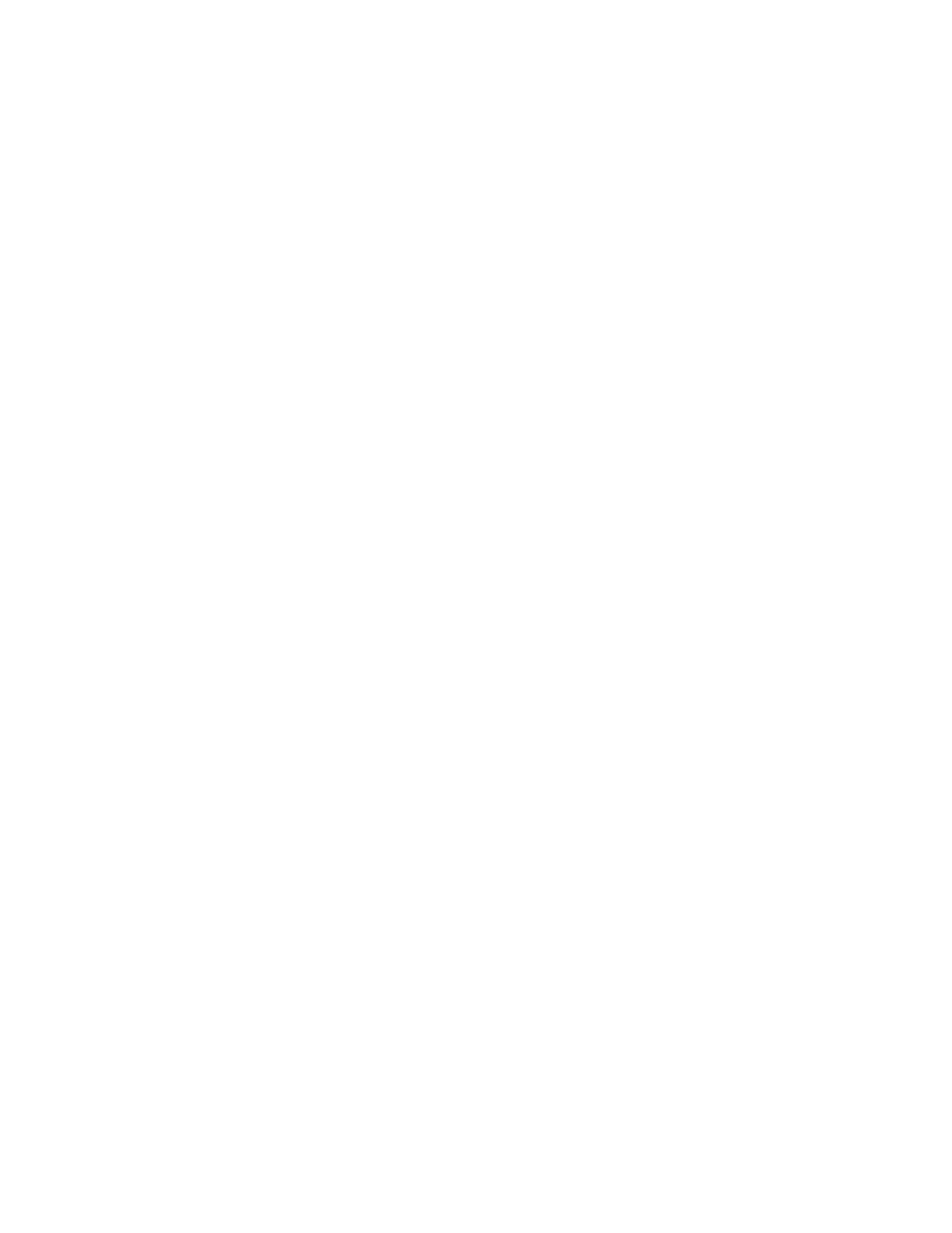
Optimizing data placement in a logical group
A Tiered Storage Manager license must be registered.
Data placement can be optimized in a logical group.
1.
From the tree view of the Mobility tab, select Logical Groups.
2.
Select All Logical Groups, and in the logical group ranking, check for logical groups that are
responding late, have a small unused capacity, or have a large used capacity for each drive
type.
3.
If the capacity or performance of the entire logical group is not satisfactory, click the link of the
logical group name to check the total capacity of the volumes and the used capacity of each
drive type within the logical group. If the HP StorageWorks P9000 Performance Advisor software
license is registered, click the Analyze Performance button to check performance information as
required.
4.
If the balance between the logical group performance and configuration ratio is not satisfactory,
select the row of the target volume, and click either the Migrate Data button, the Edit Tiering Policy
button, or other buttons, to remedy the problem.
5.
Select Logical Groups from the Mobility tab to check optimization of the data placement.
Optimizing data placement in a THP/Smart pool
A Tiered Storage Manager license must be registered.
Data placement can be optimized in a THP/Smart pool.
1.
From the tree view of the Mobility tab, select THP Pools.
2.
Select THP Pool to check for THP/Smart pools whose usage rate, reservation rate, or performance
usage rate is high.
3.
If a THP/Smart pool does not meet the expectations for capacity or performance, click the link
of the logical group name in the ranking.
4.
Check the usage status of the THP/Smart pools. For Smart pools, also check the usage status and
performance for each hardware tier. Select the THP/Smart volumes that have a problem and
optimize the data placement by clicking:
• the Migrate Data button
• the Edit Tiering Policy button
• the Expand THP Volume button, or other buttons.
5.
Select THP Pools from the Mobility tab to check optimization of the data placement.
Data migration
This module describes data migration.
About data migration
Data migration involves moving data from one set of volumes to another set of volumes or THP/Smart
pools, including those in externally-connected storage systems. For example, you can migrate data
when your volume performance decreases or your environment changes. When relocating data based
on the results of performance monitoring for volumes being used by servers and applications, or when
migrating data from an old storage system to a newly set-up storage system, the data in multiple
volumes can be migrated to other volumes or THP/Smart pools.
Setting up and operating a SAN environment
70
