Editing a resource group, Prerequisites for creating user groups, 114 prerequisites for creating user groups – HP XP Racks User Manual
Page 114
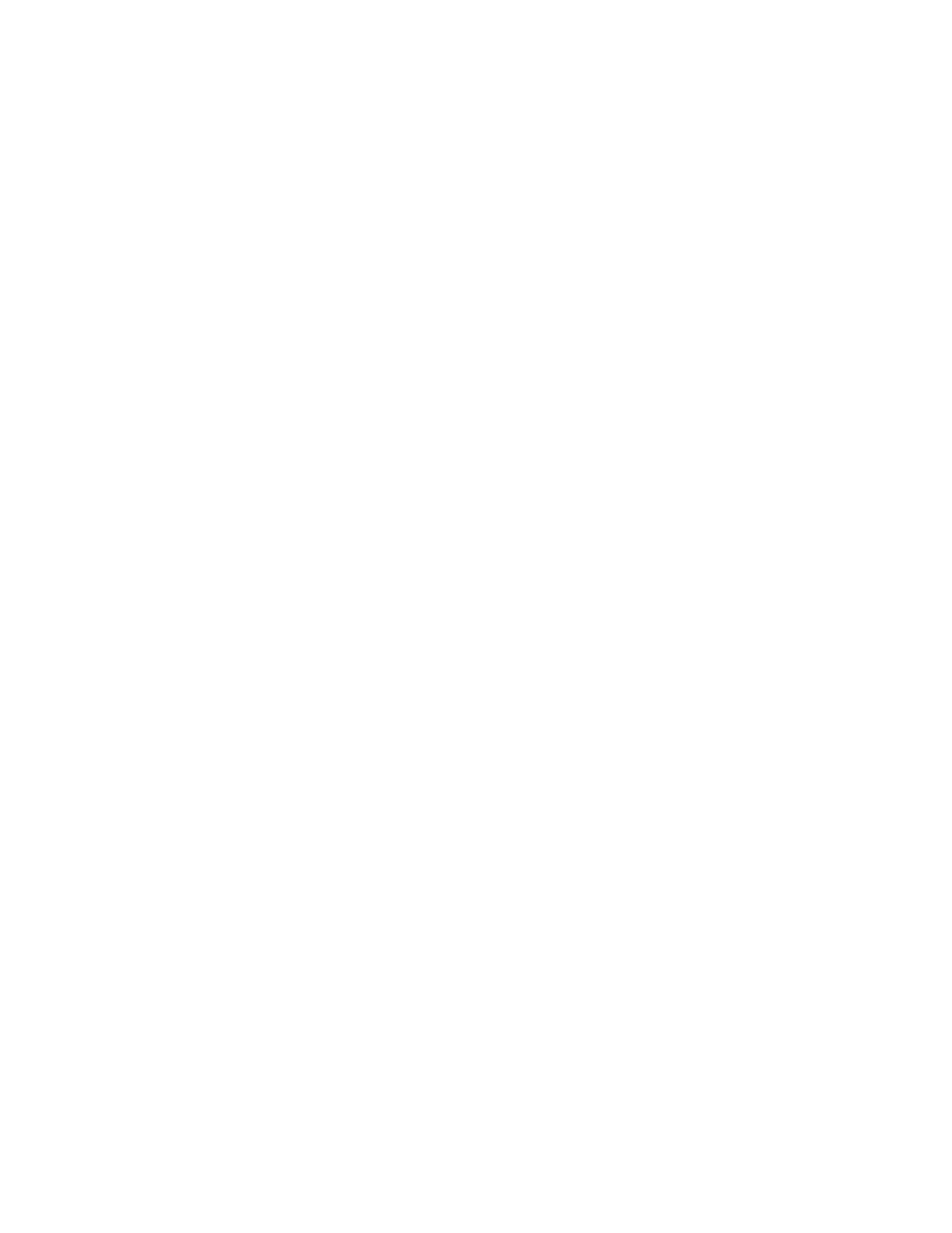
Editing a resource group
Information about resource groups can be modified to reflect changing access control requirements.
1.
On the Administration tab, in the Administration pane, select Resource Groups.
2.
From the Resource Groups pane, select the resource group, and click Edit Resource Group. Al-
ternatively, if you click the resource group link, click Actions and select Edit Resource Group.
3.
You can modify the resource group name and description, but not the storage system.
4.
Modify the parity groups, LDEVs, ports, or host groups to reflect your access control requirements.
5.
When done, click OK.
Depending on how you initiated your edit (see step 2), the resource group is displayed and you can
confirm your changes, or you will be in the Resource Groups pane and can click the resource group
link to confirm your changes.
Prerequisites for creating user groups
Based on their assigned roles, users that have been assigned to groups are granted operation
permissions for Device Manager and Tiered Storage Manager (GUI).
A user group is a set of users who use the same resources and have the same operation(s) permission
(see “role”) for the resources. Externally authenticated groups can be used as user groups.
Users are granted permissions based on permissions set for roles assigned to the user group they
belong to. A user can be registered to multiple user groups. A resource group can be registered to
multiple user groups. The system account does not belong to any user group.
The user roles that can be assigned to each resource group for user groups are:
•
Admin
•
Modify
•
View
A user belonging to a built-in user group cannot be registered to another user group.
The default user groups assigned to the All Resources group are:
•
AdminGroup (role: Admin and the permission for creating resource groups)
•
ModifyGroup (role: Modify)
•
ViewGroup (role: View)
•
PeerGroup (role: Peer. This user group cannot be assigned to a resource group)
Two special case user group assignments exist. The built-in account (user ID: HaUser) used by Device
Manager agents is set to the PeerGroup immediately after the installation is completed, but can be
set to another group later. To assign the Peer role to a user, register the user in PeerGroup.
Authorized groups that have been registered to HP StorageWorks P9000 Command View Advanced
Edition Suite products can be used as user groups. Roles assigned to authorized groups are also
applied to users who belong to nested groups.
For a P9500 Disk Array storage system, if different roles are set as follows, the highest-level role
among those is applied to all of the resource groups in that storage system:
•
When different roles are assigned to multiple resource groups assigned to one user group in the
same storage system.
•
When one user belongs to multiple user groups to which different roles are assigned to multiple
resource groups in the same storage system.
Setting up HP StorageWorks P9000 Command View Advanced Edition Suite
114
