Changing a user’s user group, Setting up security, About configuring security options – HP XP Racks User Manual
Page 116: Setting a password policy, 116 changing a user’s user group, 116 setting a password policy
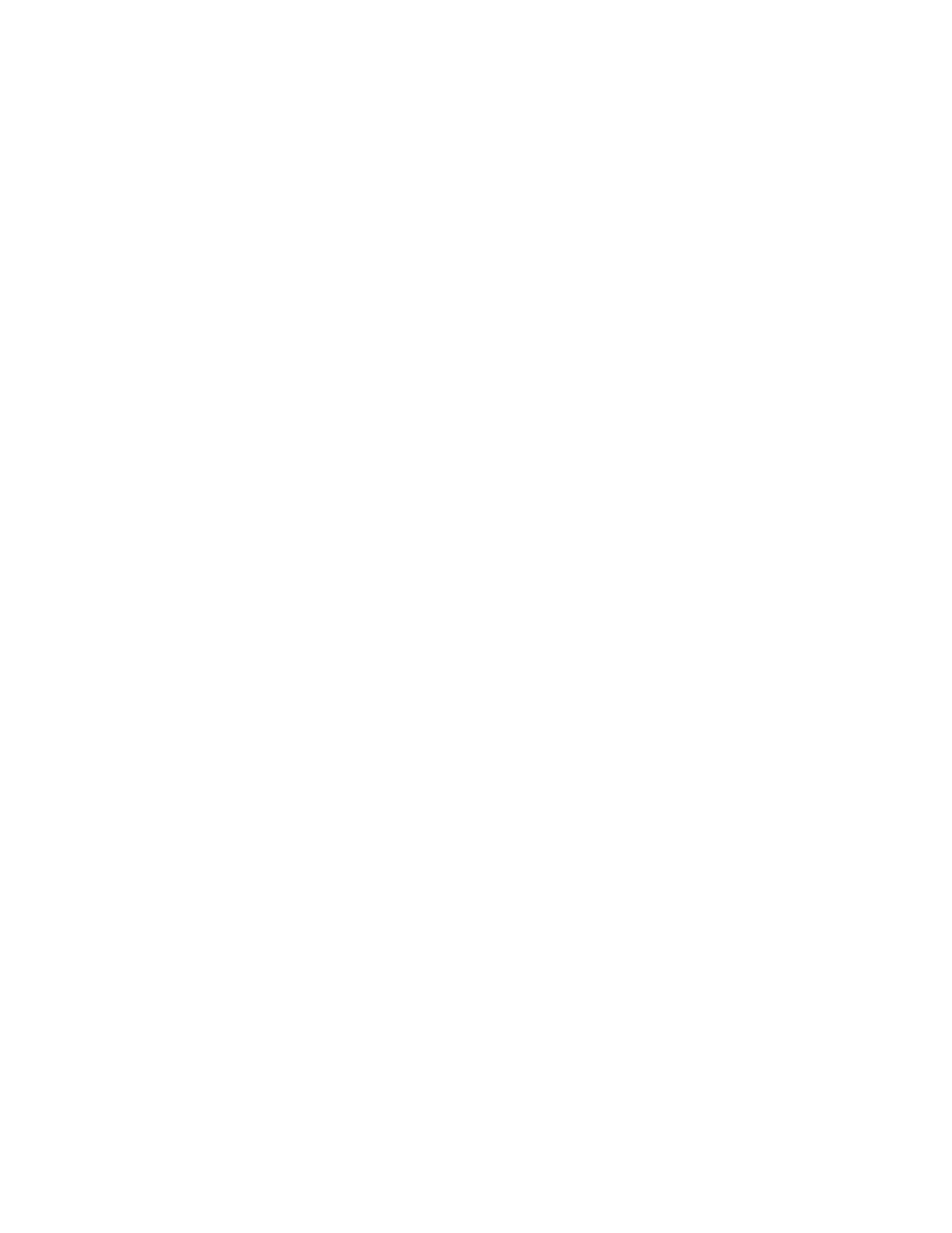
1.
On the Administration tab, select User Groups.
2.
Select the target user group and click Edit User Group.
3.
Change the name of the user group, or the user who manages the user group.
Editing changes appear in the list in the User Groups tab.
Assigning resource groups and roles to a user group
You can assign resource groups and roles to a user group.
1.
Select the Administration tab and click on User Groups.
2.
In the User Groups tab, click the name of the target user group.
3.
In the Resource Groups tab, click Add Resource Groups.
4.
Set the roles to be assigned to the user group. The assigned resource groups and roles are dis-
played in detail by clicking the link for the user group name.
Changing a user’s user group
You can modify information about the user groups that a user belongs to.
1.
On the Administration tab, select User Groups.
2.
In the Users tab select the target user group and click Assign User Groups.
3.
Change the user groups to which a user belongs.
Changes will appear in the Users tab.
Setting up security
This module describes how to configure security settings and policies.
About configuring security options
For tighter login security, you can specify security options, such as:
•
Setting password policy conditions to prevent users from specifying easy-to-guess passwords.
•
Enabling automatic locking of user accounts for which successive login attempts have failed.
•
Displaying a specified message (a warning banner) on the user login window.
You can specify security options by using either the management server configuration file or by using
commands. For information about how to specify security options by using commands, see the HP
P9000 Command View Advanced Edition Suite Software Administrator Guide.
Setting a password policy
You can set a password policy to prevent users from specifying easy-to-guess passwords.
1.
On the Administration tab, select Security.
2.
Select Password in the tree.
3.
Click Edit Settings and enter the conditions for the new password policy.
4.
Confirm the changes by selecting Password in the tree to view the updated password policy.
Setting up HP StorageWorks P9000 Command View Advanced Edition Suite
116
