Checking the printer configuration, Menu map, Configuration page – HP LaserJet 4300 Printer series User Manual
Page 85
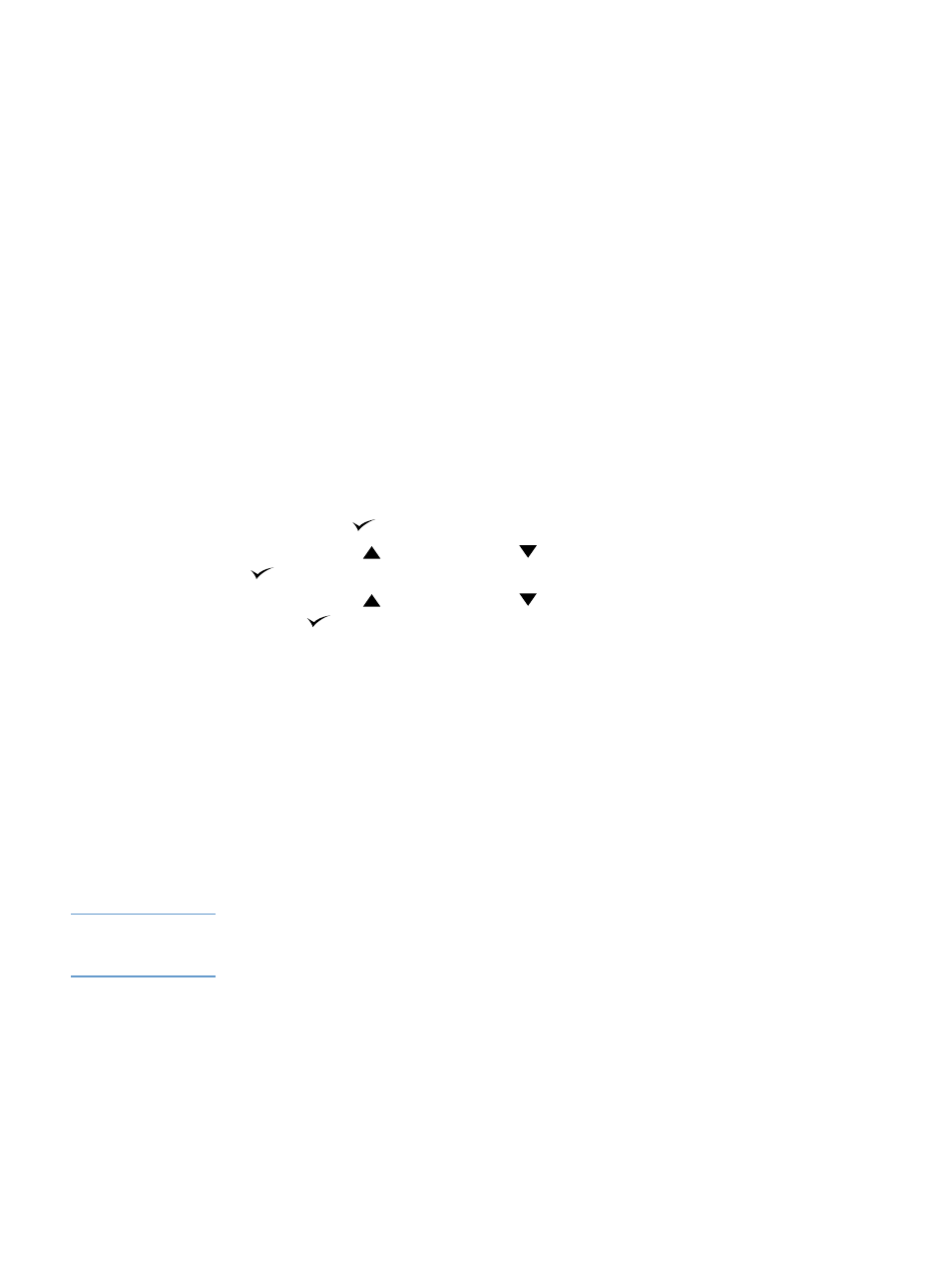
ENWW
Checking the printer configuration 83
Checking the printer configuration
At the printer control panel, you can print pages that give details about the printer and its current
configuration. The following information pages are described here:
(includes information about print-cartridge use)
For a complete list of printer information pages, see the Information menu at the printer control
panel (
“Information menu” on page 153
Keep these pages nearby for troubleshooting. They are also useful if you contact HP Customer
Care.
Menu map
Print the menu map to see the current settings for the menus and items available at the printer
control panel.
To print a menu map
1
Press
S
ELECT
(
) to open the menus.
2
Use
U
P
ARROW
(
) or
D
OWN
ARROW
(
) to scroll to
INFORMATION
, and then press
S
ELECT
(
).
3
Use
U
P
ARROW
(
) or
D
OWN
ARROW
(
) to scroll to
PRINT MENU MAP
, and then press
S
ELECT
(
).
You might want to store the menu map near the printer for reference. The content of the menu
map varies, depending on the options currently installed in the printer. (Many of these values can
be overridden in the program or printer driver.)
For a complete list of control panel items and possible values, see
. To change a control panel setting, see
“Printing and changing control panel menus”
.
Configuration page
Use the configuration page to view current printer settings, to help troubleshoot printer problems,
or to verify installation of optional accessories, such as memory (DIMMs), trays, and printer
languages.
Note
If an HP Jetdirect print server is installed, an HP Jetdirect configuration page prints as well.
HP LaserJet 4200n/tn/dtn/dtns/dtnsl and 4300n/tn/dtn/dtns/dtnsl printers come with an
HP Jetdirect printer server installed.
