HP LaserJet 4300 Printer series User Manual
Page 115
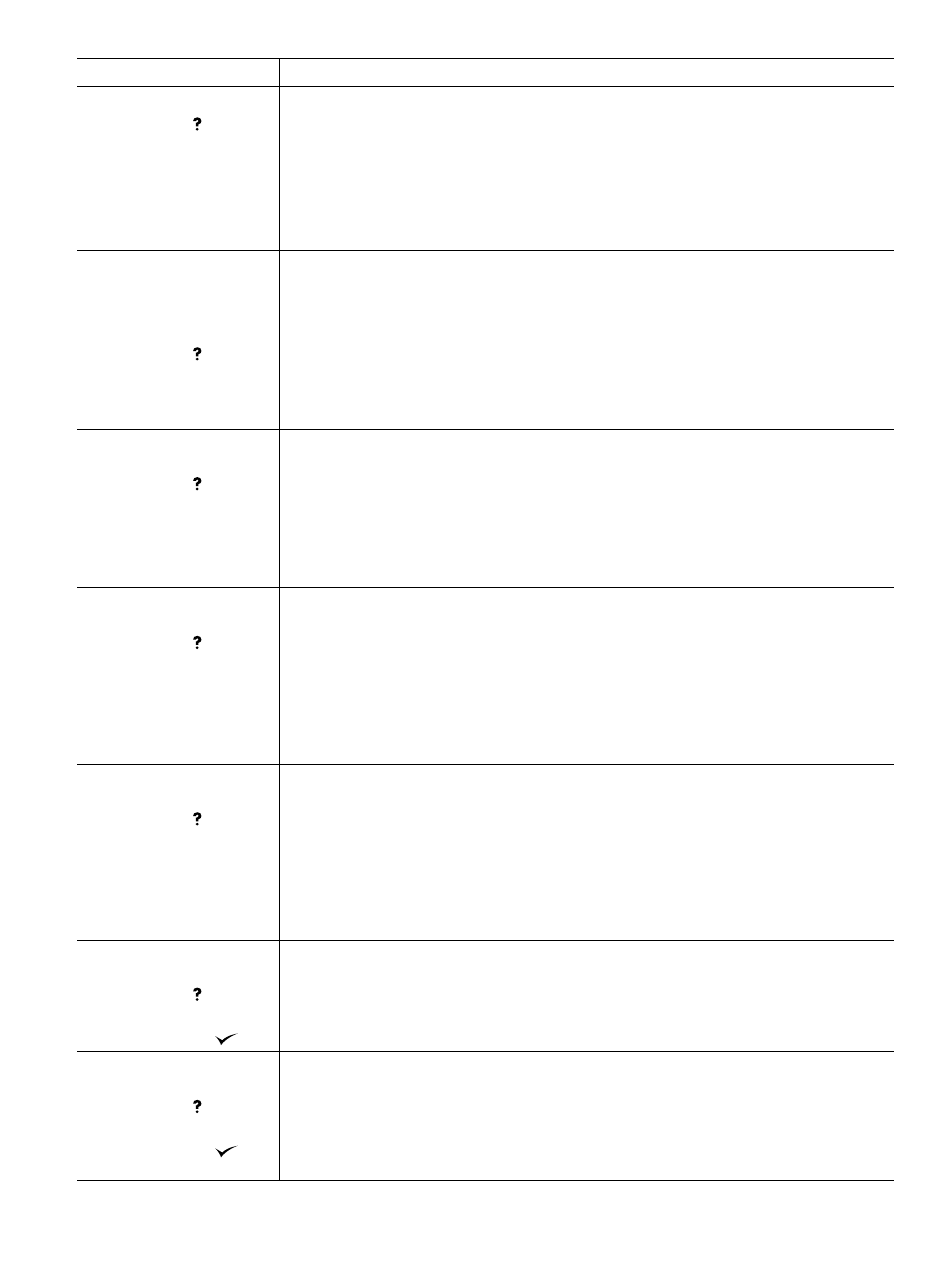
ENWW
Understanding printer messages 113
60.X PRINTER ERROR
For help press
A tray [
X
] that was opened or filled is trying to lift into position, but there is an obstruction in the
tray.
1.
Open the tray, remove the paper, and remove the obstruction. Reload the paper and close
the tray. Make sure that the paper is neatly stacked and that the guides are not too tight
against the paper. Make sure that the tray is fully inserted into the printer and is not
overfilled.
2.
If the message persists, contact HP Customer Support. (See
.)
62 NO SYSTEM
To continue turn off then
on
This message indicates that no system was found. The printer software system is corrupt.
Turn the printer power off, and then turn the printer power on.
64 PRINTER ERROR
For help press
alternates with
To continue turn off then
on
A temporary printing error occurred in the scan buffer.
Turn the printer power off, and then turn the printer power on.
66.XY.ZZ INPUT DEVICE
FAILURE
For help press
An error occurred in an external paper-handling accessory.
1.
Turn the printer power off.
2.
Make sure that the device is properly connected to the printer. If the accessory uses cables,
disconnect and reconnect them.
3.
Turn the printer power on.
4.
If the error reappears, record the message, and contact HP Customer Support. (See
.)
66.XY.ZZ OUTPUT DEVICE
FAILURE
For help press
An error occurred in an external paper-handling accessory.
1.
Turn the printer power off.
2.
Check that the accessory is properly seated on and connected to the printer, without any
gaps between the printer and the accessory. If the accessory uses cables, disconnect and
reconnect them.
3.
Turn the printer power on.
4.
If the error reappears, record the message, and contact HP Customer Support. (See
.)
66.00.15 EXTERNAL DEVICE
FAILURE
For help press
An error occurred in an external paper-handling accessory.
1.
Turn the printer power off.
2.
Check that the accessory is properly seated on and connected to the printer, without any
gaps between the printer and the accessory. If the accessory uses cables, disconnect and
reconnect them.
3.
Turn the printer power on.
If the error reappears, record the message, and contact HP Customer Support. (See
68.X PERMANENT STORAGE
ERROR
For help press
alternates with
To continue press
An error occurred in the printer permanent storage and one or more printer settings has been
reset to its factory default.
Print a configuration page and check the printer settings to determine which values have
changed. (See
“Configuration page” on page 83
.)
68.X PERMANENT STORAGE
FULL
For help press
alternates with
To continue press
The printer permanent storage is full. Some settings might have been reset to the factory
defaults.
1.
Print a configuration page and check the printer settings to determine which values have
changed. (See
“Configuration page” on page 83
.)
2.
Turn the printer power off. Hold down
C
ANCEL
J
OB
while turning the printer power on. This
cleans up the permanent storage by removing old areas that are not being used.
Message
Explanation or recommended action
