Storing a print job, Deleting a stored job, Storing a print job deleting a stored job – HP LaserJet 4300 Printer series User Manual
Page 76
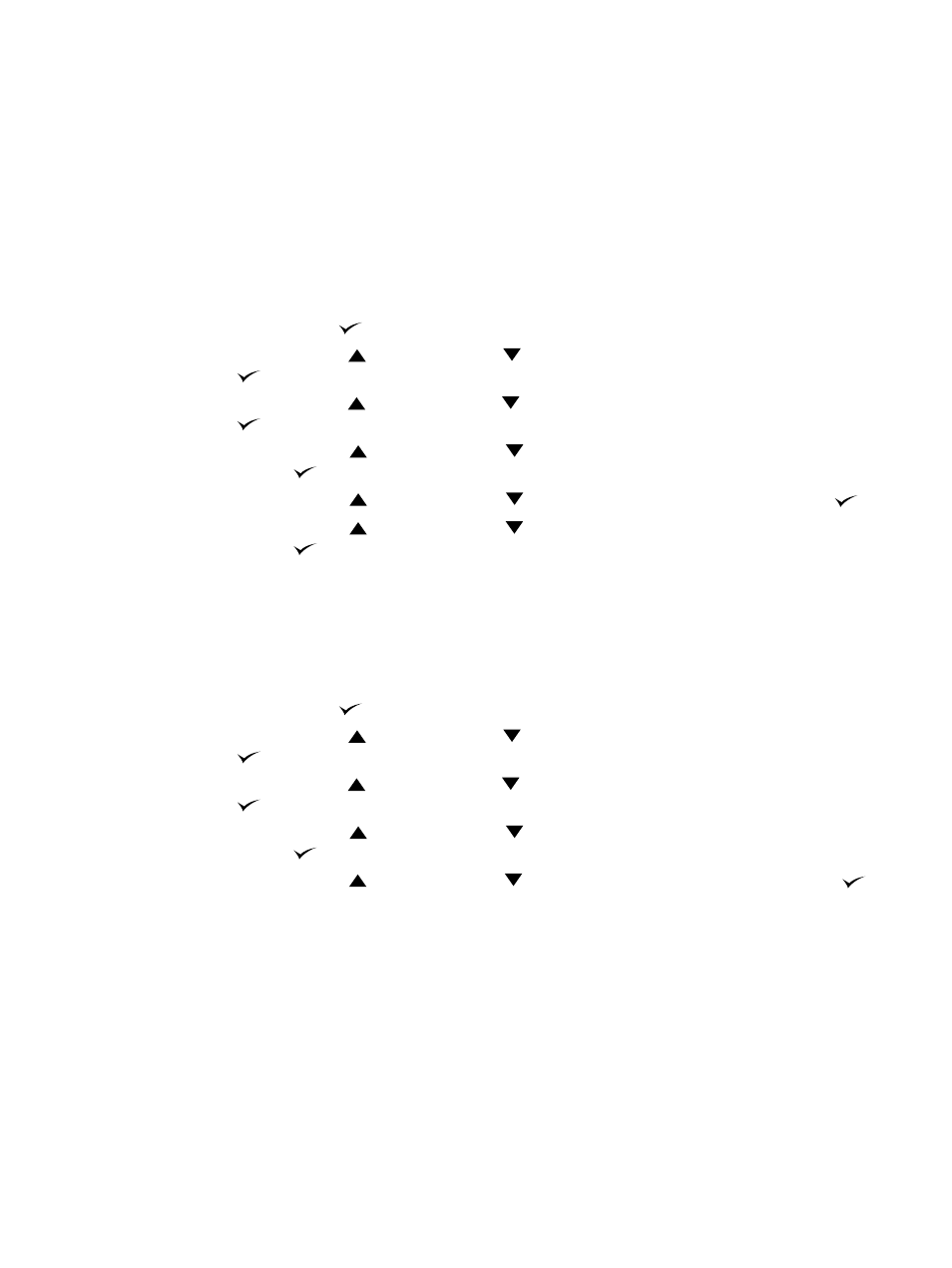
74 2 Printing tasks
ENWW
Storing a print job
You can download a print job to the optional hard disk without printing it. You can then print the
job at any time at the printer control panel. For example, you might want to download a
personnel form, calendar, time sheet, or accounting form that other users can gain access to and
print.
To store a print job
To store a print job permanently on the optional hard disk, select the Stored Job option in the
driver when printing the job.
To print a stored job
1
Press
S
ELECT
(
) to open the menus.
2
Use
U
P
ARROW
(
) or
D
OWN
ARROW
(
) to scroll to
RETRIEVE JOB
, and then press
S
ELECT
(
).
3
Use
U
P
ARROW
(
) or
D
OWN
ARROW
(
) to scroll to the user name, and then press
S
ELECT
(
).
4
Use
U
P
ARROW
(
) or
D
OWN
ARROW
(
) to scroll to the user or job name, and then press
S
ELECT
(
).
5
Use
U
P
ARROW
(
) or
D
OWN
ARROW
(
) to scroll to
, and then press
S
ELECT
(
).
6
Use
U
P
ARROW
(
) or
D
OWN
ARROW
(
) to scroll to the number of copies, and then press
S
ELECT
(
).
Deleting a stored job
Jobs stored on the optional hard disk can be deleted at the printer control panel.
To delete a stored job
1
Press
S
ELECT
(
) to open the menus.
2
Use
U
P
ARROW
(
) or
D
OWN
ARROW
(
) to scroll to
RETRIEVE JOB
, and then press
S
ELECT
(
).
3
Use
U
P
ARROW
(
) or
D
OWN
ARROW
(
) to scroll to the user name, and then press
S
ELECT
(
).
4
Use
U
P
ARROW
(
) or
D
OWN
ARROW
(
) to scroll to the user or job name, and then press
S
ELECT
(
).
5
Use
U
P
ARROW
(
) or
D
OWN
ARROW
(
) to scroll to
DELETE
, and then press
S
ELECT
(
).
