Mopy disk error messages – HP LaserJet 4300 Printer series User Manual
Page 123
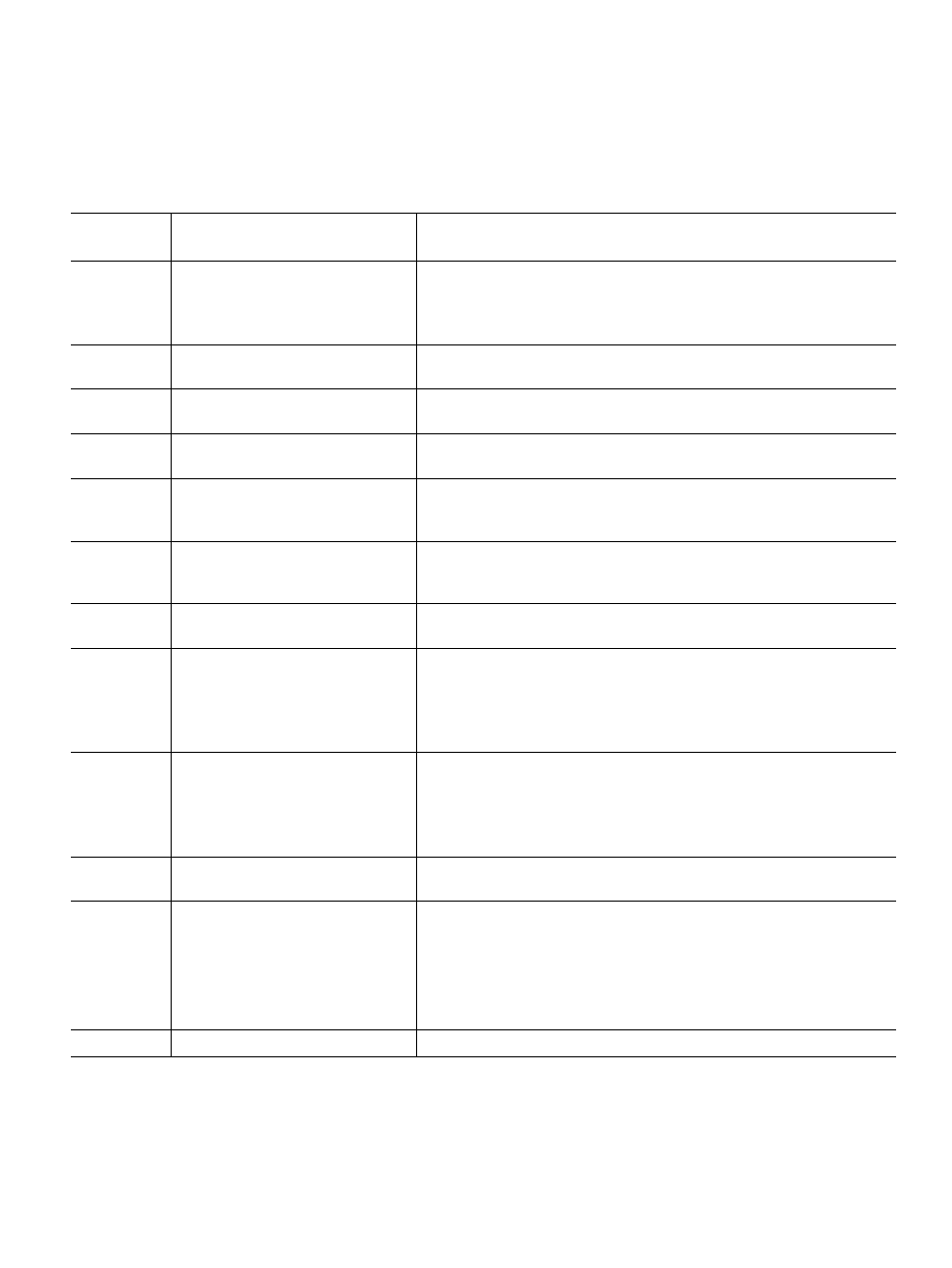
ENWW
Understanding printer messages 121
Mopy disk error messages
The following table lists the disk mopy (multiple original copy) error numbers reported on either
the Printer Collation or Job Storage Disk Error page, which is printed when an error exists. Use
the disk jobs task to delete jobs from the disk. Use the Device Storage Manager in HP Web
Jetadmin to initialize the disk.
Disk error
number
Error description
Solution
1
Disk volume not present – it might be
uninitialized.
Hard disk: Initialize the hard disk using the Device Storage Manager in
HP Web Jetadmin. If the problem persists, replace the hard disk.
(See
“Installing EIO cards or mass storage devices” on page 173
.)
RAM disk: Turn the printer power off and then on again.
3
A requested file or folder could not be
found.
Possible data corruption. Delete the job that prompted the error.
5
Invalid number of bytes given in a
read/write request.
Possible data corruption. Delete the job that prompted the error.
6
Attempt to create a file or folder that
already exists.
The user has sent a username that is the same as an existing folder.
Change the username in the driver and resend the job.
15
Bad disk.
Hard disk: Initialize the hard disk using the Device Manager in
HP Web Jetadmin. If the problem persists, replace the hard disk.
(See
“Installing EIO cards or mass storage devices” on page 173
.)
16
No volume label.
Hard disk: Initialize the hard disk using the Device Manager in
HP Web Jetadmin. If the problem persists, replace the hard disk.
(See
“Installing EIO cards or mass storage devices” on page 173
.)
23
Bad seek request – the resulting
offset would be negative.
Possible data corruption. Delete the job that prompted the error.
24
Unexpected internal error.
Possible data corruption. Delete the job that prompted the error.
Disk media problem. Initialize the hard disk accessory, or turn the
printer power off and then on to reinitialize the RAM disk.
If the problem persists on a hard disk, replace the hard disk.
(See
“Installing EIO cards or mass storage devices” on page 173
.)
55
Bad file system.
Possible data corruption. Delete the job that prompted the error.
Disk media problem. Initialize the hard disk accessory, or turn the
printer power off and then on to reinitialize the RAM disk.
If the problem persists on a hard disk, replace the hard disk.
(See
“Installing EIO cards or mass storage devices” on page 173
.)
56
Hardware failure.
Replace the hard disk. (See
“Installing EIO cards or mass storage devices”
.)
59
The maximum number of directories
has been reached.
There is a maximum number of folders that can be put on a disk. Stored
jobs are stored in folders created for each user.
To solve this problem:
Delete all jobs stored for a user. The firmware will automatically delete
the folder for a user with no stored jobs.
Delete other directories on the hard disk.
70
Disk error.
Contact HP Customer Support. (See
.)
