HP LaserJet 4300 Printer series User Manual
Page 117
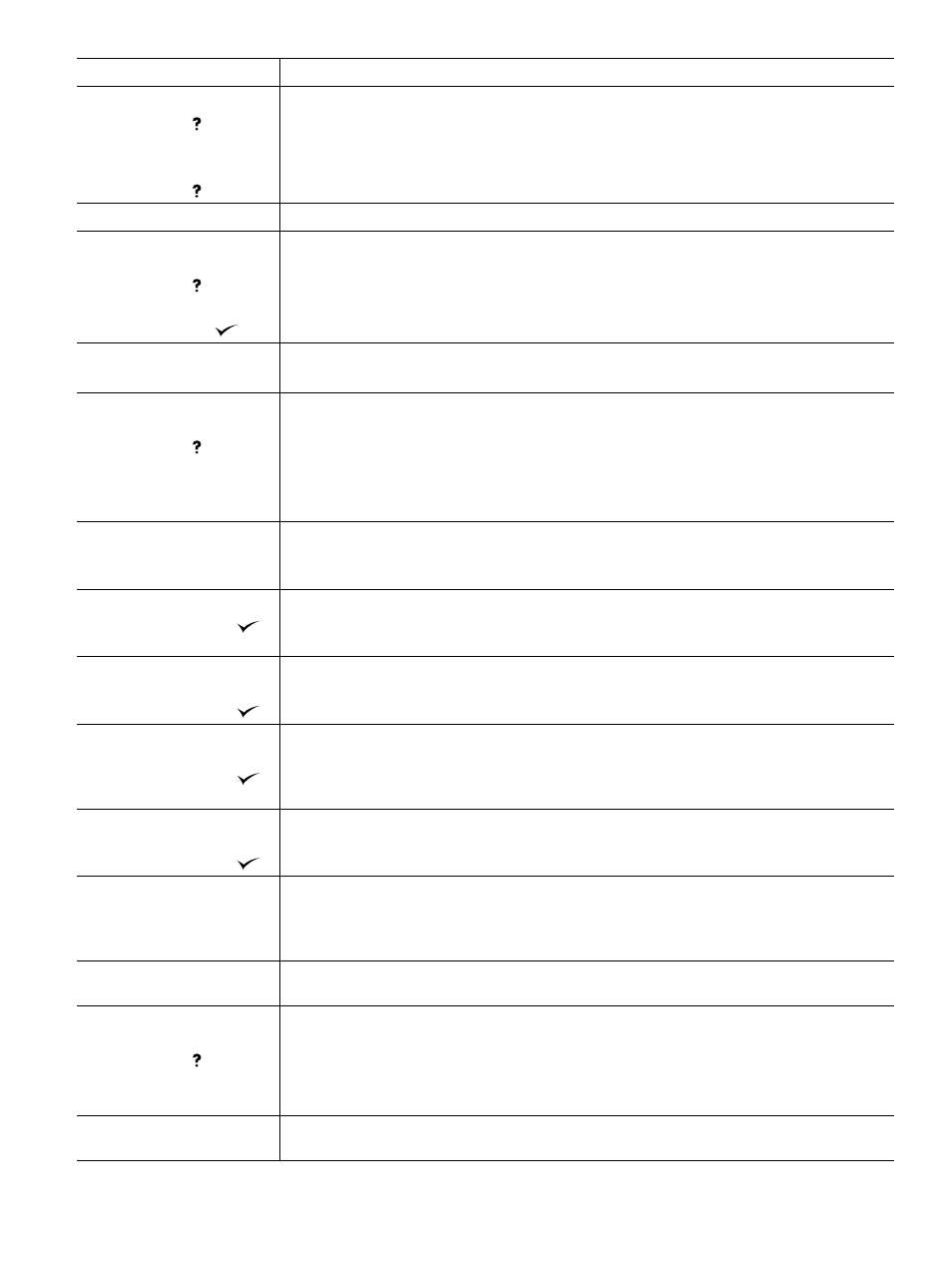
ENWW
Understanding printer messages 115
CARTRIDGE FAILURE
For help press
alternates with
RETURN FOR REPLACEMENT
For help press
The print cartridge still contains part of the sealing tape.
1.
Try to remove the sealing tape.
2.
If it cannot be removed, insert a new print cartridge and return the faulty print cartridge to
receive a replacement.
CHECKING PRINTER
The printer is checking for possible jams or paper that was not cleared from the printer.
CHOSEN PERSONALITY NOT
AVAILABLE
For help press
alternates with
To continue press
The printer received a request for a personality that does not exist in the printer. The print job is
canceled.
To see a list of available personalities, print a configuration page. (See
configuration page at the control panel” on page 84
.)
CREATING CLEANING PAGE
The printer is printing the cleaning page.
Follow the instructions on the printed cleaning page to complete the cleaning.
DETECTABLE SIZE IN TRAY
[XX]
For help press
alternates with
Recommend move switch to
STANDARD
The printer detects that there is a standard size of paper loaded in the tray indicated.
1.
If the paper is a standard size, move the knob to the Standard position. (See
tray 2 or an optional 500-sheet tray” on page 43
2.
If the paper is a custom size, make sure that the guides are positioned correctly in the tray.
DIFFERENT PAPER SIZES IN
JOB
The stapler cannot align the paper for stapling if different paper sizes are in the job. Printing
continues, but the job will not be stapled.
If stapling is required, modify the job.
DISK DEVICE FAILURE
To enter menus press
The EIO disk had a critical failure and can no longer be used.
Remove the EIO disk and replace it with a new one. (See
“To remove an installed EIO card
or mass storage device (optional hard disk)” on page 173
.)
DISK FILE
OPERATION FAILED
To enter menus press
The requested operation could not be performed. You might have attempted an illegal
operation, such as trying to download a file to a non-existent folder.
DISK FILE
SYSTEM IS FULL
To enter menus press
The EIO disk is full.
Delete files from the EIO disk and then try again. Use the Device Storage Manager in
HP Web Jetadmin to download or delete files and fonts. (See the HP Web Jetadmin
software Help for more information.)
DISK IS
WRITE PROTECTED
To enter menus press
The EIO disk is protected, and no new files can be written to it.
Use the Device Storage Manager in HP Web Jetadmin to disable the write protection.
DUPLEXER ERROR
REMOVE DUPLEXER
Install duplexer with
power off
The optional duplexer has an error.
Turn off the printer power and reattach the optional duplexer. (Any print jobs at the printer
might be lost.)
EIO [X] disk
initializing
The disk accessory in EIO slot
[X]
is initializing.
EIO DISK [X]
NOT FUNCTIONAL
For help press
The EIO disk is not working correctly.
1.
Remove the EIO disk from the slot indicated by
[X]
card or mass storage device (optional hard disk)” on page 173
2.
Replace it with a new EIO disk. (See
“To install EIO cards or mass storage devices” on
.)
EIO [X] disk
spinning up
The disk accessory in EIO slot
[X]
is initializing.
Message
Explanation or recommended action
