HP LaserJet 4300 Printer series User Manual
Page 113
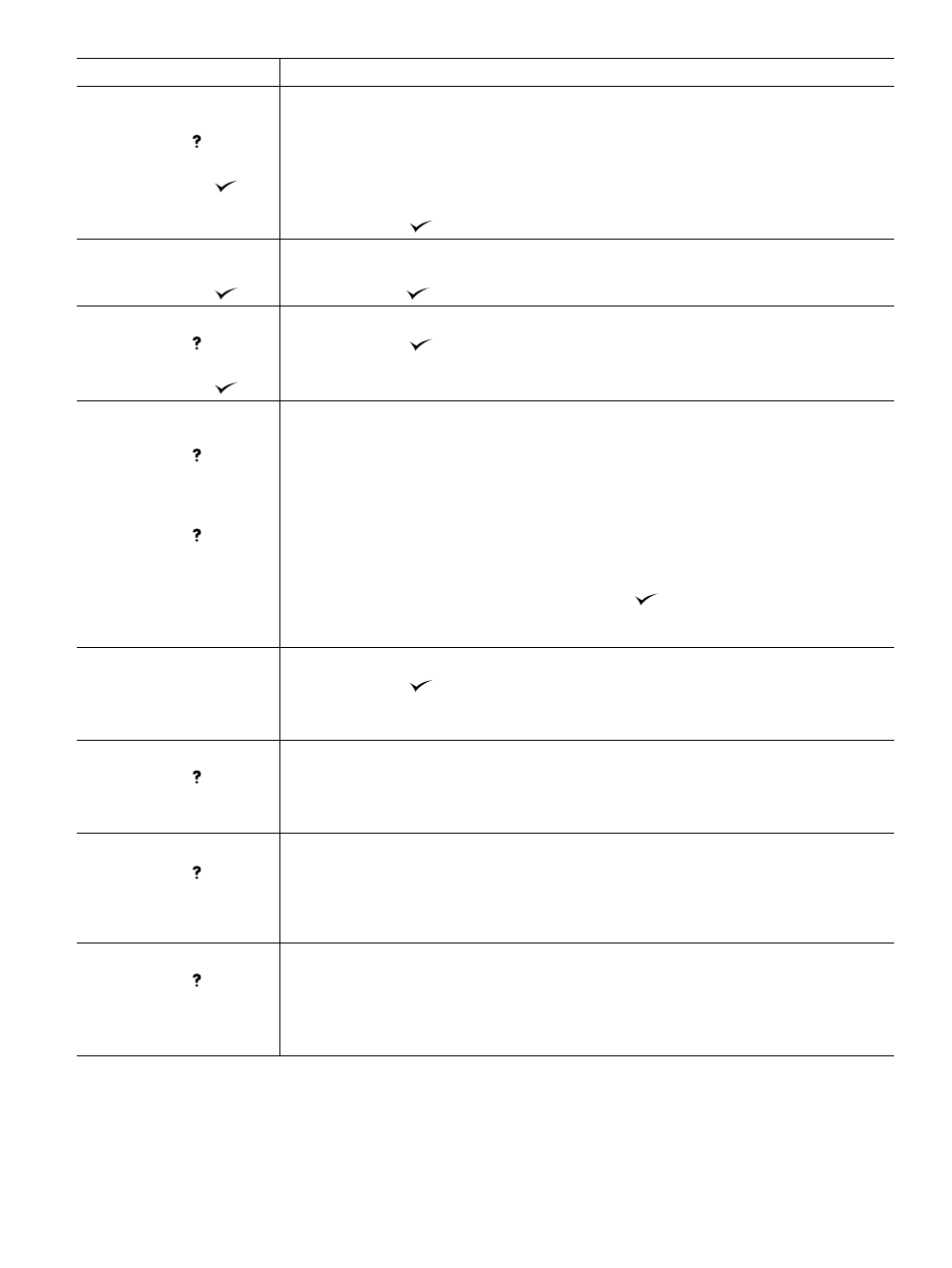
ENWW
Understanding printer messages 111
22 PARALLEL I/O
BUFFER OVERFLOW
For help press
alternates with
To continue press
Too much data was sent to the parallel port.
1.
Check for a loose cable connection and be sure to use a high-quality cable. (See
.) Some non-HP parallel cables might be missing pin connections or
might otherwise not conform to the IEEE-1284 specification.
2.
This error can occur if the driver you are using is not IEEE-1284 compliant. For best results,
use an HP driver that came with the printer. (See
3.
Press
S
ELECT
(
) to clear the error message. (The job will not be printed.)
40 EIO [X] BAD
TRANSMISSION
To continue press
The connection has been broken between the printer and the EIO card in the specified slot [
X
].
(Data loss might occur in this situation.)
Press
S
ELECT
(
) to clear the error message and continue printing.
41.X PRINTER ERROR
For help press
alternates with
To continue press
A temporary printing error occurred.
1.
Press
S
ELECT
(
). The page containing the error automatically reprints if jam recovery is
enabled.
2.
If the error does not clear, turn the printer power off, and then turn the printer power on.
41.3 UNEXPECTED
SIZE IN TRAY [XX]
For help press
alternates with
LOAD TRAY [XX]:
[TYPE] [SIZE]
For help press
The printer detected a paper size different than what it was expecting. This is typically caused if
two or more sheets stick together in the printer or if the tray is not properly adjusted.
1.
Reload the tray with the correct paper size.
2.
If you are printing from tray 1, verify that the correct paper size is selected at the printer
control panel. (See
“Paper Handling menu” on page 154
3.
If you are printing from any tray except tray 1, verify that the three paper size adjustments
on the tray have been made correctly. See the description of adjustments in
or an optional 500-sheet tray” on page 43
“Loading an optional 1,500-sheet tray” on
.
4.
After performing the actions above, press
S
ELECT
(
). The page containing the error will
automatically be reprinted if jam recovery is enabled. (Or, you might want to press
C
ANCEL
J
OB
to clear the job from the printer memory.)
49.XXXX PRINTER ERROR
To continue turn off then
on
A critical firmware error has occurred.
1.
Press
S
ELECT
(
). The page containing the error automatically reprints if jam recovery is
enabled.
2.
If the error does not clear, turn the printer power off, then turn the printer power on.
50.X FUSER ERROR
For help press
A fuser error has occurred.
1.
Turn the printer power off, and then turn the printer power on.
2.
If the message persists, contact HP Customer Support. (See
.)
50.5 FUSER ERROR
For help press
The printer detected that the wrong fuser is installed.
1.
If this error occurred immediately after installing a maintenance kit, verify that the correct kit
was installed. (See
.)
2.
If the message persists, contact HP Customer Support. (See
.)
51.XX
or
52.XX PRINTER ERROR
For help press
alternates with
To continue turn off then
on
A temporary printing error occurred.
1.
Turn the printer power off, and then turn the printer power on.
2.
If the message persists, contact HP Customer Support. (See
.)
Message
Explanation or recommended action
