HP LaserJet 4300 Printer series User Manual
Page 116
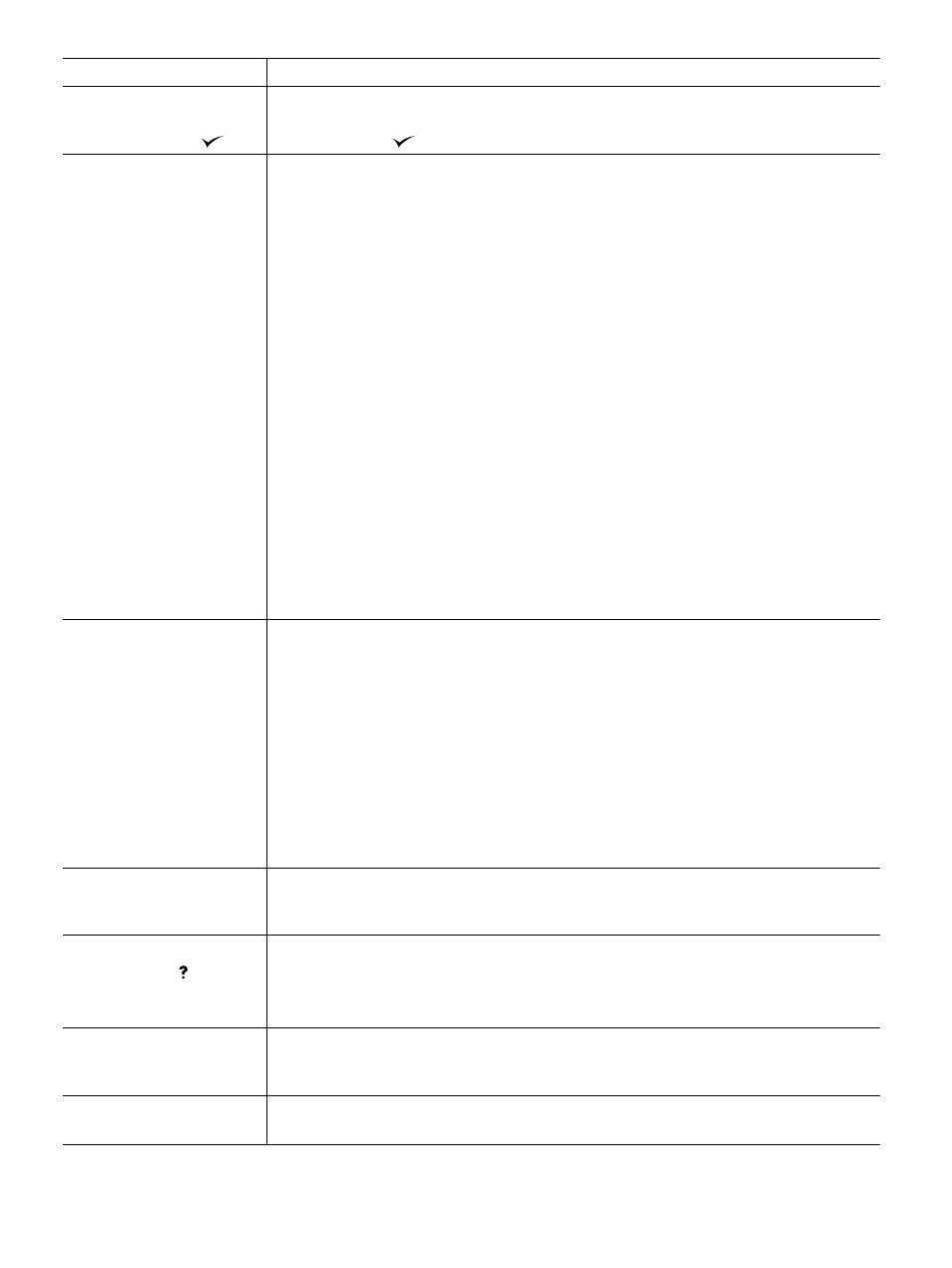
114 4 Problem solving
ENWW
68.X PERMANENT STORAGE
WRITE FAIL
To continue press
The storage device is failing to write. Printing can continue, but there might be some unexpected
behaviors because an error occurred in permanent storage.
Press
S
ELECT
(
) to continue.
79.XXXX PRINTER ERROR
To continue turn off then
on
The printer detected a critical hardware error.
1.
Press
C
ANCEL
J
OB
to clear the print job from the printer memory. Turn the printer power off,
and then turn the printer power on.
2.
Try printing a job from a different program. If the job prints, go back to the first program and
try printing a different file. (If the message appears only with a certain program or print job,
contact the software vendor for assistance.)
If the message persists with different programs and print jobs, try these steps.
1.
Disconnect all cables to the printer that connect it to the network or computer.
2.
Turn the printer power off.
3.
Remove all memory DIMMs or third-party DIMMs from the printer. (See
.)
4.
Remove all EIO devices from the printer. (See
“Installing EIO cards or mass storage
.)
5.
Turn the printer power on.
If the error no longer exists, follow these steps.
1.
Install each DIMM and EIO device one at a time, making sure to turn the printer power off
and back on as you install each device.
2.
Replace a DIMM or EIO device if you determine that it causes the error.
3.
Reconnect all cables that connect the printer to the network or computer.
8X.YYYY
EIO ERROR
The EIO accessory in slot
[X]
has encountered a critical error.
[X]
description:
1
= EIO slot 1 - The printer detected an error with the EIO accessory.
2
= EIO slot 2 - The printer detected an error with the EIO accessory.
6
= EIO slot 1 - The EIO accessory detected an error. The EIO accessory might be defective.
7
= EIO slot 2 - The EIO accessory detected an error. The EIO accessory might be defective.
1.
Turn the printer power off, and then turn the printer power on.
2.
Turn the printer power off, reseat the EIO accessory in slot
[X]
, and then turn the printer
power on.
3.
Turn the printer power off, remove the EIO accessory from slot
[X]
, install it in a different
EIO slot, and then turn the printer power on.
4.
Replace the EIO accessory in slot
[X]
.
ACCESS DENIED MENUS LOCKED
The printer control panel function you are trying to use has been locked to prevent unauthorized
access.
See your network administrator.
BAD DUPLEXER CONNECTION
For help press
The optional duplexer is not properly connected to the printer.
1.
Make sure that you are using the right-angle power cord that came with the printer.
2.
Try removing and reinstalling the optional duplexer. Then turn the printer power off and
back on.
BAD ENV FEEDER CONNECTION
The optional envelope feeder is not connected properly to the printer.
Try removing and reinstalling the optional envelope feeder. Then, turn the printer power off
and back on.
[BINNAME] FULL
Remove all paper from bin
The indicated output bin [
BINNAME
] is full.
Empty the bin.
Message
Explanation or recommended action
