Setting custom paper sizes, Setting custom paper, Setting custom paper sizes” on – HP LaserJet 4300 Printer series User Manual
Page 65
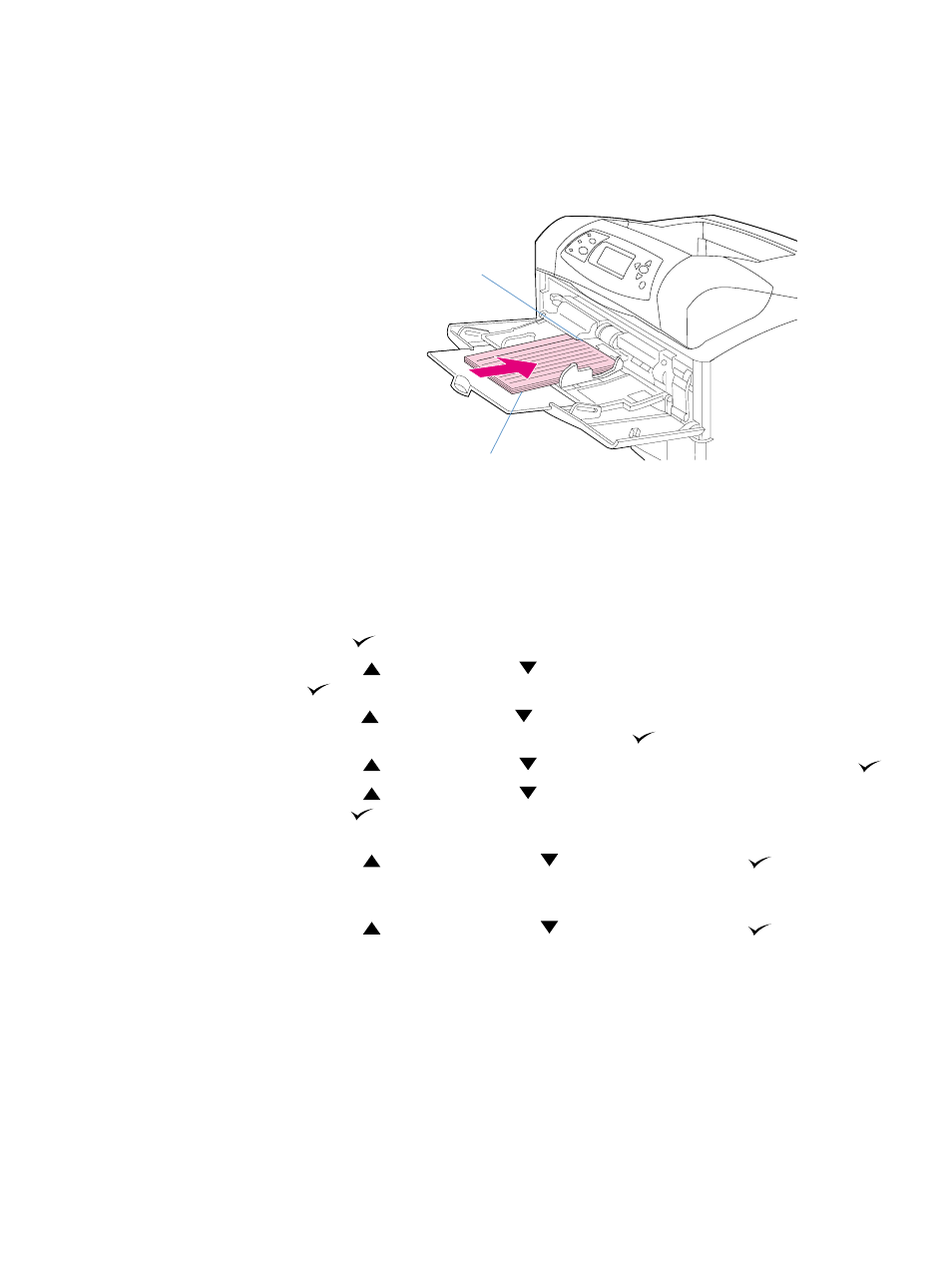
ENWW
Printing special paper 63
Setting custom paper sizes
When custom paper is loaded, size settings need to be selected in the program (the preferred
method), in the printer driver, or at the printer control panel. To reduce curl and other problems,
heavy paper and very small custom-size paper should be printed from tray 1 to the rear output
bin. (See
“Printing to the rear output bin” on page 37
If the settings are not available in your program, set the custom paper size at the printer control
panel.
To set custom paper sizes
1
If you loaded a 500-sheet tray with custom paper, be sure that the knob is set to Custom.
(See
“Loading tray 2 or an optional 500-sheet tray” on page 43
.)
2
Press
S
ELECT
(
) to open the menus.
3
Use
U
P
ARROW
(
) or
D
OWN
ARROW
(
) to scroll to
PAPER HANDLING
, and then press
S
ELECT
(
).
4
Use
U
P
ARROW
(
) or
D
OWN
ARROW
(
) to scroll to
TRAY 1 SIZE
or
TRAY [N] SIZE
(where
[N]
is the number of the tray), and then press
S
ELECT
(
).
5
Use
U
P
ARROW
(
) or
D
OWN
ARROW
(
) to scroll to
CUSTOM
, and then press
S
ELECT
(
).
6
Use
U
P
ARROW
(
) or
D
OWN
ARROW
(
) to scroll to
INCHES
or
MM
(millimeters), and then
press
S
ELECT
(
). This selects the measurement units for determining the size of your
custom paper.
7
Use
U
P
ARROW
(
), then
D
OWN
ARROW
(
), and then press
S
ELECT
(
) to set the
X dimension (the front edge of the paper, as shown in the figure above). The X dimension
can be 76 to 216 mm (3 to 8.5 inches).
8
Use
U
P
ARROW
(
), then
D
OWN
ARROW
(
), and then press
S
ELECT
(
) to set the
Y dimension (the side edge of the paper, as shown in the figure above). The Y dimension
can be 127 to 356 mm (5 to 14 inches). For example, if the custom paper is 203 by 254 mm,
set X=203 mm and Y=254 mm.
X (front edge)
Y (side edge)
Feed short
edge first
