HP LaserJet 4300 Printer series User Manual
Page 109
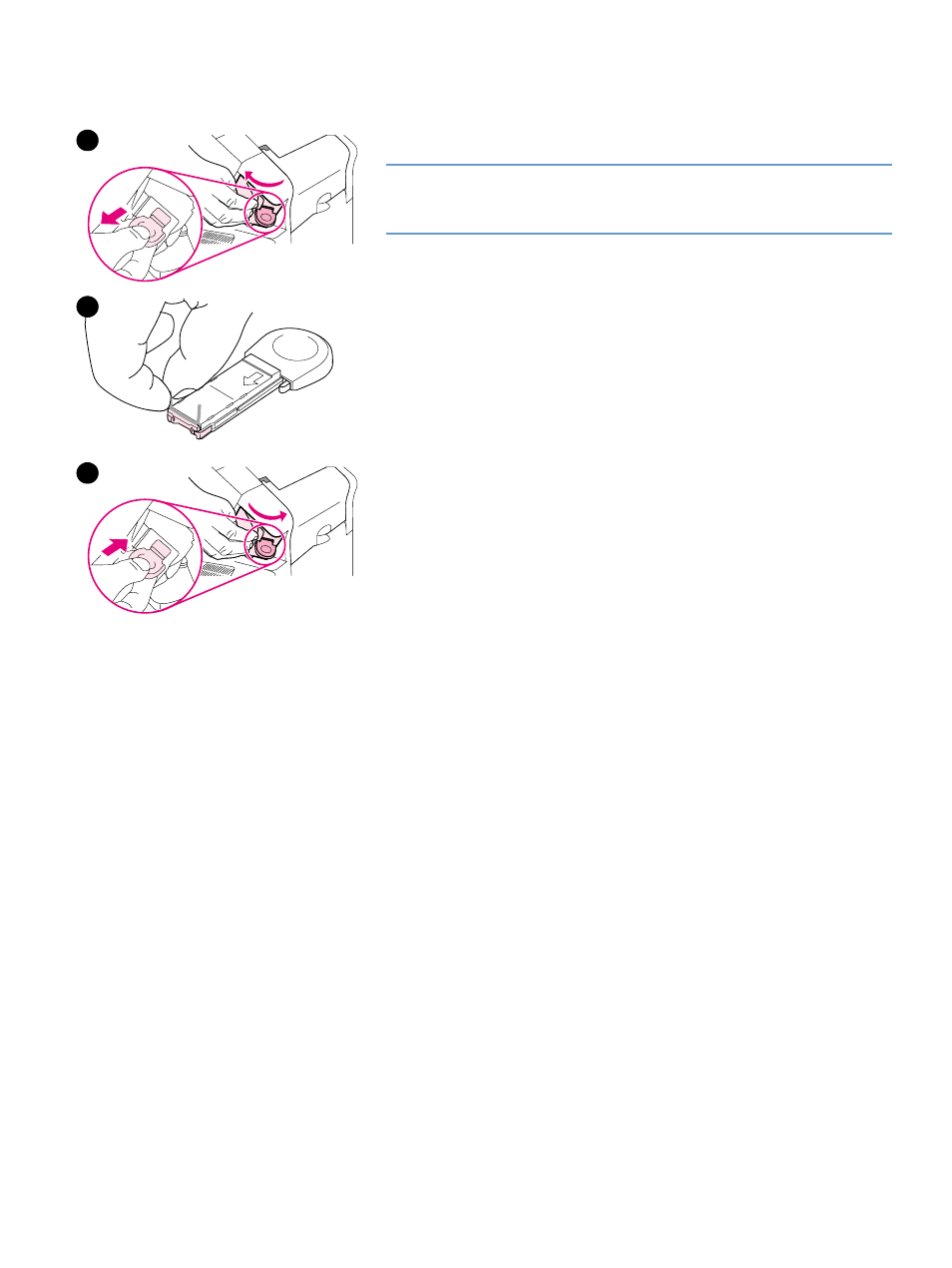
ENWW
Clearing jams 107
To clear staple jams from the optional stapler/stacker
Note
Clear staple jams when the message
JAM IN STAPLER
appears on the
printer control panel display.
1
On the right side of the stapler/stacker, turn the stapler unit toward
the front of the printer until the unit clicks into the open position. Pull
outward on the blue staple cartridge to remove it.
2
Rotate the green cover on the end of the staple cartridge upward
and remove the jammed staple.
3
Insert the staple cartridge into the stapler unit and rotate the stapler
unit toward the rear of the printer until the unit snaps into place.
The stapler needs to reload after clearing a staple jam, so the first few
documents (up to five) might not be stapled. If a print job is sent and the
stapler is jammed or is out of staples, the job will still print as long as
the path to the stacker bin is not blocked.
1
2
3
