Using the embedded web server, Gaining access to the embedded web server – HP LaserJet 4300 Printer series User Manual
Page 78
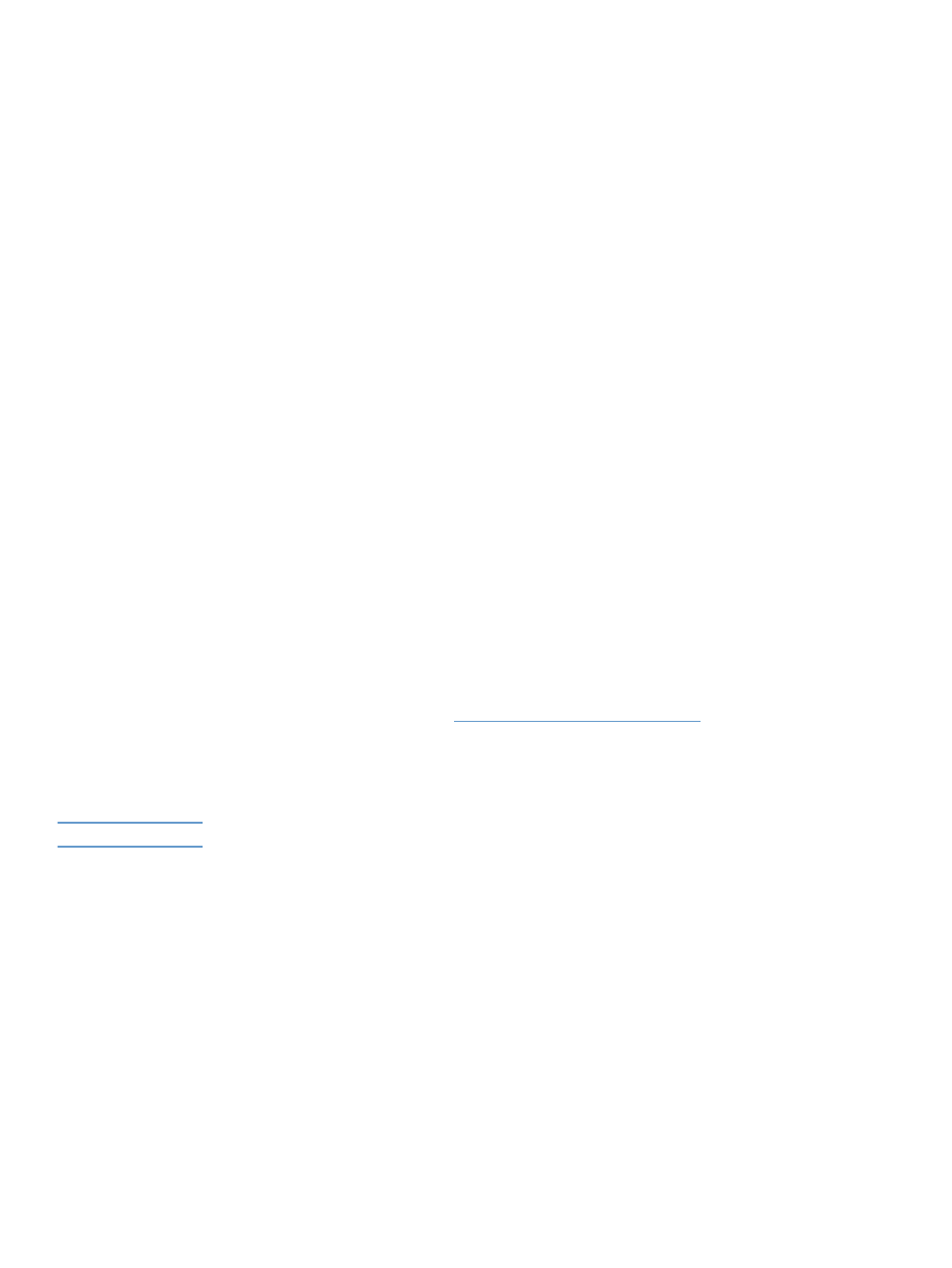
76 3 Managing and maintaining the printer
ENWW
Using the embedded Web server
This printer comes equipped with an embedded Web server. Use your computer’s standard Web
browser to gain access to printer information provided in the embedded Web server, including:
printer control panel messages
supply levels
tray configuration
printer control panel menu configuration
printer configuration page
supplies status page (available only if you are using genuine HP supplies)
printer event log
printer usage (types of print jobs)
network information
instant support (troubleshooting)
product support
printer alerts
You can also use the embedded Web server to perform the print job management functions that
would usually be done at the printer control panel. These functions include:
changing printer settings
changing printer configuration
canceling print jobs
Updating embedded Web servers for multiple printers
You can use the embedded Web server plug-in for HP Web Jetadmin to configure embedded
Web server parameters, such as alerts, on multiple printers at a time. The plug-in allows for
batch configuration of all printers with both an embedded Web server and an optional hard disk
installed. To
, click plug-ins, and then
click applications.
Gaining access to the embedded Web server
Note
To use the embedded Web server, you must have an IP-based network and Web browser.
Type the IP address assigned to the printer into your Web browser to gain access to the
embedded Web server. For example, if the printer IP address is 123.456.789.123, you would
enter http://123.456.789.123 into your Web browser.
If you do not know the IP address for the printer, see the printer configuration page. For more
information about printing a configuration page, see
“Configuration page” on page 83
.
