Print-cartridge interaction (shaking), Cartridge low and cartridge out conditions, When the cartridge is low on toner – HP LaserJet 4300 Printer series User Manual
Page 84: When the cartridge is out of toner or drum life
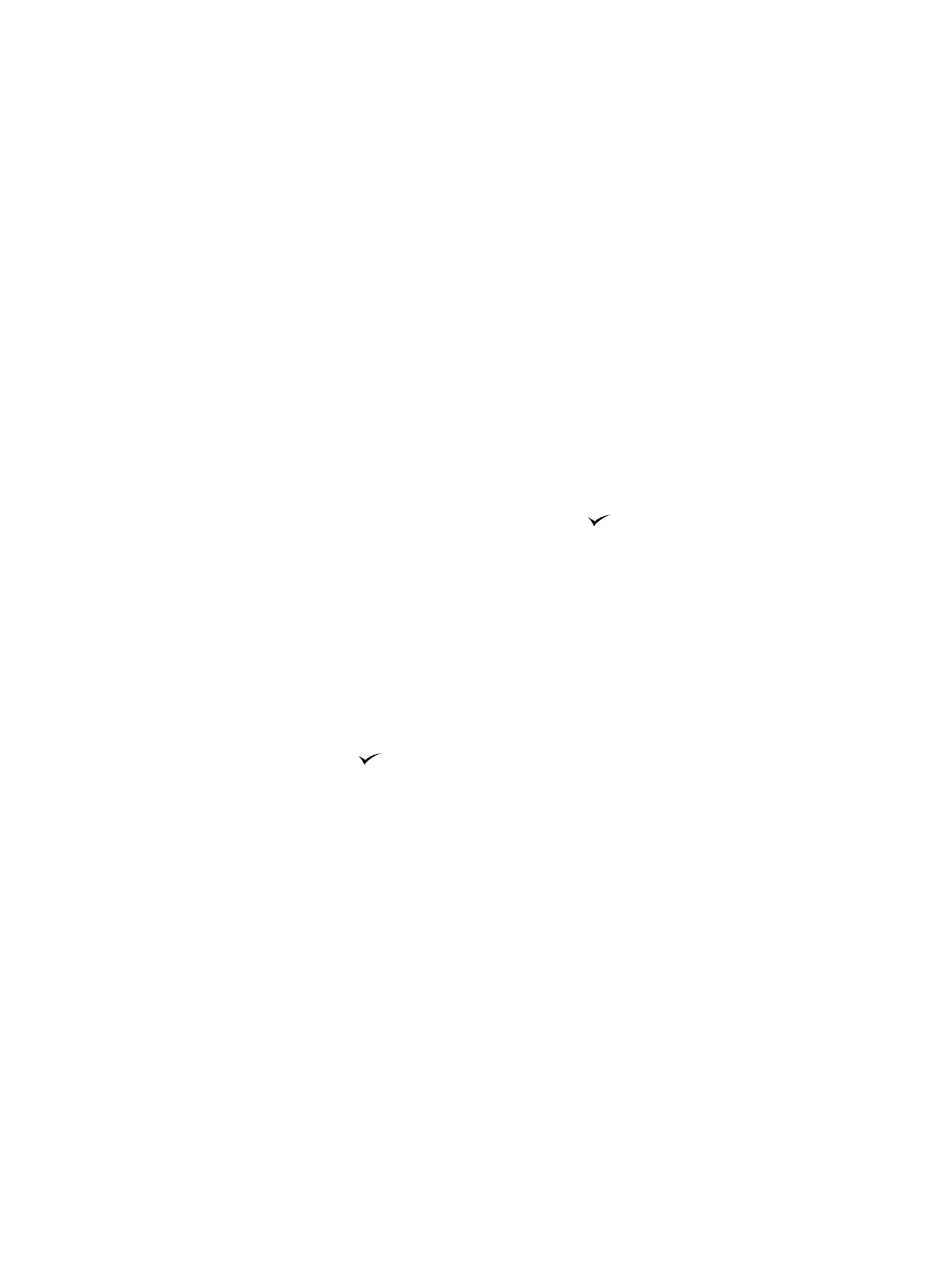
82 3 Managing and maintaining the printer
ENWW
Print-cartridge interaction (shaking)
When you install a print cartridge for the first time, gently shake it from side to side to distribute
the toner evenly inside the print cartridge. Due to the cartridge design, this is the only time you
will need to shake the print cartridge.
Cartridge Low and Cartridge Out conditions
The printer alerts you if the print cartridge is low on toner or out of toner.
When the cartridge is low on toner
When the cartridge is low on toner, the printer control panel shows the
ORDER CARTRIDGE
message. The
ORDER CARTRIDGE
message first appears when about 15 percent of the toner
remains in the print cartridge (at 5 percent coverage, about 1,800 pages remaining for the
12,000-page cartridge in the HP LaserJet 4200 series and about 2,700 pages remaining for the
18,000-page cartridge in the HP LaserJet 4300 series).
The default is for the printer to continue printing until the toner runs out, but you might prefer to
have the printer stop instead of continuing when the
ORDER CARTRIDGE
message first appears —
for example, if you want print quality to remain consistently high during print jobs, or if you do not
want the cartridge to run out during a long print job. To configure the printer to stop, set
CARTRIDGE LOW=STOP
(in the System Setup submenu of the Configure Device menu). (See
.) Then, when
ORDER CARTRIDGE
appears, the printer will stop
printing. You can resume printing by pressing
S
ELECT
(
) for each print job.
When the cartridge is out of toner or drum life
The
REPLACE CARTRIDGE
message appears in one of these situations:
When the print cartridge is out of toner. If
CARTRIDGE OUT
is set to
CONTINUE
(in the
System Setup submenu of the Configure Device menu), the printer continues printing
without interaction until the cartridge reaches the end of drum life. HP does not guarantee
print quality after the
REPLACE CARTRIDGE
message is first displayed. Replace the print
cartridge as soon as possible. (See
“Ordering information” on page 17
The
REPLACE
CARTRIDGE
message remains until you replace the print cartridge. If
CARTRIDGE OUT
is set to
STOP
, the printer stops printing until you replace the print cartridge or resume printing by
pressing
S
ELECT
(
) for each print job.
When the drum life of the print cartridge is out. You must replace the print cartridge to
continue printing. No override is possible, even if toner remains in the cartridge. (See
“Ordering information” on page 17
This situation occurs to protect the printer.
