Manually feeding paper from tray1, Manually feeding paper from tray 1 – HP LaserJet 4300 Printer series User Manual
Page 51
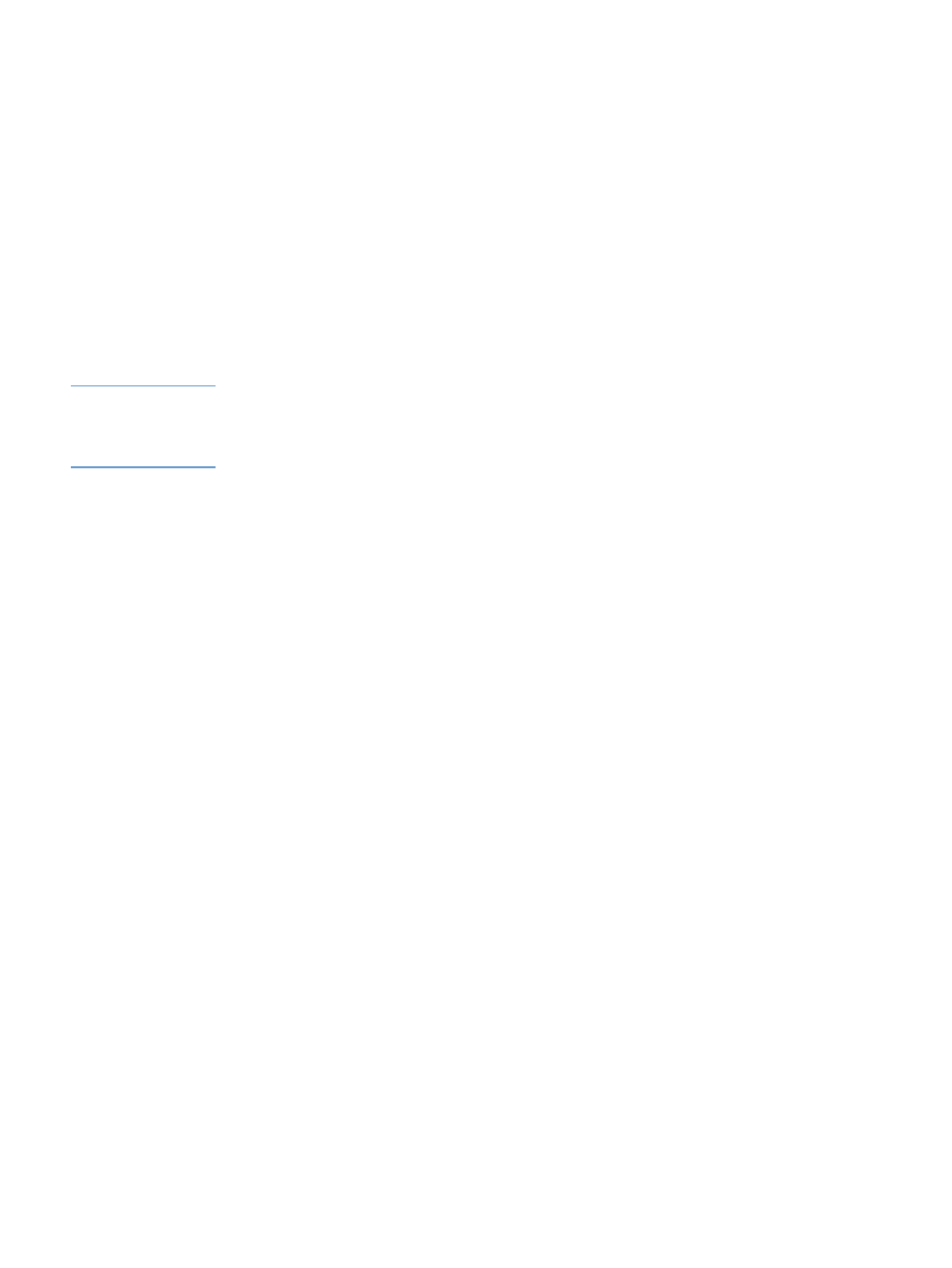
ENWW
Selecting which tray is used for printing 49
Manually feeding paper from tray 1
The manual feed feature is another way of printing on special paper from tray 1. Setting
MANUAL
FEED
to
ON
either in the printer driver or at the printer control panel stops the printer after each job
is sent, allowing you time to load special paper or other print media in tray 1. (See
.) Press
P
AUSE
/R
ESUME
to continue printing.
If there is already paper in tray 1 when you send the print job, and the printer control panel has
TRAY 1 TYPE=ANY
and
TRAY 1 SIZE=ANY
as the default configuration for tray 1 operation, the
printer will
not
stop and wait for paper to be loaded. To have the printer wait, set
TRAY 1 TYPE
and
TRAY 1 SIZE
to types other than
ANY
on the Paper Handling menu.
If you have selected
MANUAL FEED=ON
at the printer control panel, this setting will override the
printer driver, and all print jobs sent to the printer will request manually fed paper in tray 1 unless
a specific tray has been selected in the printer driver. If this feature is to be used only
occasionally, it is best to set
MANUAL FEED=OFF
at the printer control panel and to select the
manual feed option in the printer driver on a job-by-job basis.
Note
If the
SIZE
and
TYPE
are set to
ANY
, and
MANUAL FEED
PROMPT
is set to
UNLESS LOADED
, then the
paper will be pulled from tray 1 without prompting. If
MANUAL FEED
PROMPT
is set to
ALWAYS
, then
the printer will prompt you to load paper, even if tray 1 is set to
TYPE=ANY
and
SIZE=ANY
. (See
“MANUAL FEED PROMPT” on page 162
.)
