Layout options for printing both sides of paper – HP LaserJet 4300 Printer series User Manual
Page 69
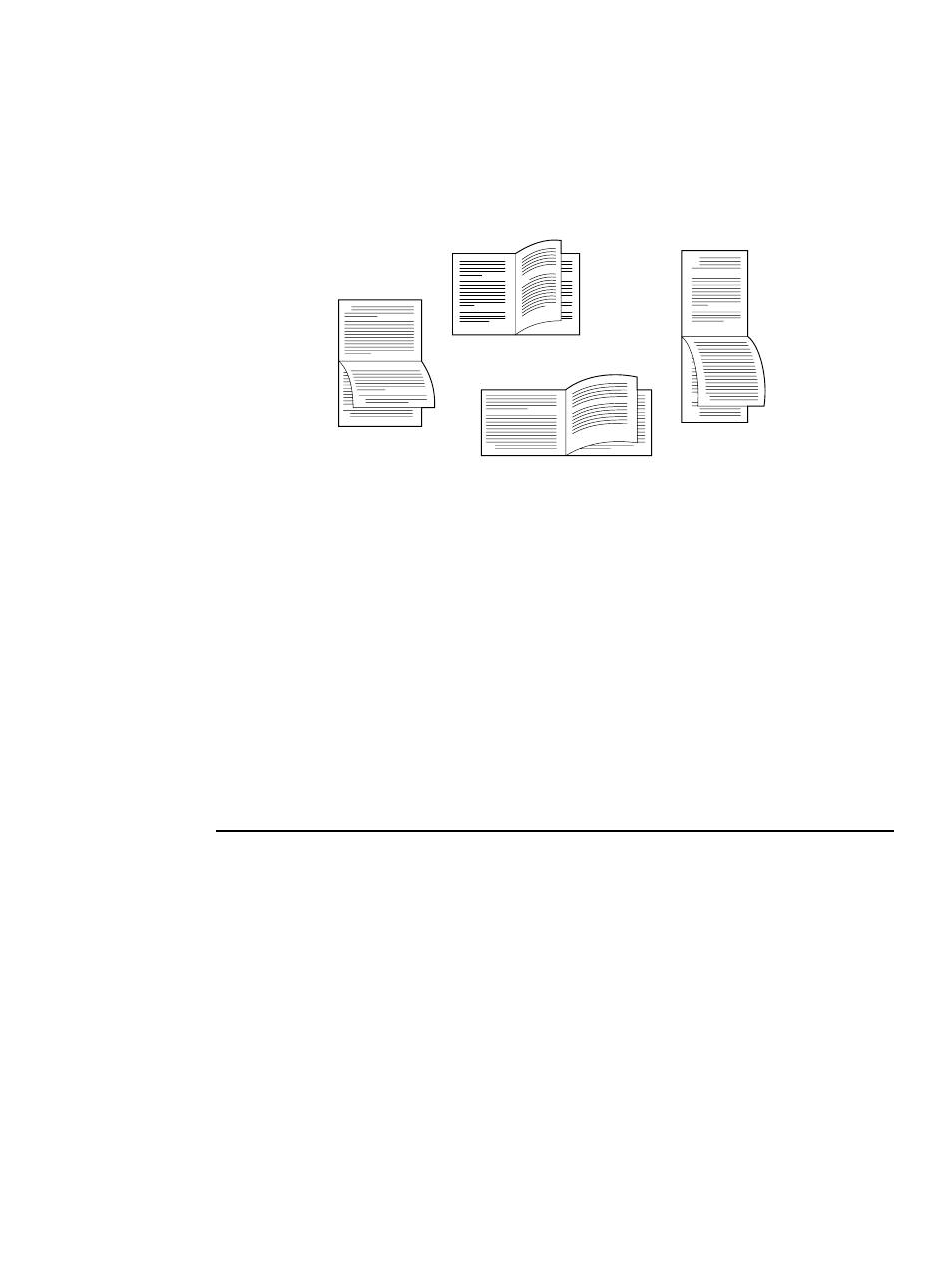
ENWW
Printing both sides of paper (optional duplexer) 67
Layout options for printing both sides of paper
The four duplex orientation options are shown below. These options can be selected in the
printer driver (the preferred method) or at the printer control panel. (If you use the printer control
panel, go to Configure Device menu, then the Printing submenu. Select
DUPLEX BINDING
. On the
PCL submenu, select a setting for
ORIENTATION
.)
* When using Windows drivers, select Flip Pages Up to get the designated binding options.
1. Long-edge portrait
This is the default printer setting, and the most common layout used, with
every printed image oriented right-side-up. Facing pages are read from top
to bottom on the left page, then from top to bottom on the right page.
2. Long-edge landscape*
This layout is often used in accounting, data processing, and spreadsheet
programs. Every other printed image is oriented upside-down. Facing pages
are read continuously from top to bottom.
3. Short-edge landscape
Each printed image is oriented right-side-up. Facing pages are read from
top to bottom on the left page, then from top to bottom on the right page.
4. Short-edge portrait*
This layout is often used with clipboards. Every other printed image is
oriented upside-down. Facing pages are read continuously from top to
bottom.
2
3
5
2
5
3
3
5
2
3
5
2
3. Short-edge
landscape
4. Short-edge
portrait*
2. Long-edge
landscape*
1. Long-edge
portrait
