Editing a resource group, Prerequisites for creating user groups, 97 prerequisites for creating user groups – HP XP Array Manager Software User Manual
Page 97
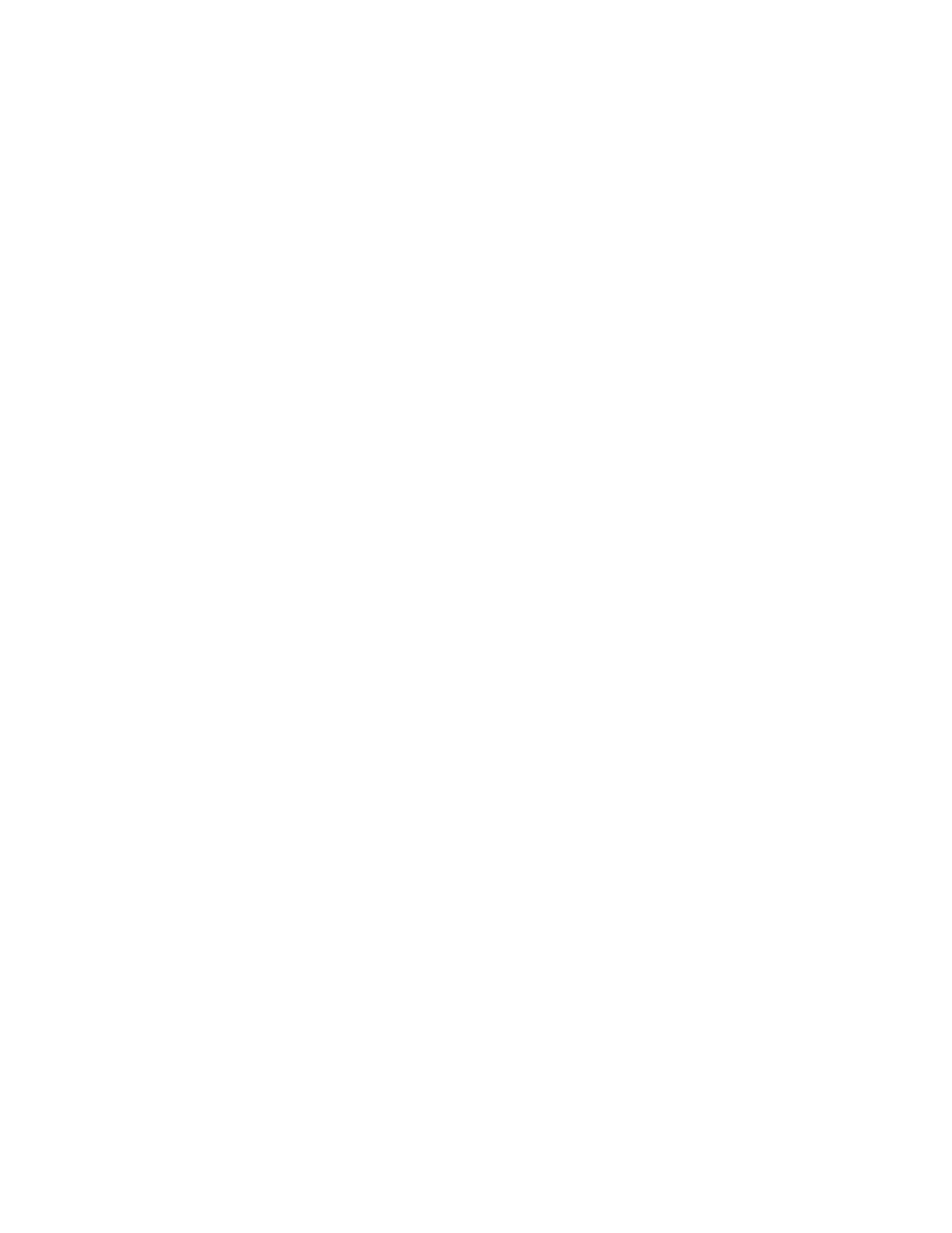
If volume replication is performed by using Replication Manager with only a Device Manager license,
the Replication Manager information must be updated after the resource group is created.
Editing a resource group
Resource groups may need to be added or modified as new resources are required.
To modify information about a resource group:
1.
On the Administration tab, select Resource Groups.
2.
Select the target resource group and click Edit Resource Group.
3.
To apply the changes, change the name of the resource group or the resources to be managed.
4.
From the Actions menu, select Manage Replication to access pair management.
5.
From the Explorer menu, select Settings and then select Refresh Setting.
6.
Click the Configuration Setting link.
7.
Select the local DevMgr check box and then click Refresh Configuration.
If volume replication is performed by using Replication Manager with only a Device Manager license,
the Replication Manager information must be updated after the resource group is created.
Prerequisites for creating user groups
Based on their assigned roles, users that have been assigned to groups are granted operation
permissions for Device Manager and Tiered Storage Manager (GUI).
A user group is a set of users who use the same resources and have the same operation(s) permission
(see “role”) for the resources. Externally authenticated groups can be used as user groups.
Users are granted permissions based on permissions set for roles assigned to the user group they
belong to. A user can be registered to multiple user groups. A resource group can be registered to
multiple user groups. The system account does not belong to any user group.
The user roles that can be assigned to each resource group for user groups are:
•
Admin
•
Modify
•
View
A user who belonging to a built-in user group cannot be registered to another user group.
The default user groups assigned to the All Resources group are:
•
AdminGroup (role:Admin and the permission for creating resource groups)
•
ModifyGroup (role:Modify)
•
ViewGroup (role:View)
•
PeerGroup (role:Peer This user group cannot be assigned to a resource group)
Two special case user group assignments exist. The built-in account (user ID: HaUser) used by Device
Manager agents is set to the PeerGroup immediately after the installation is completed, but can be
set to another group later. To assign the Peer role to a user, register the user in PeerGroup.
Authorized groups that have been registered to P9000 Command View AE Suite products can be
used as user groups. Roles assigned to authorized groups are also applied to users who belong to
nested groups.
User Guide
97
