Changing the user authentication method, Controlling access to resources – HP XP Array Manager Software User Manual
Page 93
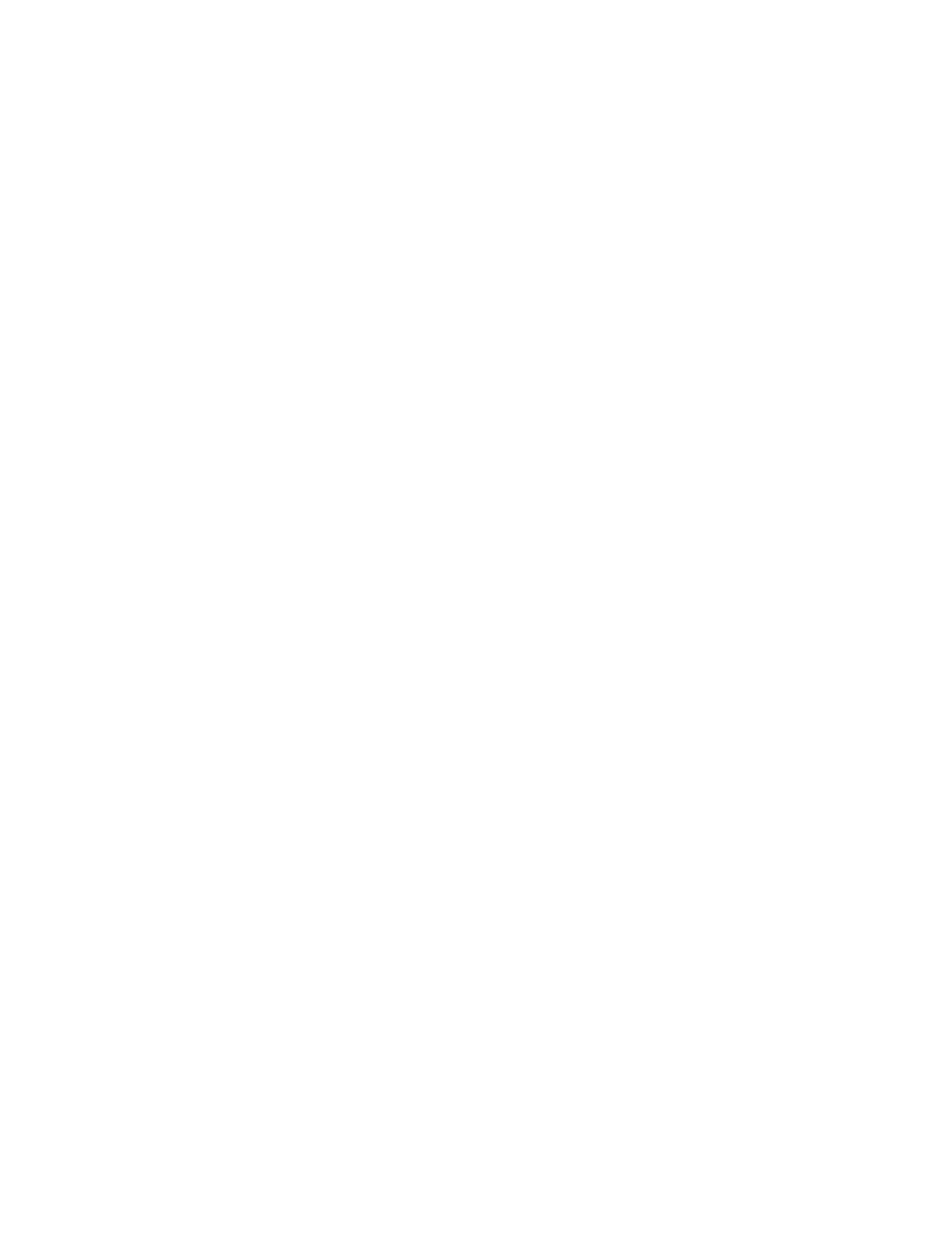
Before you can change the user authentication method for a user, verify that:
•
A connection to an external authentication server is configured (on the management server)
•
The user ID and password pair is registered both in P9000 Command View AE Suite and on the
external authentication server.
Changing the user authentication method
Different user authentication systems may be used with P9000 Command View AE Suite.
To specify the user authentication method:
1.
On the Administration tab, select Users and Permissions.
2.
Select Users in the tree and select the check box for the user whose authentication method you
want to change.
3.
Click Change Auth.
4.
Specify an authentication method and refresh the settings.
5.
Verify that the authentication method is correct by viewing the Authentication column in the Users
list.
Prerequisites for enabling connections to an external authorization server
Before you can enable a connection to an external authorization server, the connection to the external
authentication server and external authorization server must be set up on the management server and
the user ID and password must be registered in the authenticated group.
Enabling connections to an external authorization server
To enable a connection to an external authorization server:
1.
On the Administration tab, select Users and Permissions.
2.
Click Groups, select the Domain-Name, and click Add Groups.
3.
Specify the necessary items. For Distinguished Name, register the distinguished name of the
authorized group. Click Check DN to confirm that the distinguished name has been registered
on the external authorized server.
4.
From Domain-Name select the group that was just added and then click Change Permission.
5.
Set the permissions for P9000 Command View AE Suite products. For Device Manager and
Tiered Storage Manager, set roles by using the Add Resource Groups window, just as is the case
for setting roles for normal user groups.
6.
Similarly, to set up Device Manager roles, open the Select Resource Groups window as you would
set up roles for normal user groups.
Controlling access to resources
This module describes how to control access to resources.
User Guide
93
