Allocating volumes from a tier, Expanding a tier, 62 expanding a tier – HP XP Array Manager Software User Manual
Page 62
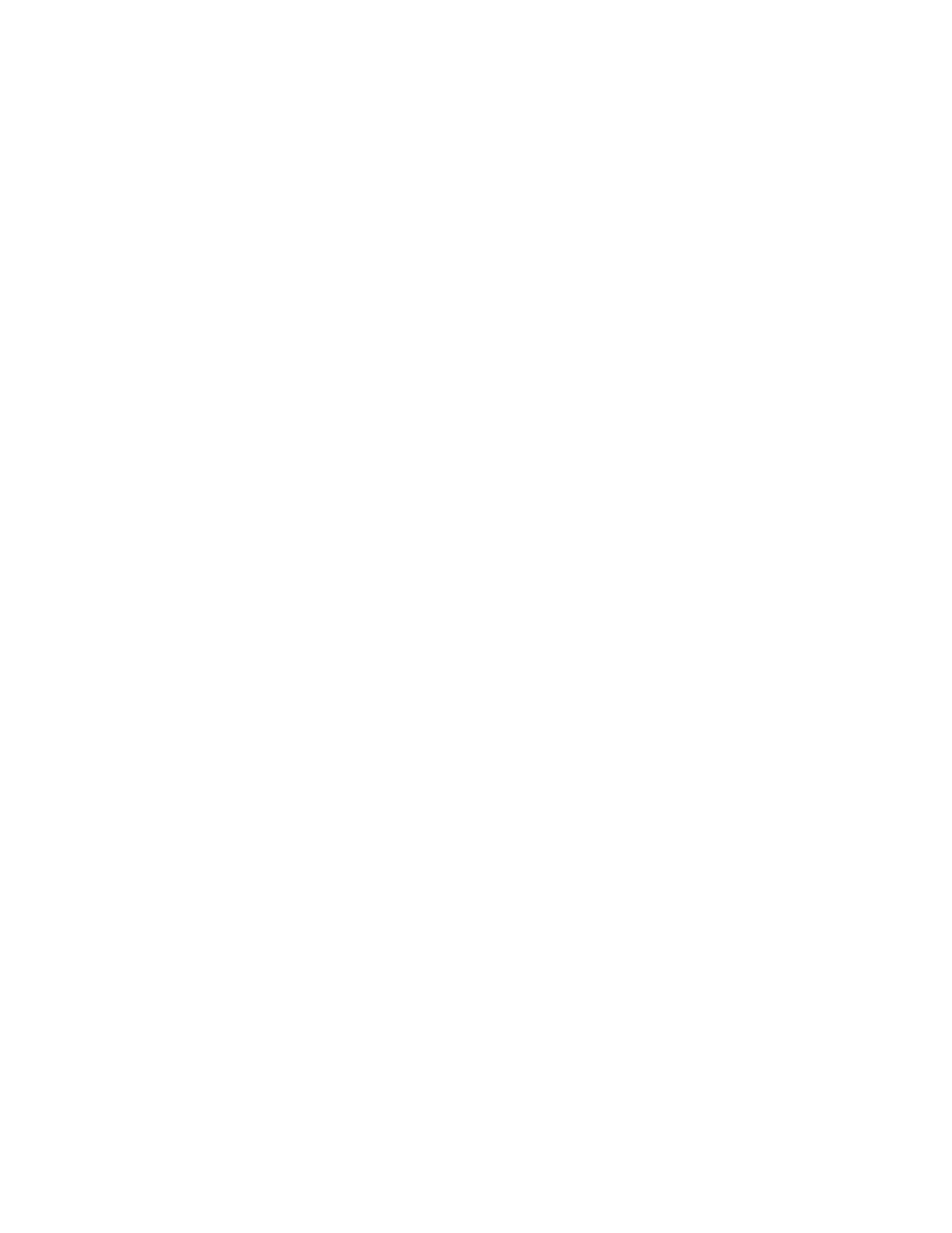
•
license is enabled.
In addition, determine the requirements for the volumes and ports to be used according to the
environment and operational policies, including:
•
The target host name
•
The number and size of volumes required
•
The storage systems to use
Allocating volumes from a tier
You must allocate volumes to a host so the host system can recognize them.
Before you allocate volumes from a tier, review the requirements in “
Prerequisites for allocating volumes
To allocate volumes from a tier:
1.
From the Actions menu, select Allocate Volumes.
2.
Specify the appropriate information.
3.
In Advanced Options, select Select a Tier.
4.
Specify the tier from which to allocate volumes.
5.
Specify the paths between the hosts and the volumes.
When you specify the number of paths you want, the system displays the candidate paths. To
specify a particular path, click the Edit Paths button, and then specify the path.
To reuse paths that have been used before, click Select Path Setting from the History and select
the paths from the list.
6.
Click Show Plan to review the plan and specify additional information, as appropriate:
• Verify the information that is displayed.
• Enter a name in Task Name.
• Specify when the task should execute.
7.
Click Submit.
8.
View a list of tasks to verify that all tasks completed.
9.
On the Resources tab, select Hosts to confirm that an appropriate tier has been allocated to the
target host.
Expanding a tier
Before expanding a tier, verify that:
•
An HP StorageWorks P9000 Tiered Storage Manager software license is enabled.
•
An HP P9500, XP24000/XP20000, or XP12000/XP10000/SVS200 has been registered.
To expand a tier:
1.
On the Resources tab, click Tier.
2.
Expand the tree, select the storage system that contains the tier you want to expand and click
Edit Tier.
3.
Specify the appropriate values.
4.
Click OK.
Grouping resources
62
