Configuring proxy settings – HP XP Array Manager Software User Manual
Page 85
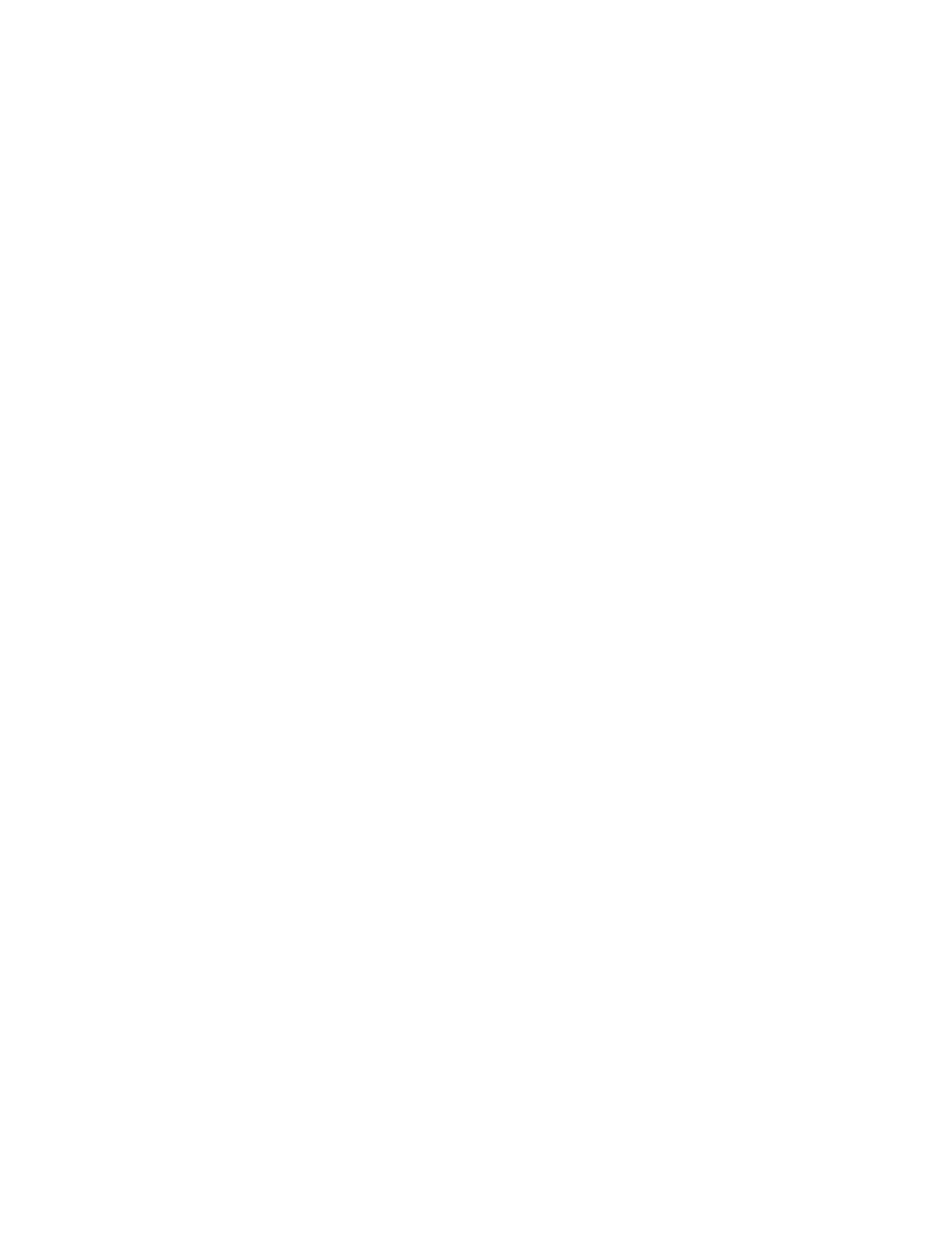
5.
In the Security Settings dialog box, verify that the items in the dialog box are configured as
follows:
• Run ActiveX controls and plug-ins is set to Enable.
• Script ActiveX controls marked safe for scripting is set to Enable.
• Launching programs and files in an IFRAME is set to Prompt or Enable.
• Submit nonencrypted form data is set to Prompt or Enable.
• Active scripting is set to Enable.
• File download is set to Enable.
• Allow Web sites to prompt for information using scripted windows is set to Enable.
• If your browser is Internet Explorer 7, 8, or 9, Automatic prompting for file downloads is set
to Enable
6.
On the Advanced tab of the Internet Options dialog box, select Warn about certificate address
mismatch.
Note that when using Internet Explorer in Windows Server 2003 or Windows Server 2008, if the
loading animation does not start or if files cannot be downloaded from a server for which HTTPS is
enabled, disable Internet Explorer Enhanced Security Configuration.
Configuring proxy settings
This section describes how to set the Java™ Web Start proxy to link with other products.
Setting the Java™ Web Start proxy Version 1.4.2_xx to link with other products
To set the Java Web Start proxy Version 1.4.2_xx to link with other products:
1.
Start the Java Control Panel.
The Network Settings window appears.
2.
On the General tab, click Network Settings.
3.
In the Network Settings window, select the method to be used to set up the proxy.
• If the proxy setting is enabled in the Web browser, select Use browser settings, and then
proceed to step 7.
• To manually set up a proxy, select Use proxy server, enter the following values, and proceed
to step 4.
- Address: IP address or name of the proxy server
- Port: Port number of the proxy server
• If not setting a proxy, select Direct connection and proceed to step 7.
4.
Click Advanced.
The Advanced Network Settings window appears.
5.
In Exceptions, enter the IP address or the name of the Device Manager server.
6.
Click OK.
7.
In the Network Settings window, click OK.
8.
In the Java Control Panel, click OK and exit the control panel.
User Guide
85
