Searching storage resources, Saving search conditions, Generating resource reports – HP XP Array Manager Software User Manual
Page 69: 69 saving search conditions
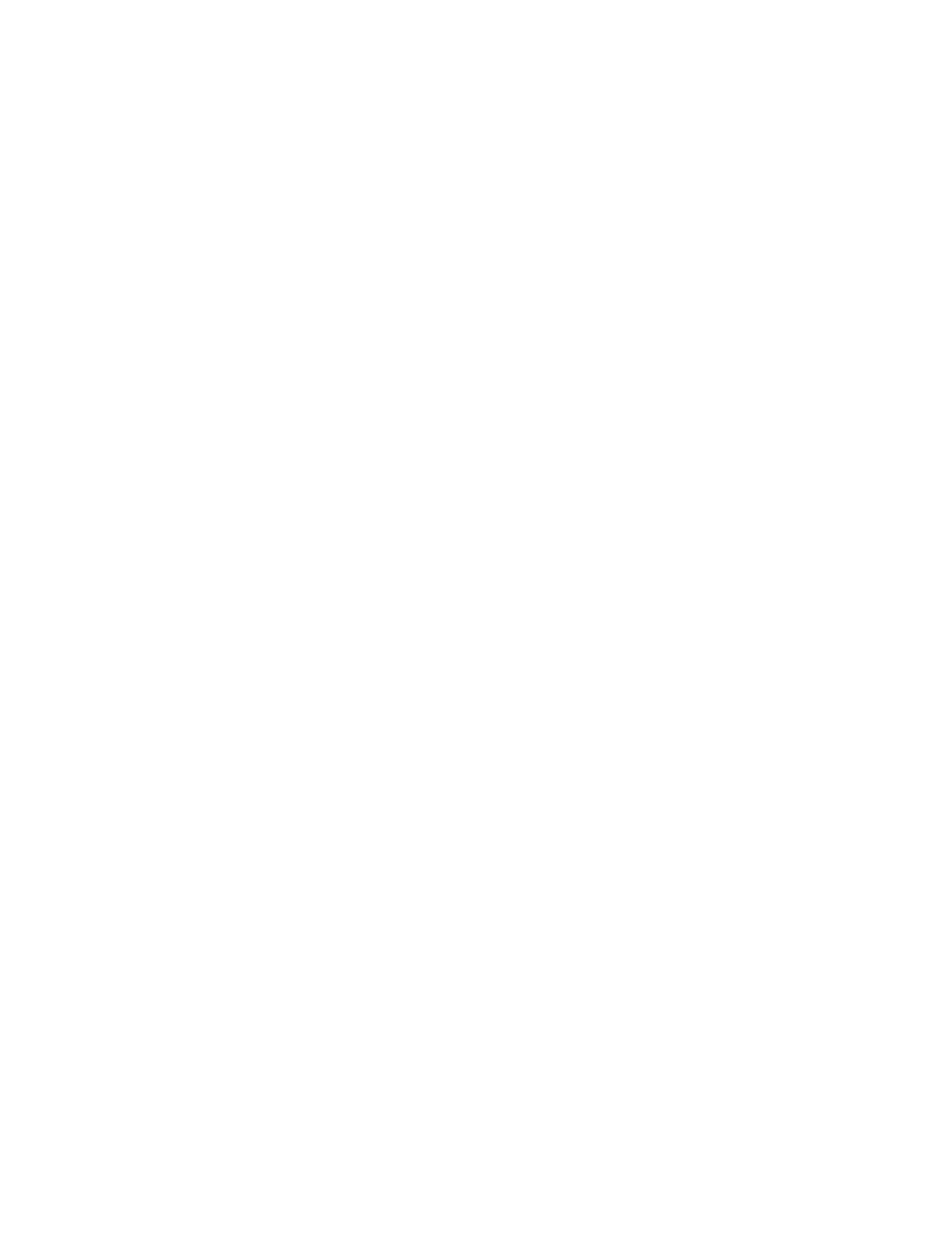
•
From the search results, you can select resources for which to perform operations.
•
Exporting the search results to a CSV file.
•
When the Tiered Storage Manager license is registered, the search conditions can be saved by
assigning them appropriate names. The saved search can be reused by the user who created the
search, or can be shared among different users.
Searching storage resources
You can search P9000 Command View AE Suite to locate storage resources that meet criteria you
specify.
Before you can use shared searches or advanced searches, you must have a license for HP
StorageWorks P9000 Tiered Storage Manager software.
To search storage resources:
1.
When searching by keyword, enter the keyword in the text box at upper right of the window,
and then select Search Keyword for
the search conditions, select More Searches from the pull-down menu, and then specify any
necessary conditions.
2.
Perform post-search operations, if appropriate:
• Click Export to CSV to export the displayed search results to a CSV file, as described in “
porting search results to a CSV file
” on page 81 (when the search conditions are specified).
• Select an item from the list and click an operation button to perform that operation on the
selected item.
• Select resources from the list for which you want to perform storage system operations.
Saving search conditions
In addition, you must have an HP StorageWorks P9000 Tiered Storage Manager software license
registered to edit your own saved searches.
To save search conditions:
1.
From the pull-down menu of the search box at the upper-right of the window, select More Searches.
2.
Specify a resource type, search range, and search conditions.
3.
Click the Save button.
4.
Specify the necessary items, and then save the search conditions.
To edit the explanation of a saved search conditions or to share a saved search condition with other
users, edit the search conditions and then overwrite the search condition by using the same name.
From the pull-down menu of the search box, select More Searches, and confirm the saved conditions
in the list of Use saved searches.
Generating resource reports
This module describes how to export information about hosts, logical groups, and searches to a CSV
file.
User Guide
69
