About the hosts tree, Viewing current host information, Setting data retention for task status indicators – HP XP Array Manager Software User Manual
Page 67: Managing alerts, 67 viewing current host information
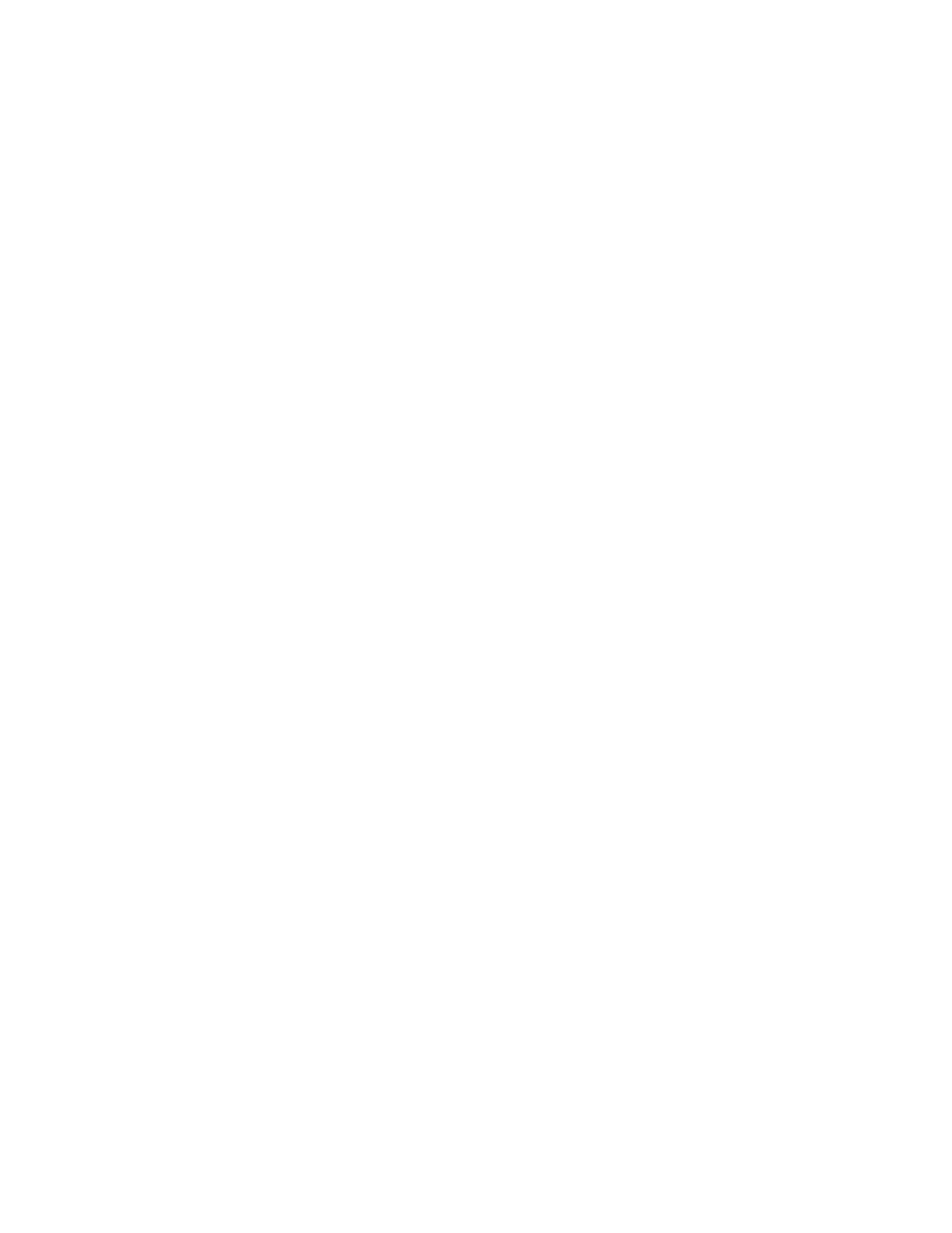
About the hosts tree
P9000 Command View AE Suite lists registered hosts by operating system in the hosts tree on the
Resources tab.
You can register both physical hosts and virtualization servers. You can also group the WWNs used
by specific storage systems and set up that group as a host. You select a host from the Hosts tree to
allocate or unallocate volumes.
Viewing current host information
Any user can view information about a host.
To view current host information:
1.
On the Resources tab, click Hosts to expand the tree.
2.
Select the operating system to see a Summary and Host List with additional detailed information.
3.
Click on the link for a host to access additional details.
4.
Continue to refine the details by clicking the links on subsequent views.
About checking system status in the global monitoring area
The Task Status in the global monitoring area shows the number of alerts and user tasks for these
conditions:
•
Waiting
•
In Progress (In Progress, Stopping, Stopping Immediate, Canceling, or Deleting)
•
Completed (Completed, Canceled, or Stopped)
•
Failed
Information displayed in the global monitoring area includes links with details. Clicking these links
allows you to perform task-related operations from a dialog box, or to display the Task List window.
To avoid displaying completed or failed tasks, move these tasks to the History page so they will not
be displayed in the global monitoring area. In addition, you can specify the aggregation period by
user for the number of tasks that are displayed for Completed or Failed.
Setting data retention for task status indicators
You can specify the aggregation period for the number of tasks that are displayed in the global
monitoring area. The aggregation period can be specified for each user.
To set data retention:
1.
Click the Completed or Failed task link.
2.
Click Edit Duration.
3.
Specify the aggregation period for number of tasks.
Managing alerts
This module describes how to view, confirm, and manage alerts.
User Guide
67
