6 setting up p9000 command view ae suite, Configuring your browser to access, About configuring browser settings – HP XP Array Manager Software User Manual
Page 83: Disabling pop-up blocking, 83 disabling pop-up blocking
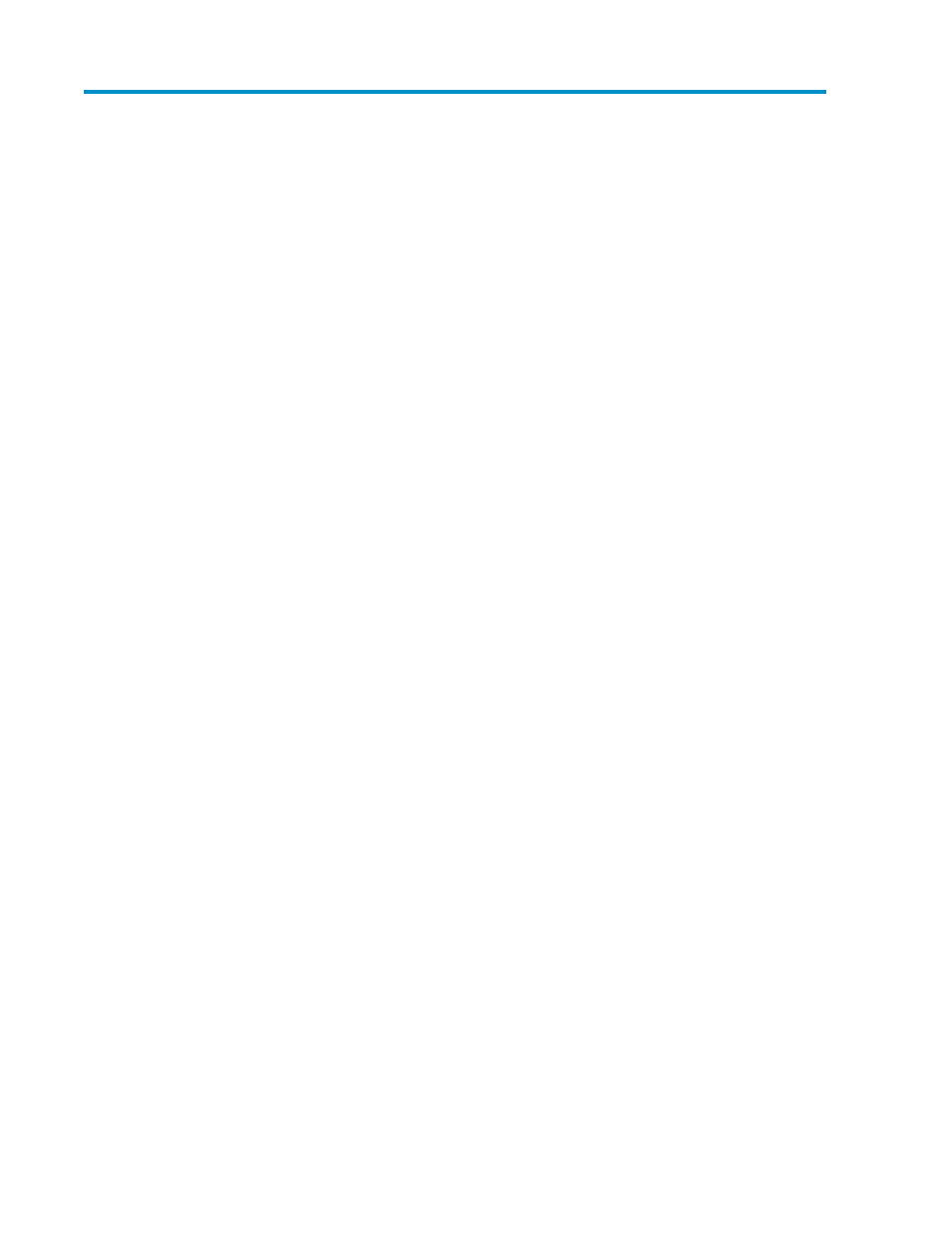
6 Setting up P9000 Command View AE
Suite
This module describes how to configure basic P9000 Command View AE Suite settings.
Configuring your browser to access
This module describes how to configure browser settings for use with P9000 Command View AE
Suite.
About configuring browser settings
Before using a browser to access P9000 Command View AE Suite, you need to perform the following
configuration tasks:
•
Disable pop-up blocking
•
Set security options
•
Configure proxy settings
•
Configure log output settings
•
Configure Java™ Web Start settings
•
Clear your browser’s cache when upgrading
After you configure your browser settings, verify the following:
•
The Java software environment is installed and the Java software is configured.
•
Communications with P9000 Command View AE Suite are secure.
Disabling pop-up blocking
If you are using P9000 Command View AE Suite on a browser for which pop-up blocking is enabled,
you must disable pop-up blocking for P9000 Command View AE Suite. If you are using Internet
Explorer for Windows XP (SP2), for example, use the following procedure.
To disable pop-up blocking for P9000 Command View AE Suite
1.
Start Internet Explorer and, from the Tools menu, select Internet Options.
2.
In the Internet Options dialog box, click the Security tab.
3.
Select Trusted Sites, and then click Sites.
User Guide
83
