Checking licenses – HP XP Array Manager Software User Manual
Page 102
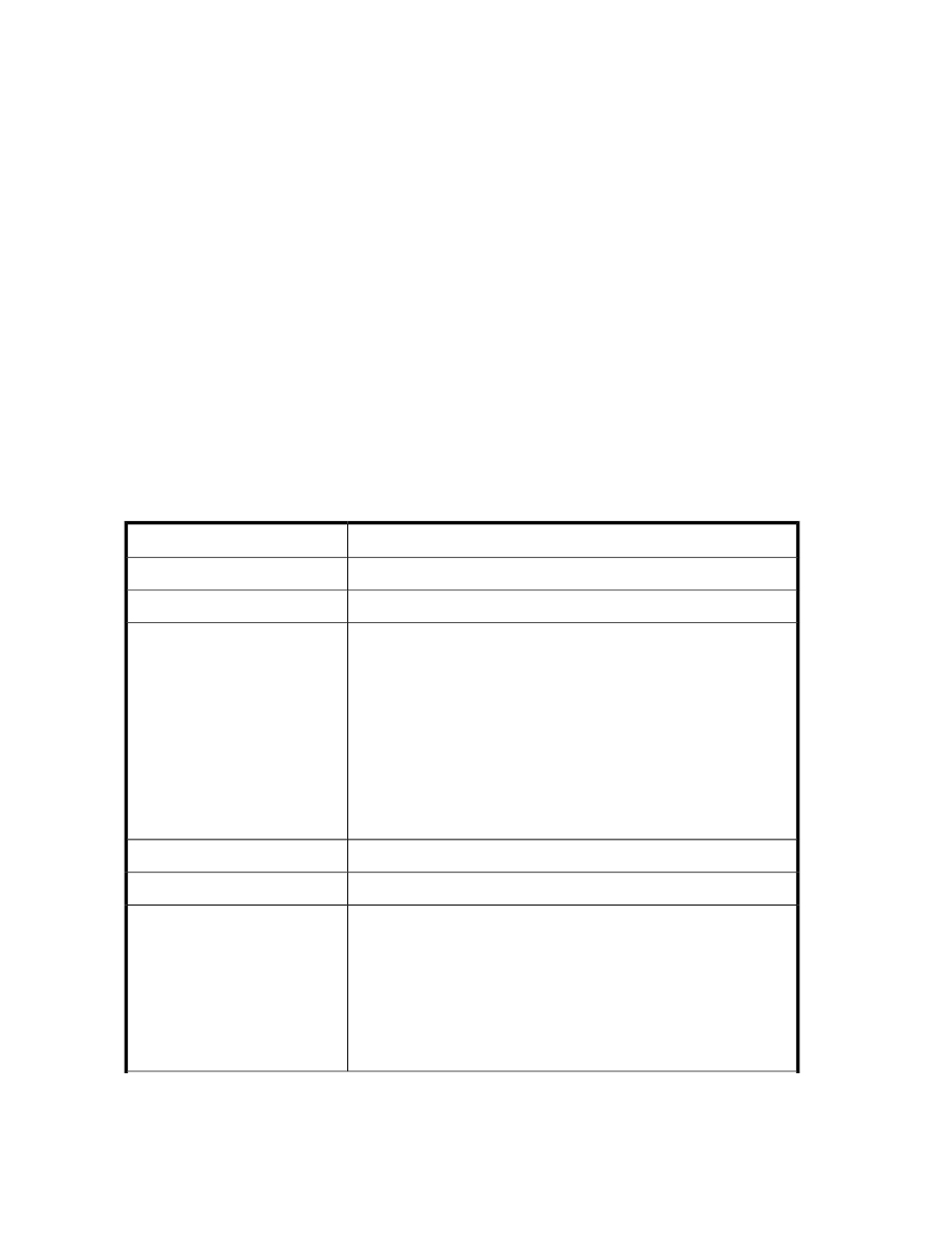
Checking licenses
All users can perform this task.
To check license information and expiration date:
1.
On the login window click License. If you are already logged in, from the Help menu, select
About.
2.
Check the license status displayed in License Messages.
If you have a permanent license or subscription license, you can check detailed information by
clicking the link for each product.
Information for checking the input history of license keys
To check the input history of license keys, log in to the management server as a user with Administrator
permissions in Windows, or as the root user in Linux, and check the information in the
licensehistory
file (input history is stored for 90 days) located at
Installation-folder-for-P9000-Command-View-AE-Suite\Base\common\lic\hist
in Windows, and
Installation-directory-for-P9000-Command-View-AE-Suite/Base/
common/lic/hist
in Linux.The table below describes the history record items output to the
licensehistory
file. The items are output separated by commas.
Table 7 Information for checking the input history of license keys
Description
Output Item
Date and time (example: 2011/01/13 15:14:26)
YYYY/MM/DD hh:mm:ss
Time zone (example: TZ=GMT+09:00)
TZ=time-zone
One of the following is output:
•
add: A new license was added or a license was added when the
current license had expired.
•
update: A license was added in an environment in which another li-
cense had already been registered.
•
uninstall: A product was uninstalled.
•
increase: A new meter-based term license was added.
•
used: The used storage system capacity was checked in an environ-
ment in which a meter-based term license was registered.
•
convert: The license information file was migrated.
Operation
Name of the product that was registered or deleted.
PPname=product-name
Code specific to the product.
ID
One of the following values:
•
0: Does not depend on the device
•
Q: XP1024 or XP128
•
R: XP12000 or XP10000
•
S: SVS200
•
T: XP24000 or XP20000
•
U: P9500
Family Name
=character-string-indicating-the-device-type
Setting up P9000 Command View AE Suite
102
