Creating a luse volume, About releasing a luse volume, Releasing a luse volume – HP XP Array Manager Software User Manual
Page 27: Virtualizing storage, 27 about releasing a luse volume, 27 releasing a luse volume
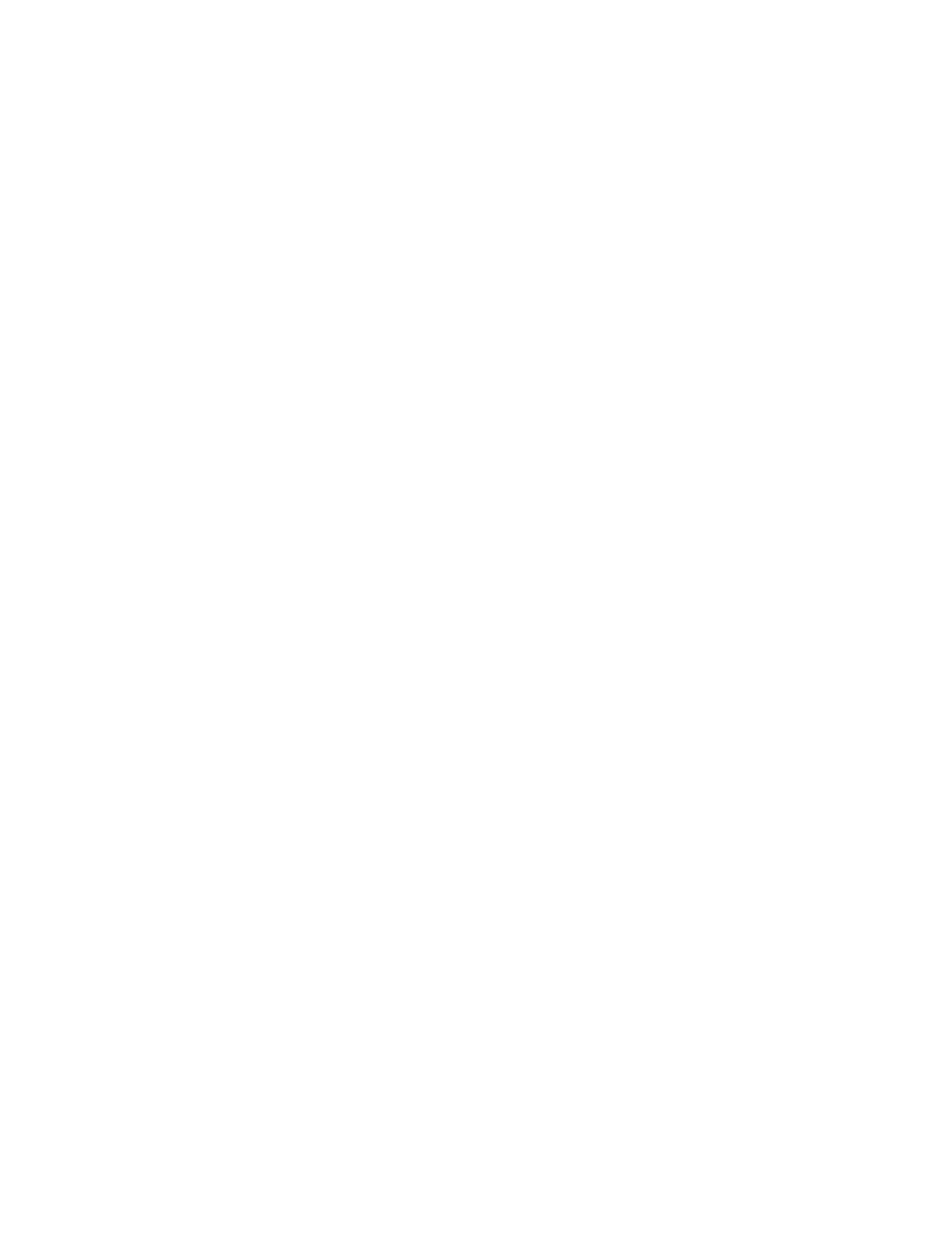
Creating a LUSE volume
Information needed before creating a LUSE volume:
•
The name of the target host
•
The target volumes
Tasks to complete before creating a LUSE volume:
•
Creating volumes to be added
To create a LUSE volume:
1.
From the Resources tab, select Hosts.
2.
Expand the tree and select the target host.
3.
From the list of volumes, select the basic volume, and then click the Create LUSE Volume button.
4.
Click the Add Volumes button.
5.
Select a volume(s) to be added, and then create a plan.
6.
If there is no problem, execute the plan.
7.
View the list of tasks to make sure that all tasks are complete.
The size of the target volume is now increased and can be confirmed from the tree view of the Resources
tab.
About releasing a LUSE volume
To release a LUSE setting, the LUSE volume must first be unallocated from all hosts. Users can release
a LUSE setting either by selecting it or using the Unallocating Volumes dialog box.
Releasing a LUSE volume
Information needed before releasing a LUSE volume:
•
Make sure that the target LUSE volume has been unallocated from a host.
To release the LUSE setting for a target volume:
1.
From the Resources tab, select Storage Systems.
2.
Expand the tree and select the Open-Unallocated group of the target storage system from which
you want to release the LUSE setting.
3.
From the list of volumes, select the volume for which the LUSE setting is to be released and then
click the Release LUSE Volumes button.
4.
If there is no problem, execute the plan.
5.
View the list of tasks to make sure that all tasks are complete.
The LUSE setting for the target volume is now released.
Virtualizing storage
This module describes how to virtualize storage.
User Guide
27
