Changing your password, Changing permissions for a user account, Changing the lock status of user accounts – HP XP Array Manager Software User Manual
Page 92: 92 changing permissions for a user account, 92 changing the lock status of user accounts
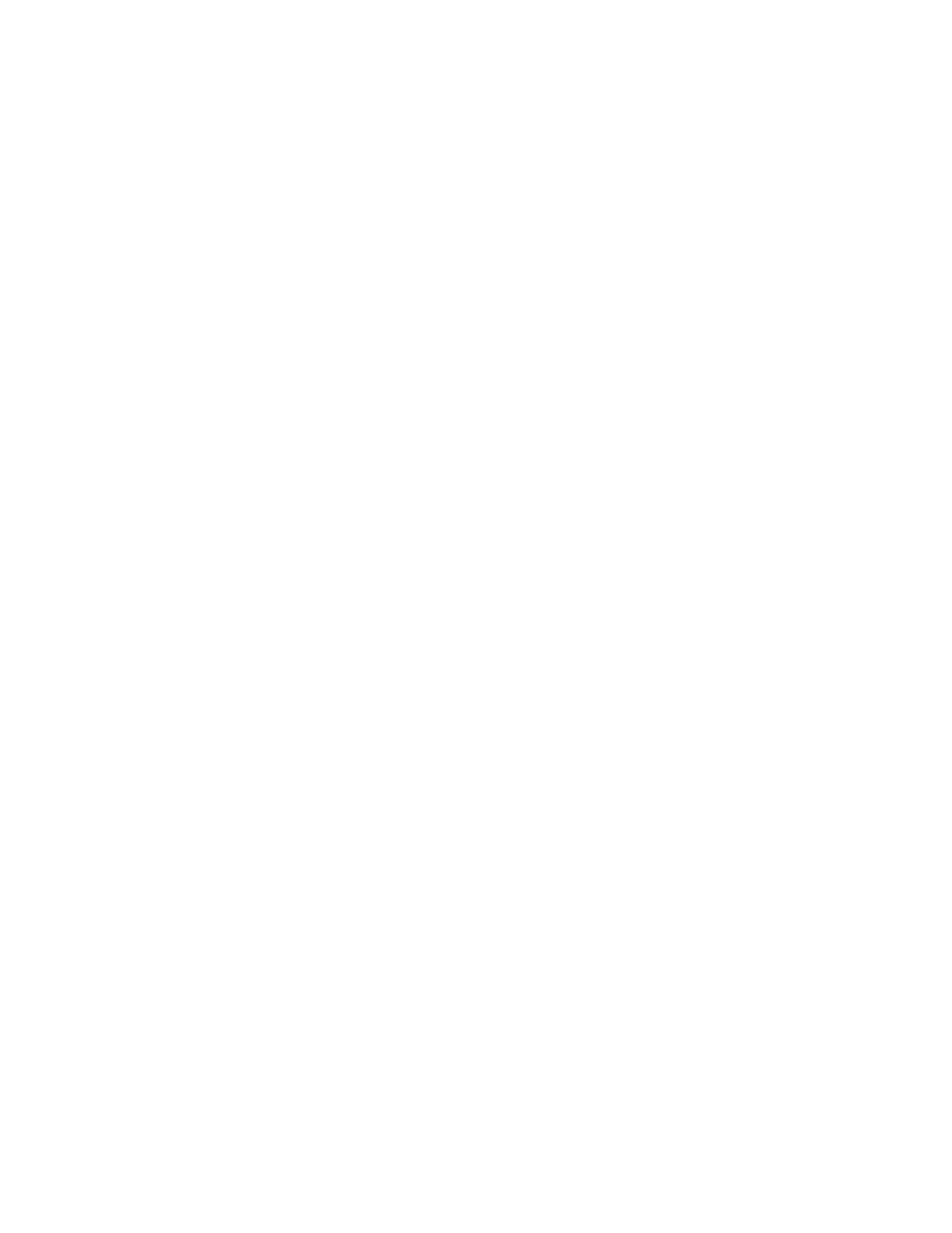
To change the password for a user account:
1.
On the Administration tab, click Users and Permissions and then click Users.
2.
Select the target user.
3.
Click Change Password.
4.
Enter the new password and verify it.
5.
Click OK.
6.
Confirm that the user account can log in with the new password.
Changing your password
As your password expires or is compromised, it will need to be changed.
To change your password:
1.
On the Administration tab, click User Profile.
2.
Click Change Password.
3.
Type the new password and verify it.
4.
Click OK.
Changing permissions for a user account
As a user is granted new permissions, you must change the permissions allowed in that user’s account.
To add the user account to a resource group, change the user account permissions. To set permissions
to a user account, set a role to the user group allocated for the user.
To change permissions for a user:
1.
On the Administration tab, click Users and Permissions and then click Users.
2.
Select the target user and click Change Permission.
3.
Edit the permissions for the user and click OK.
4.
Verify that the correct permissions for the user are checked in Granted Permission.
Changing the lock status of user accounts
A user acount can be locked or unlocked by the administrator.
To change the lock status of a user account:
1.
On the Administration tab, select Users and Permissions and then click Users.
2.
Select the check box for the user whose lock status you want to change.
3.
Click Lock Users or Unlock Users to change the current status.
4.
Verify that the selected user accounts have been locked, or that the previously locked user can
now log in.
Prerequisites for changing the user authentication method
Different user authentication systems may be used with P9000 Command View AE Suite.
Setting up P9000 Command View AE Suite
92
