Migrating volume data in legacy mode – HP XP Array Manager Software User Manual
Page 118
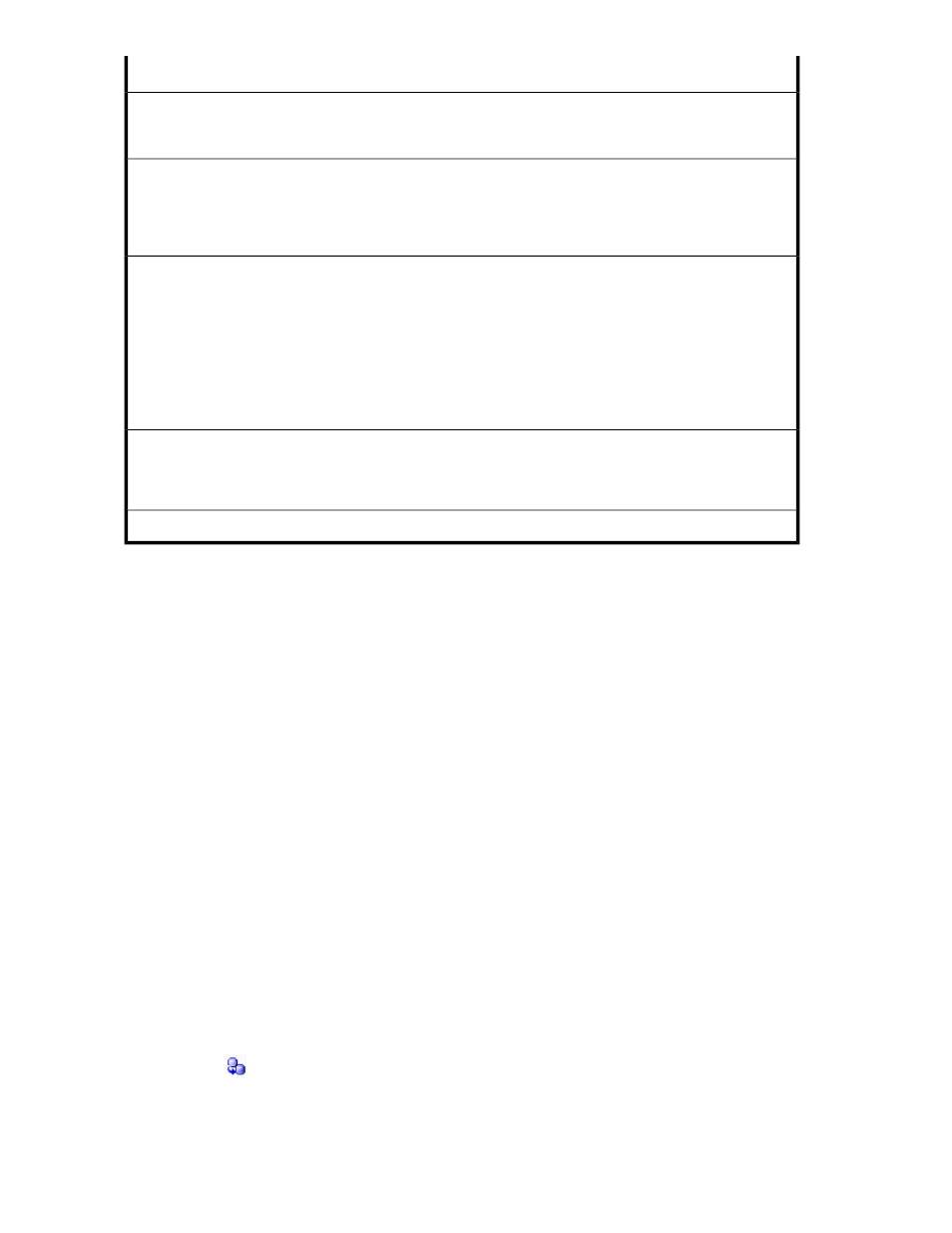
Migratable sources not usable as targets
Business Copy (target), Business Copy XP (target) The volume is part of a Business Copy or Hitachi Shadow-
Image for Mainframe pair. This character string is displayed when the volume status is not applied to any of
the volume statuses corresponding to the displayed character string that starts with Business Copy
Continuous Access Asynchronous (target), Continuous Access XP Asynchronous (target) The volume is one of
the following:
•
The volume is part of a Continuous Access pair, and the status is neither PSUS nor PSUE
•
The volume is part of a Hitachi TrueCopy for Mainframe pair, and the status is not suspended
Continuous Access Synchronous (target), Continuous Access XP Synchronous (target) The volume is one of the
following:
•
The volume is part of a Continuous Access pair, and the status is other than PSUS, PSUE, or PAIR
•
The volume is part of a Hitachi TrueCopy for Mainframe pair, and the status is not suspended
•
Applies only to HP StorageWorks P9500 Disk Array or XP24000/XP20000 The volume is part of a
Continuous Access pair, and the status is PAIR.
•
Applies only to HP StorageWorks P9500 Disk Array or XP24000/XP20000 The volume is part of a
Hitachi TrueCopy for Mainframe pair, and the status is Duplex.
Continuous Access Journal (target), Continuous Access XP Journal (target) The volume is one of the following:
•
The volume is part of a Continuous Access Journal pair, and the status is either COPY
•
The volume is part of a Hitachi Universal Replicator pair, and the status is either Pending duplex or Duplex
VOLSER (target) VOLSER is set for the volume
Migrating volume data in Legacy mode
You can migrate data to a different volume or THP pool by creating migration plans and executing
them as tasks.
Migration targets can be selected from a tier.
To migrate data:
1.
From the Tools menu, select Legacy Tiered Storage Manager.
2.
Select the appropriate storage system.
3.
On the Migration Groups tab, click Create MG.
If a migration group already exists, go to step 6.
4.
On the General tab, specify a name, volumes, and other information.
5.
Specify any necessary items in the Rule tab and in the Notification tab. When the parity group
selection rule is set, a candidate volume that is appropriate as a migration target will be selected
depending on the application that is being used or the usage rate of the parity group. Specifically:
• Balance Capacity: System attempts to select a migration target candidate so that the remaining
capacity of the targeted parity group is equalized with other parity groups.
• Maximum Coverage: Select a candidate for the migration target from as many parity groups
as possible.
• Minimum Coverage: Select a candidate for the migration target from as few parity groups as
possible.
6.
Select the
icon next to the source migration group.
Operations in Legacy mode
118
