Setting a password policy, Setting automatic account locking, Setting a warning banner message – HP XP Array Manager Software User Manual
Page 100: Downloading components, About downloading components, 100 setting a warning banner message
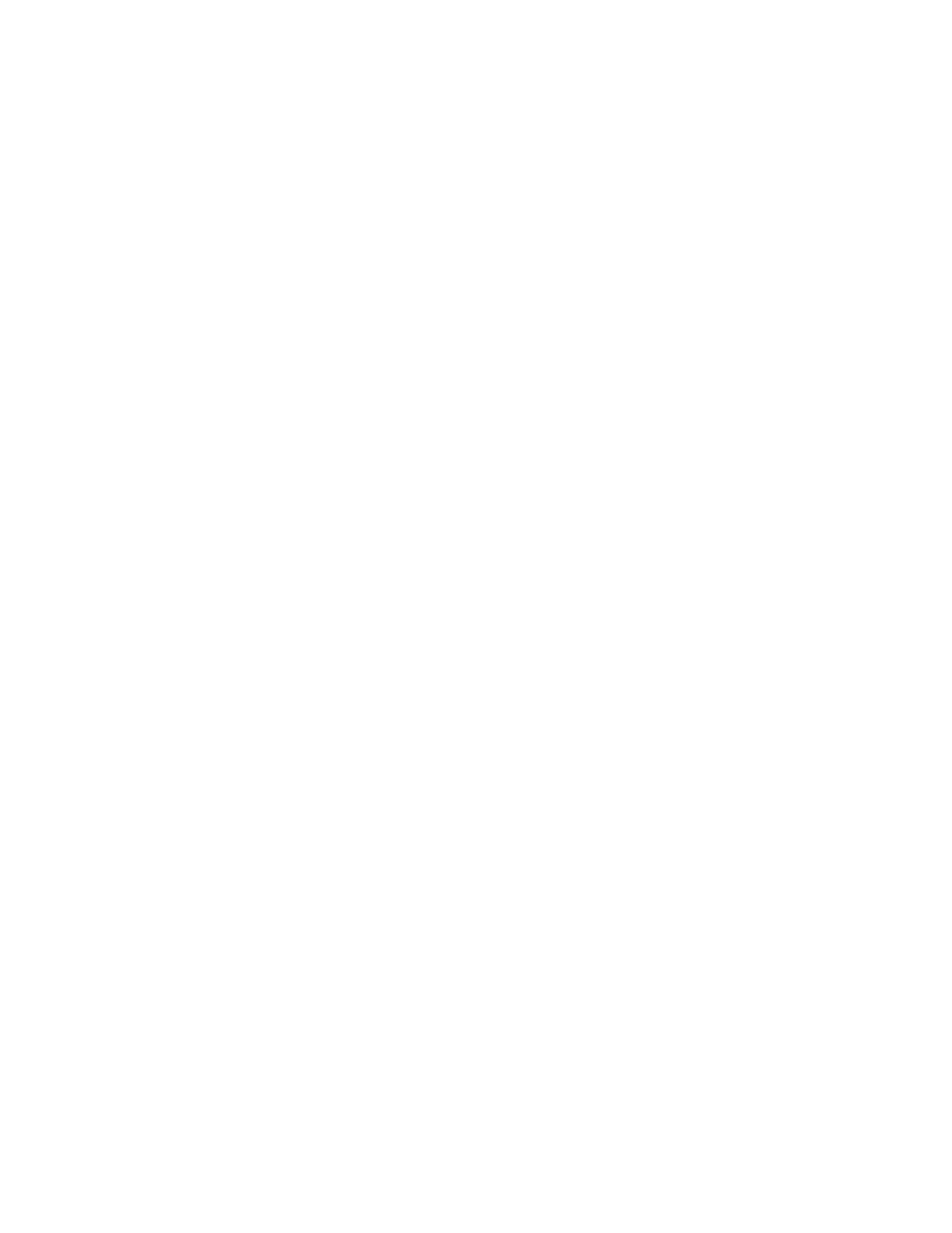
Setting a password policy
To set password policy:
1.
On the Administration tab, select Security.
2.
Select Password in the tree.
3.
Click Edit Settings and enter the conditions for the new password policy.
4.
Confirm the changes by selecting Password in the tree to view the updated password policy.
Setting automatic account locking
A user account can be automatically locked after a specified number of failed login attempts. You
can specify the number of failed attempts before a user account is locked by configuring an account
lock policy.
To specify the number of failed login attempts before a user account is locked:
1.
On the Administration tab, select Security.
2.
From the tree, select Account Lock.
3.
Click Edit Settings and specify a number.
4.
Confirm the settings were changed by selecting Account Lock in the Security tree and viewing
the current settings.
Setting a warning banner message
To set a warning banner message:
1.
On the Administration tab, select Security.
2.
From the tree, select Warning Banner.
3.
Click Edit Message and enter the warning message text in the Message box.
You can preview the message by clicking Preview and viewing the message in the Preview box.
4.
Click OK to save the message.
5.
Confirm the warning banner displays in the Login window.
Downloading components
This module describes how to download components.
About downloading components
A download menu allows you to download CLI and Agent commands.
Setting up P9000 Command View AE Suite
100
