Prerequisites for creating resource groups, Creating resource groups, 96 creating resource groups – HP XP Array Manager Software User Manual
Page 96
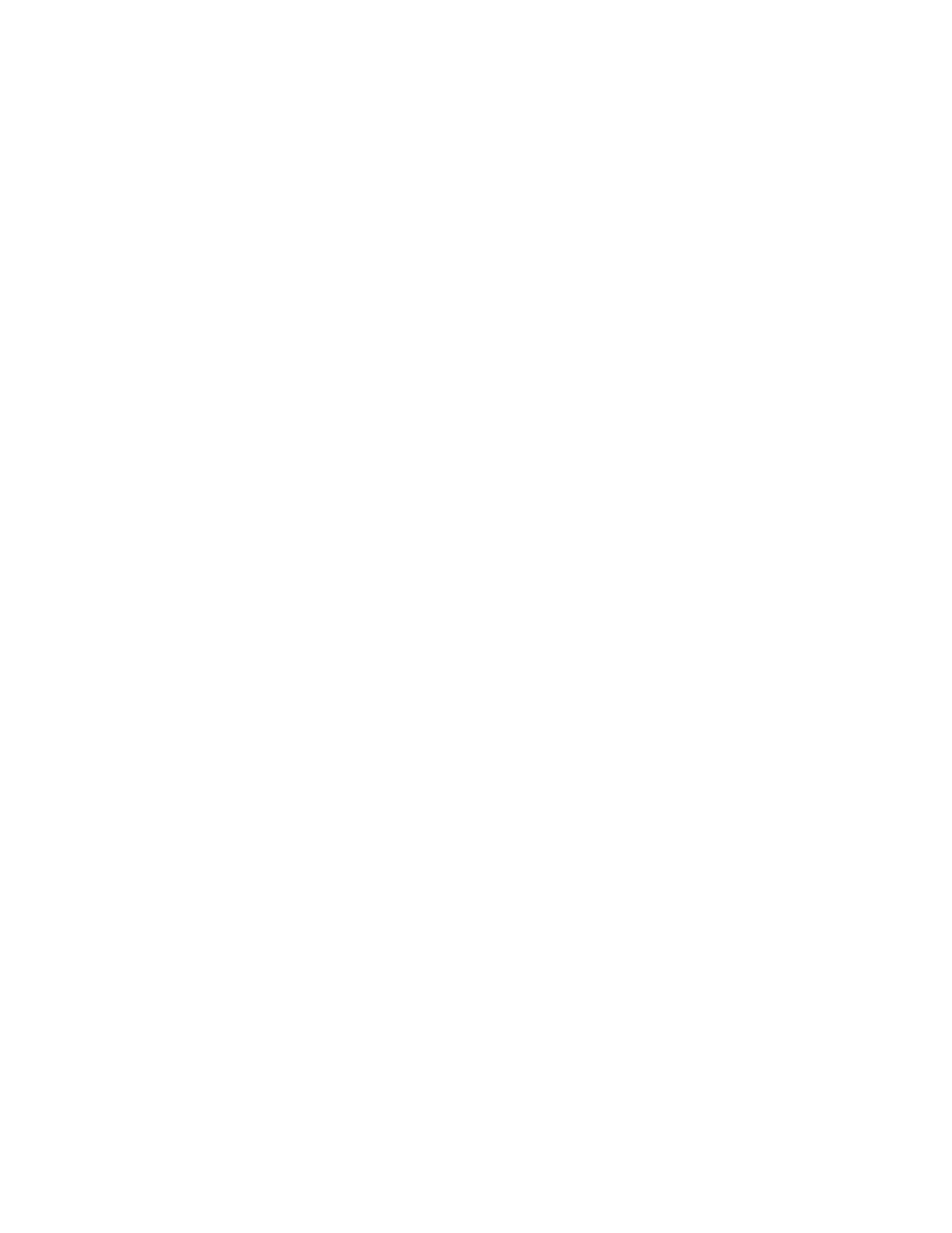
•
All Resources is a resource group that includes all resources managed by . This group is automat-
ically created during installation.
•
Default resource groups are resource groups created for each storage system and include all re-
sources in that storage system. This group is automatically created when a storage system is re-
gistered.
•
User-defined resource groups are resource groups that the user can define under the HP Storage-
Works P9500 Disk Array and depend on the operating environment. Resources can be grouped
by parity group, LDEV ID, storage port, etc..
Resource groups, which are user defined, can be set for the HP StorageWorks P9500 Disk Array.
Each resource is automatically registered in the All Resources and in Default resource groups created
for its storage system (this group cannot be deleted). Note that if a volume that is part of a LUSE or
THP pool is registered in a resource group, other volumes in that LUSE or THP pool are also registered
in the same resource group. If the resource is in a HP StorageWorks P9500 Disk Array storage system,
you can register it in only one user-defined resource group. Resources in different HP StorageWorks
P9500 Disk Arrays cannot be registered in the same resource group. The only resource group that
can be assigned to an externally authorized group is All Resources.
Prerequisites for creating resource groups
Resources are grouped by storage system, parity group, LDEV ID, storage port, etc.
All of the following resources can be set in order to create a user-defined group. However, the only
resource group that can be assigned to an externally authorized group is All Resources:
•
Parity Groups: Includes parity groups and volumes in external storage systems. If a user has the
Modify or higher roles for parity groups or pools and an unused Volume ID is assigned to the
user, the user can create a volume.
•
LDEV IDs: Includes parity groups and volumes in external storage systems. Non-existent ranges
can also be specified. Users with Modify or higher roles for parity groups or pools and assigned
an unused volume ID, can create a volume.
•
Storage Ports: Users with Modify or higher roles for ports and assigned an unused Host Group
Number can create a host group that has that host group number.
•
Host Group Number: Non-existent ranges can also be specified. Users with Modify or higher roles
for ports and assigned an unused Host Group Number can create a host group that has that host
group number.
Creating resource groups
Resource groups, which are user defined, can be set for the HP StorageWorks P9500 Disk Array. To
create a resource group:
1.
On the Administration tab, select Resource Groups.
2.
Click Create Resource Group.
3.
Specify the resources that can be managed by the group.
The created resource group is now shown.
4.
From the Actions menu, select Manage Replication to access the pair management functionality.
5.
From the Explorer menu, select Settings and then select Refresh Setting.
6.
Click the Configuration Setting link.
7.
Select the local DevMgr check box and then click Refresh Configuration.
Setting up P9000 Command View AE Suite
96
