Prerequisites for registering a host, Registering a host, 21 registering a host – HP XP Array Manager Software User Manual
Page 21
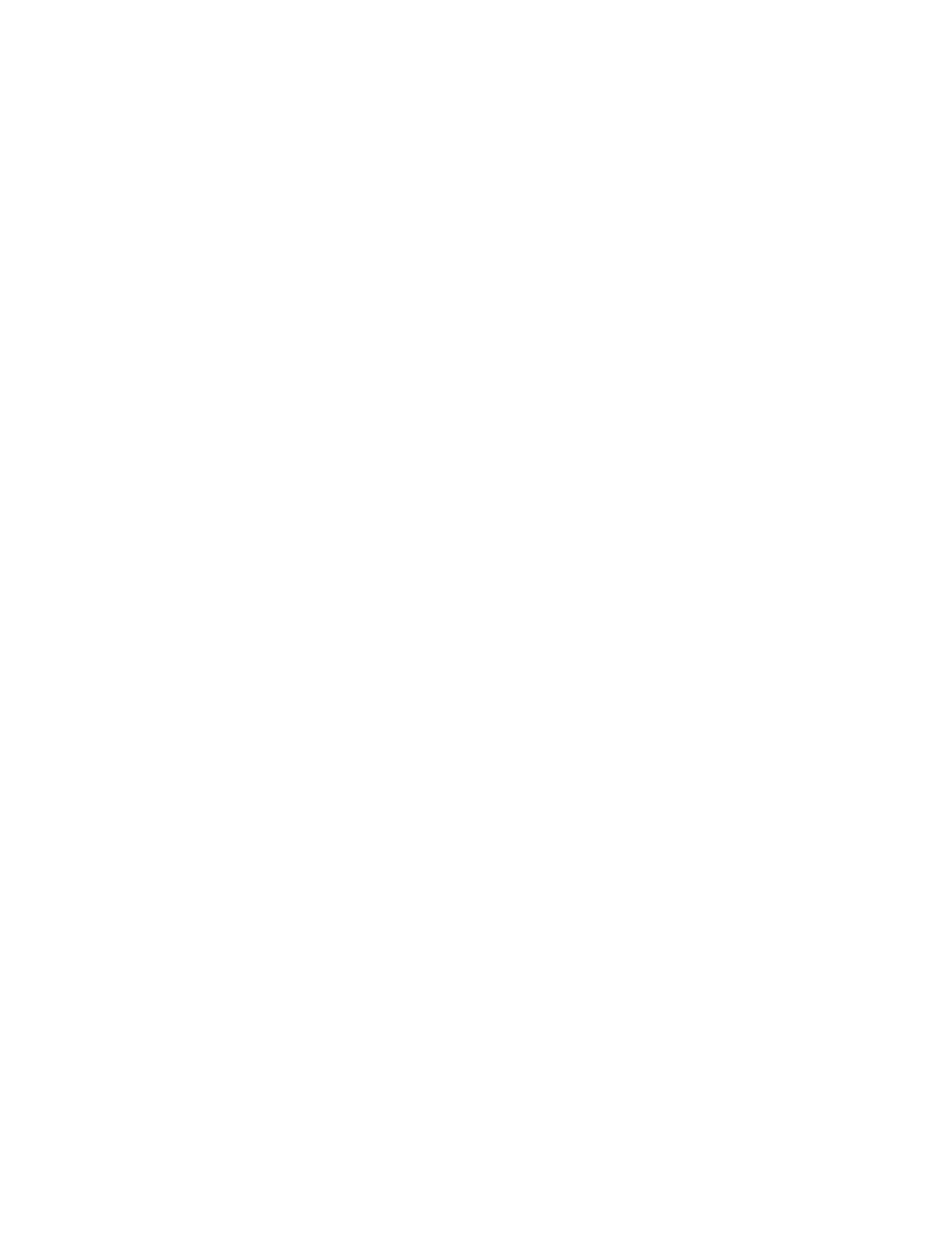
•
A manually registered host.
When the same hosts are detected by the same method, the WWN is registered to the host that was
detected last. When a host is detected by Host Data Collector, WWN is registered to the host that
was detected first.
Prerequisites for registering a host
You need to confirm connectivity and addressing information before registering a host.
•
Target host is connected to the network.
•
Target host IP address (IPv4).
•
To detect multiple hosts at the same time, specify a subnet or range of up to 256 IP addresses, or
specify individual IP addresses.
•
To register a virtual server, an IPv6 address also can be specified. However, multiple hosts cannot
be detected at the same time for an IPv6 address.
•
User name (who must have Administrator or superuser permissions) and password for logging on
the host.
Although you can modify host settings for sudo (“superuser do” allows a system administrator to
give users or groups of users the ability to run commands as root), if you specify a user other than
a root user, you must configure the required settings for the environment when information about
the host is collected only through a general user account. For more information on these settings,
see the HP P9000 Command View Advanced Edition Suite Software Administrator Guide.
•
Host name.
•
Unregistered WWN.
•
Specify environment settings for virtualization server registration.
•
Register virtual server information into the Device Manager (if registering virtual servers). For details
on the system requirements for virtual servers, see the HP P9000 Command View Advanced Edition
Suite Software Administrator Guide.
Registering a host
Register a host to monitor and manage it from P9000 Command View AE Suite, along with the other
registered hosts and storage systems.
Before you perform this task, review “
Prerequisites for registering a host
To register a host:
1.
On the Administration tab, select Managed Resources.
2.
On the Hosts tab, click Add Hosts.
3.
Select Discover Hosts or Add Host Manually.
4.
Specify the appropriate information.
5.
Click OK.
6.
Check the Data Collection Tasks tab to confirm that the task has completed successfully.
7.
When the task completes, confirm that the host name and WWN appear on the Hosts tab of
Managed Resources.
Or, you can confirm that the host name appears in the Hosts list displayed by using the Hosts
tree on the Resources tab.
User Guide
21
