About unallocating volumes, Prerequisites for unallocating volumes from hosts, Unallocating volumes from hosts – HP XP Array Manager Software User Manual
Page 39: 39 unallocating volumes from hosts
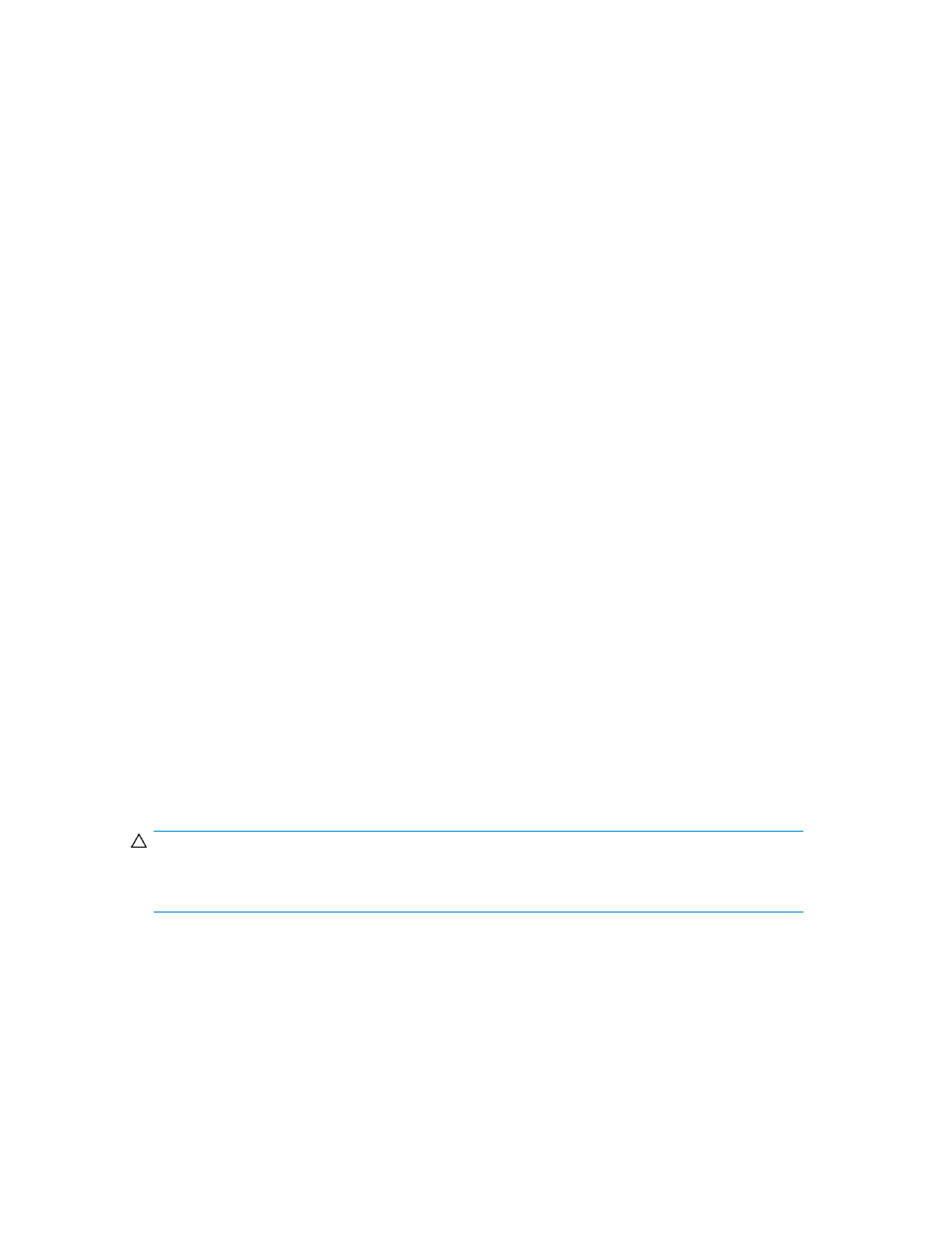
To edit resource paths:
1.
On the Resources tab, expand the tree to display a list of volumes.
2.
Select the volume for which you want to edit the paths.
3.
Click Edit LUN Paths and the Edit LUN Paths dialog box opens.
4.
Add or delete the host ports and/or storage ports.
5.
Change any other required settings.
6.
Click Show Plan to review the plan and specify additional information, as appropriate:
• Verify the information that is displayed.
• Enter a name in Task Name.
• Specify when the task should execute.
7.
Click Submit.
The plan is registered as a task.
8.
Confirm that the task is Completed on the task list window.
You can confirm the task details by clicking the Task name and viewing the Task Summary.
About unallocating volumes
You unallocate a volume to reuse it or take it offline.
Unallocating a volume deletes all paths that connect the volume to ports and hosts.
Prerequisites for unallocating volumes from hosts
Volume unallocation frees up volumes for reallocation to other systems needing these resources.
Before unallocating volumes, verify the following:
•
The host and storage systems are registered in HP P9000 Command View Advanced Edition Suite
products.
•
The IT administrator has unmounted the volumes you plan to unallocate.
In addition, determine:
•
The host name
•
The volume for unallocation
CAUTION:
When you unallocate a volume, the information stored on it is no longer accessible. To retain this
data, back this volume up before unallocating.
Unallocating volumes from hosts
Volume unallocation frees up host volumes for reallocation to other systems needing these resources.
Before you unallocate volumes, review “
Prerequisites for unallocating volumes from hosts
To unallocate volumes:
1.
From the Resources page, select Hosts.
User Guide
39
