Customizing the dashboard, About the storage systems tree, Viewing current storage system information – HP XP Array Manager Software User Manual
Page 66: 66 about the storage systems tree, 66 viewing current storage system information
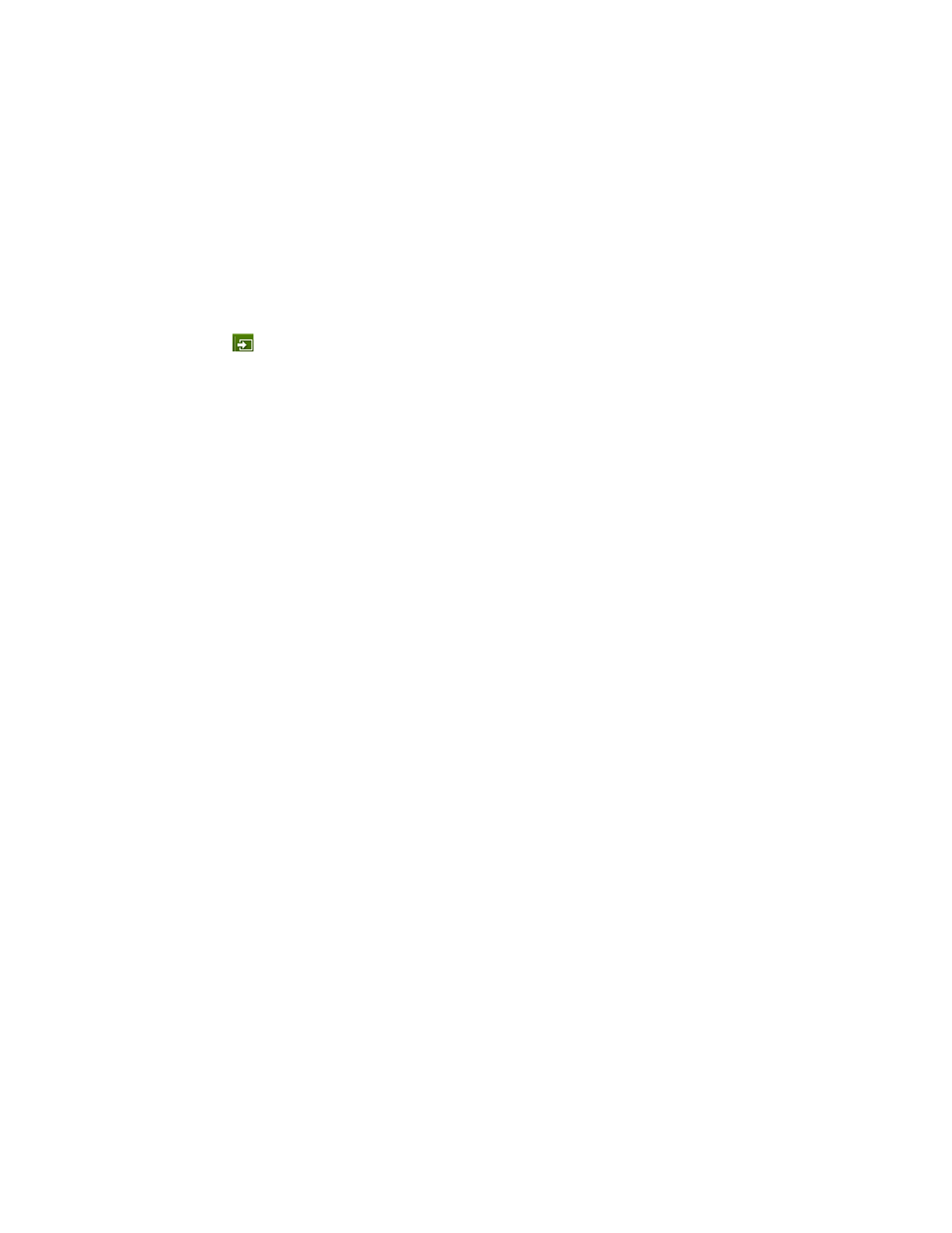
Customizing the dashboard
You can customize the dashboard to show only the reports you want.
P9000 Command View AE Suite retains the customizations you make so that the dashboard displays
your customized settings the next time you log in.
All users can perform these tasks.
You can customize the dashboard by using the report title bar to:
•
Drag a report to another location to rearrange the dashboard.
•
Double-click the title bar to minimize a report or to restore a minimized report.
•
Reopen a closed report by clicking Dashboard Settings and selecting the checkbox for the report
you want to reopen. Click the maximize, restore, or close button.
•
Clicking the
icon to goes to a specific view.
You can also customize the dashboard using the Dashboard Settings to:
•
Choose the number of columns and select the checkboxes for the reports you want to display.
•
Clear the dashboard by clearing the Report Name checkbox.
•
Restore the default dashboard by setting Number of Columns to 2 and clicking the Report Name
box to select all of the reports in the reports list.
About the storage systems tree
P9000 Command View AE Suite lists registered storage systems and summaries in the storage systems
tree on the Resources tab.
You can find list of:
•
Pools
•
Parity groups
•
Volumes
• Open-Allocated
• Open-Unallocated
• Open-Reserved
• Mainframe-Unspecified
•
External Storage
The Storage Systems tree is the starting point for changing the configuration of these resources.
Viewing current storage system information
Any user can view information about each registered storage system.
To view current storage system information:
1.
Click the Resources tab.
2.
Click Storage Systems.
3.
Select the parent group to see a volume summary and additional detailed information.
4.
Click on the link for a storage system to access additional details.
5.
Continue to refine the details by clicking the links on subsequent views.
Monitoring operations in a SAN environment
66
