Graphing port performance, Figure 85 efms performance view graph, Starting efms performance view – HP H-series Enterprise Fabric Management Suite Software User Manual
Page 143: Exiting efms performance view, 85 efms performance view graph
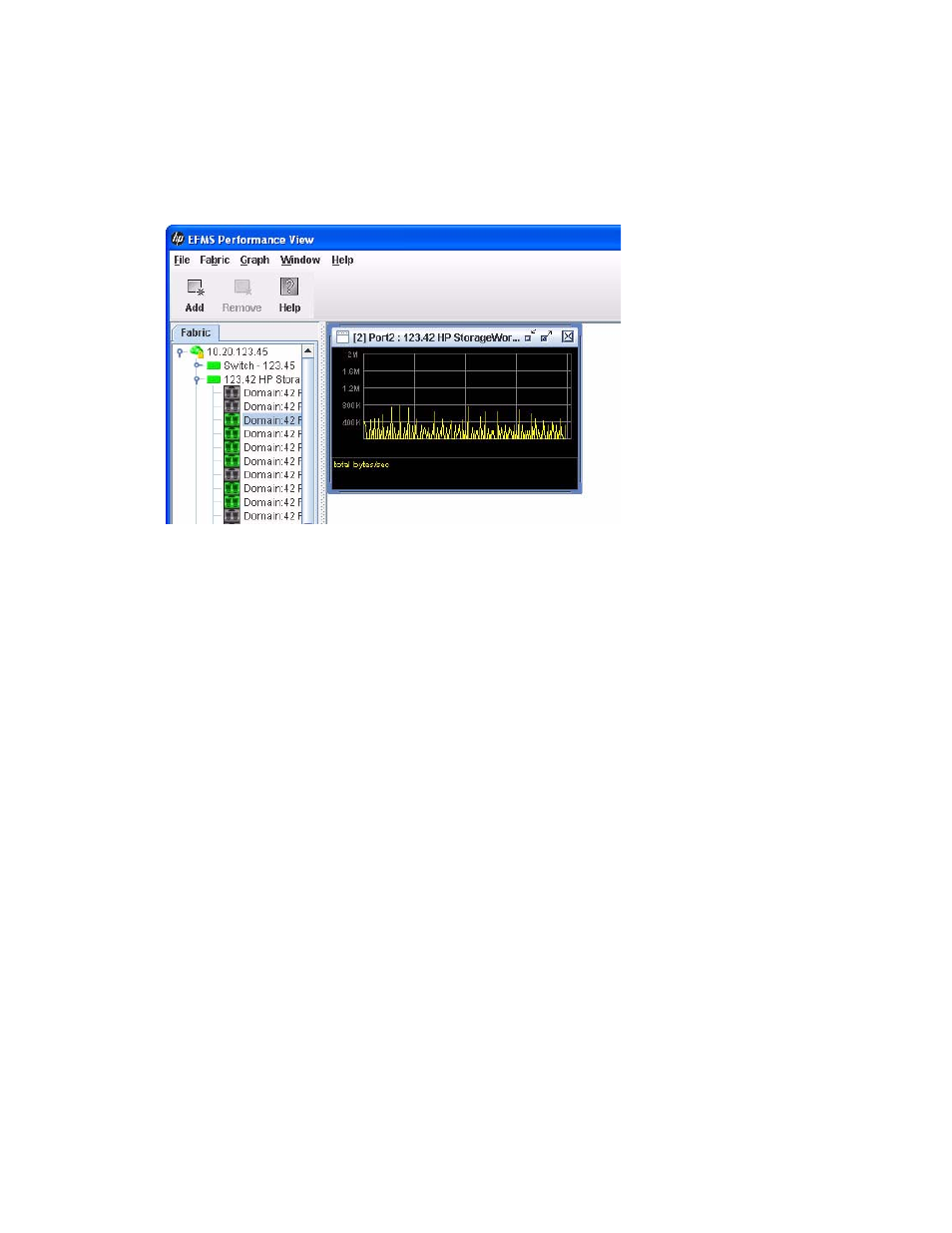
HP StorageWorks 8/20q and SN6000 Fibre Channel Switch Enterprise Fabric Management Suite User Guide 143
Graphing port performance
The EFMS Performance View application displays port performance using graphs, plotting data
communication rates and total errors for selected ports (
). When plotting data communication
rates, you can choose frames/second or KBytes/second. The maximum number of open graphs is 64.
The fabric status appears in text format after the fabric name in the fabric tree. The color of the icon
indicates the current connection status as normal (green), warning (yellow), critical (red), or
unmanageable (blue).
Figure 85
EFMS Performance View graph
The following sections describe how to use EFMS Performance View.
Starting EFMS Performance View
To start EFMS Performance View from within Enterprise Fabric Management Suite:
1.
Select a fabric in the fabric tree.
2.
Select Fabric > Start EFMS Performance View.
Exiting EFMS Performance View
To exit a EFMS Performance View session, select File > Exit. If you defined an encryption key, the current
fabric view is saved automatically to your default Fabric View file upon exit. The key is encrypted and
saved with your default Fabric View file. A Fabric View file contains the set of fabrics that have been added
and the graphs that have been opened during a EFMS Performance View session. If you have not yet
defined an encryption key, the Save Default Fabric View File dialog box (
) prompts you to save
the current view file as the default fabric view file for EFMS Performance View. For information about
defining and changing the encryption key, see ”
Changing the default Fabric View file encryption key for
EFMS Performance View” (page 144)
.
In the Save Default Fabric View File dialog box (
), enter an encryption key in the Default Fabric
View File Encryption Key field. Re-enter the encryption key in the Re-enter Encryption Key to Confirm field.
Click OK to save the current set of fabrics to the default fabric view file in the working directory.
