Displaying fabric status, Table 5 topology display switch and status icons, Event browser – HP H-series Enterprise Fabric Management Suite Software User Manual
Page 34: 5 topology display switch and status icons
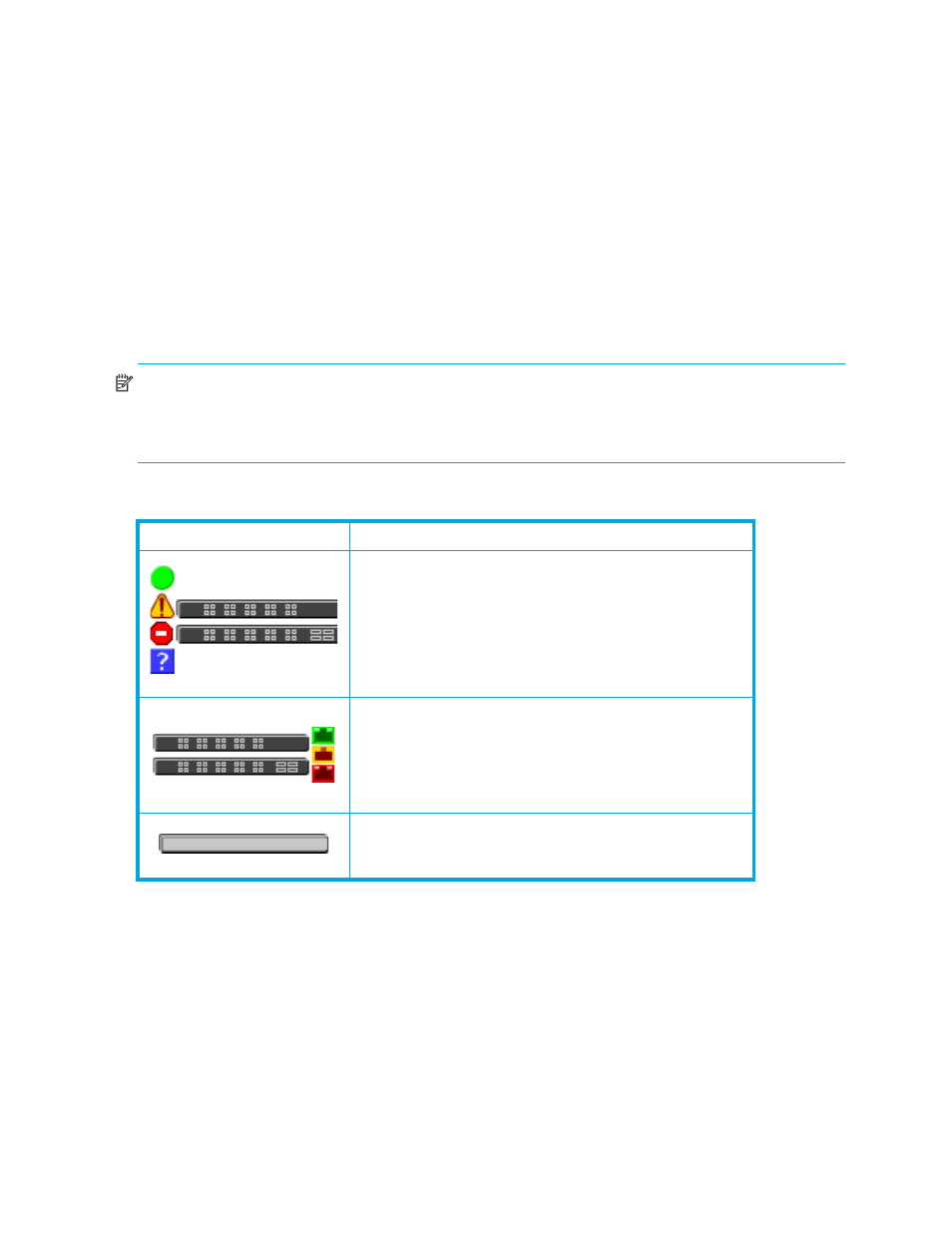
34
Managing Fabrics
Displaying fabric status
The fabric updates the topology and faceplate displays by forwarding changes in status to the
management workstation as they occur. You can allow the fabric to update the display status, or you can
refresh the display at any time. To refresh the topology display, do one of the following:
•
Click Refresh.
•
Select View > Refresh.
•
Press the F5 key.
•
Right-click anywhere in the background of the topology display, and select Refresh Fabric from the
popup menu.
The topology display uses switch and status icons to provide status information about switches, inter-switch
links, and the Ethernet connection. The switch status icons, displayed on the left side of a switch, vary in
shape and color. Switches controlled by an Ethernet Internet Protocol have a colored Ethernet icon
displayed on the right side of the switch.
shows the different switch icons and their meanings.
NOTE:
Enterprise Fabric Management Suite may not support all firmware versions. If the version of
Enterprise Fabric Management Suite is not supported, a warning status message appears: FW/GUI
mismatch
. A switch with this status is still manageable, but some functions may not be available. For
firmware compatibility information, see the Enterprise Fabric Management Suite Release Notes.
Event browser
The Event Browser displays a list of events generated by the switches in the fabric and the Enterprise Fabric
Management Suite application. Events that are generated by the Enterprise Fabric Management Suite
application are not saved on the switch, but can be saved to a file (.xml, .csv, .txt) during an Enterprise
Fabric Management Suite session.
The Event Browser (
) lists events that have occurred, displaying the severity, time, source, type,
and description of the events. The maximum number of entries allowed in the Event Browser is 10,000. The
maximum number of entries allowed on a switch is 1,200. Once the maximum is reached, the oldest events
in the event list are deleted when new events occur. Event entries from the switch use the switch time stamp,
while event entries generated by Enterprise Fabric Management Suite have a workstation time stamp. You
can filter, sort, and export the contents of the Event Browser to a file. The Event Browser begins recording
when it is enabled and Enterprise Fabric Management Suite is running.
Table 5
Topology display switch and status icons
Switch icon
Description
Switch status icons
•
Normal operation (green)
•
Warning–operational with errors (yellow)
•
Critical–potential failure (red)
•
Unknown–communication status unknown,
unreachable, or unmanageable (blue)
Fabric management switch Ethernet icons
•
Ethernet connection normal (green)
•
Ethernet connection warning (yellow)
•
Ethernet connection critical (red)
Switch is not manageable with this version of Enterprise
Fabric Management Suite. Use the management
application that was shipped with this switch.
