Security consistency checklist, Configuring the network, 55 security consistency checklist dialog box – HP H-series Enterprise Fabric Management Suite Software User Manual
Page 99
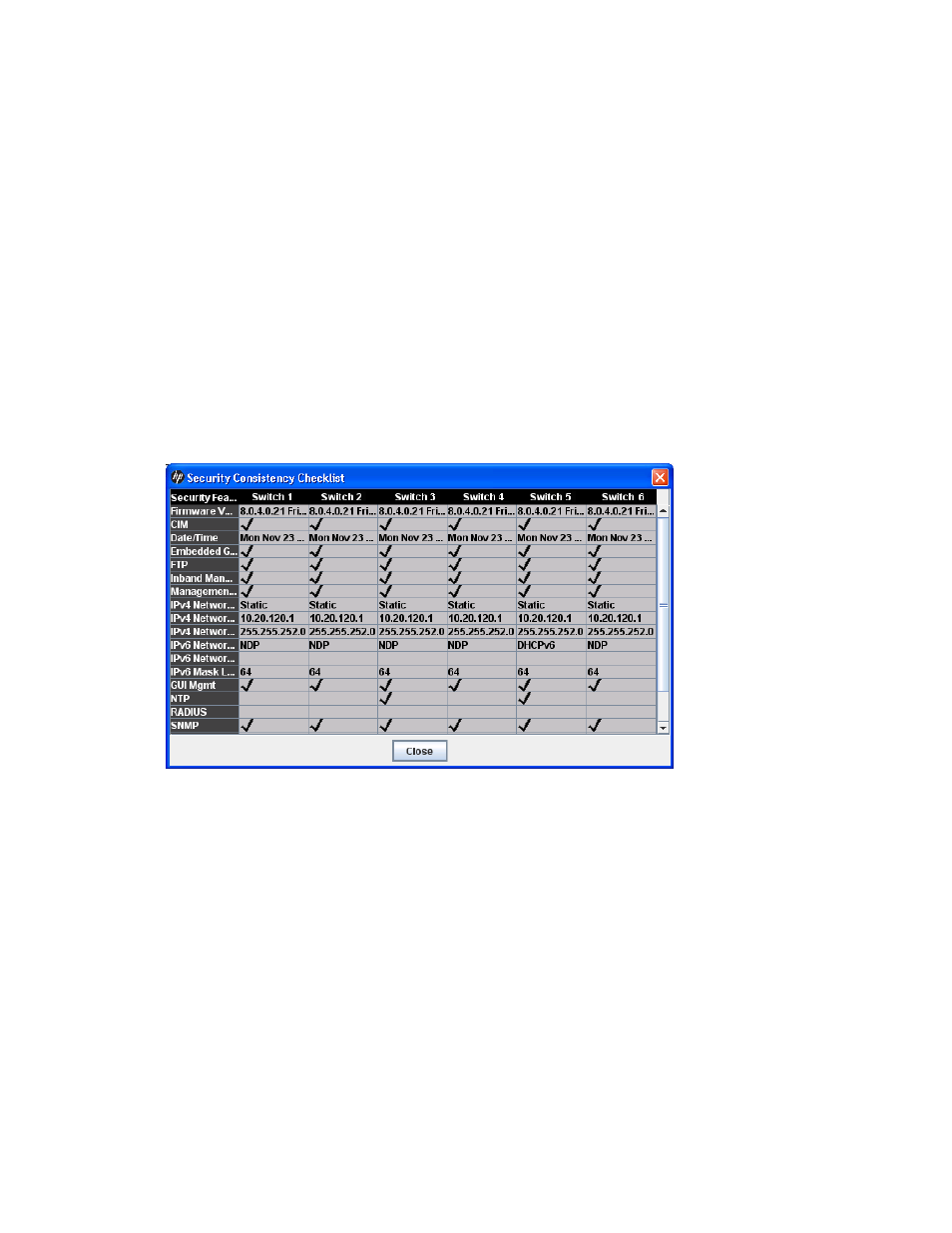
HP StorageWorks 8/20q and SN6000 Fibre Channel Switch Enterprise Fabric Management Suite User Guide
99
•
Refresh the stack to update the faceplate display with current information for all switches in the stack
•
Select all ports on all switches in the stack.
Security consistency checklist
The Security Consistency Checklist dialog box (
) enables you to view current security-related
settings, such as, firmware versions, embedded GUI, in-band management, date/time on switches. Any
changes must be made through the appropriate dialog box, such as Network Properties dialog box,
Switch Properties dialog box, or SNMP Properties dialog box.
To open the Security Consistency Checklist dialog box for a single switch:
1.
Select a switch in the fabric tree.
2.
Select Switch > Security Consistency Checklist.
To open the Security Consistency Checklist dialog box for a stack of switches:
1.
Select a stack in the fabric tree or the topology display graphic window.
2.
Select Stack > Security Consistency Checklist.
To open the Security Consistency Checklist dialog box for all switches in a fabric:
1.
Select a fabric in the fabric tree.
2.
Select Fabric > Security Consistency Checklist.
Figure 55
Security Consistency Checklist dialog box
Configuring the network
Network configuration includes:
•
Network IP configuration
•
Network Domain Name Service (DNS) configuration
•
Network IP security
To configure IP and DNS parameters:
1.
Select a switch in the fabric tree.
2.
Select Switch > Network > Network Properties to open the Network Properties dialog box. You can
also right-click a switch graphic in the topology or faceplate display, and then select Network
Properties from the popup menu.
3.
Click the IP tab to open the Network Properties IP dialog box or the DNS tab to open the Network
Properties DNS dialog box, as appropriate for your network setup (
4.
Make the changes to the network properties. For information about the IP network properties, see
” (page 100). For information about DNS network properties, see ”
