Fabric tree, Figure 10 fabric tree, 9 sn6000 fibre channel switch backplate display – HP H-series Enterprise Fabric Management Suite Software User Manual
Page 18: 10 fabric tree
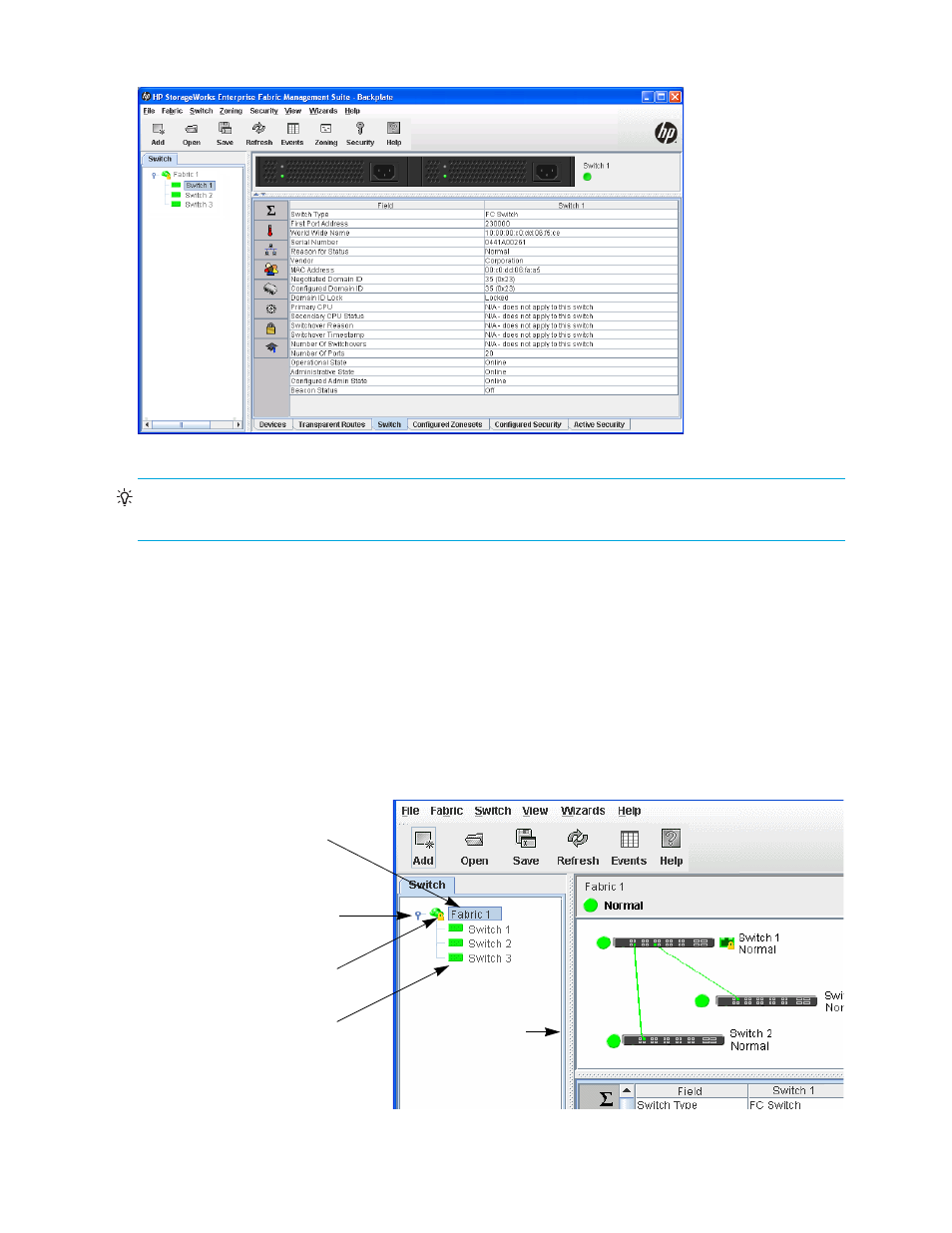
18
Using Enterprise Fabric Management Suite
shows the backplate display for a dual power supply SN6000 Fibre Channel Switch.
Figure 9
SN6000 Fibre Channel Switch backplate display
TIP:
Mouse-over information appears when you rest the cursor over key elements in the Enterprise Fabric
Management Suite interface, such as ports, LEDs, and fabric tree entries.
Fabric tree
The Enterprise Fabric Management Suite application enables you to manage the switches in multiple
fabrics. The fabric tree (
) provides access to the topology and faceplate displays for any fabric or
switch:
•
To open the topology display from the fabric tree, click a fabric entry.
•
To open the faceplate/backplate displays from the fabric tree, click a switch entry.
A fabric name entry handle located to the left of an entry in the tree indicates that the entry can be
expanded or collapsed. Click this handle or double-click the entry to expand or collapse a fabric tree
entry. A fabric entry expands to show its member switches. You can adjust the width of the fabric tree
window by clicking and dragging the moveable window border.
Figure 10
Fabric tree
Switch entries
Moveable
window border
Fabric name entry handle
Fabric name entry
Security lock icon
