Configuring port threshold alarms, 49 port threshold alarm configuration dialog box – HP H-series Enterprise Fabric Management Suite Software User Manual
Page 90
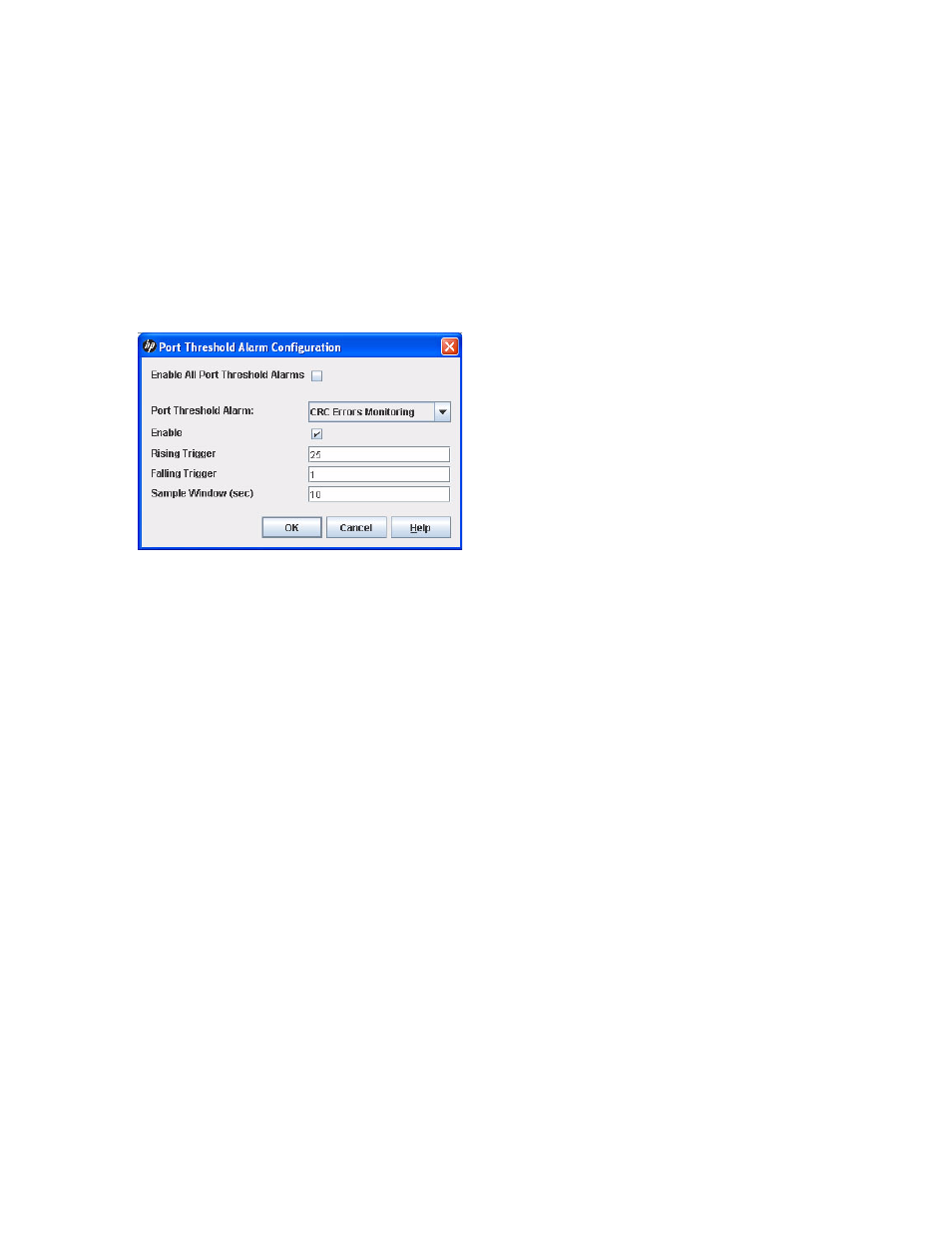
90
Managing Switches
Configuring port threshold alarms
You can configure the switch to generate alarms for selected events. Configuring an alarm involves the
following:
•
Choosing an event type
•
Specifying rising and falling triggers
•
Specifying a sample window
•
Enabling or disabling the alarm
To configure port threshold alarms:
1.
Select a switch in the fabric tree.
2.
Select Switch > Port Threshold Alarm Configuration to open the Port Threshold Alarm Configuration
dialog box (
Figure 49
Port Threshold Alarm Configuration dialog box
3.
Select the Enable All Port Threshold Alarms option to enable monitoring for all the individual alarm
types that are enabled. The Enable All Port Threshold Alarms option is the master control for the
individual alarms. For example, the switch monitors CRC errors only if both the CRC Error Enable and
Enable All Port Threshold Alarms options are selected.
4.
Select an event type from the Port Threshold Alarm drop-down list. Choose from the following options:
• CRC error monitoring
• Decode errors monitoring
• ISL monitoring
• Login monitoring
• Logout monitoring
• Loss of signal monitoring
5.
Select the Enable option to make the alarm eligible for use.
6.
Enter a value for the rising trigger. A rising trigger alarm is generated when the event count per interval
exceeds the rising trigger. The switch does not generate another rising trigger alarm for that event until
the count descends below the falling trigger and rises again above the rising trigger. Consider the
example in
.
7.
Enter a value for the falling trigger. A falling trigger alarm is generated when the event count per
interval descends below the falling trigger.
