Displaying fabric information, Link data window, Figure 14 link data window – HP H-series Enterprise Fabric Management Suite Software User Manual
Page 33: 14 link data window, Link data, Window
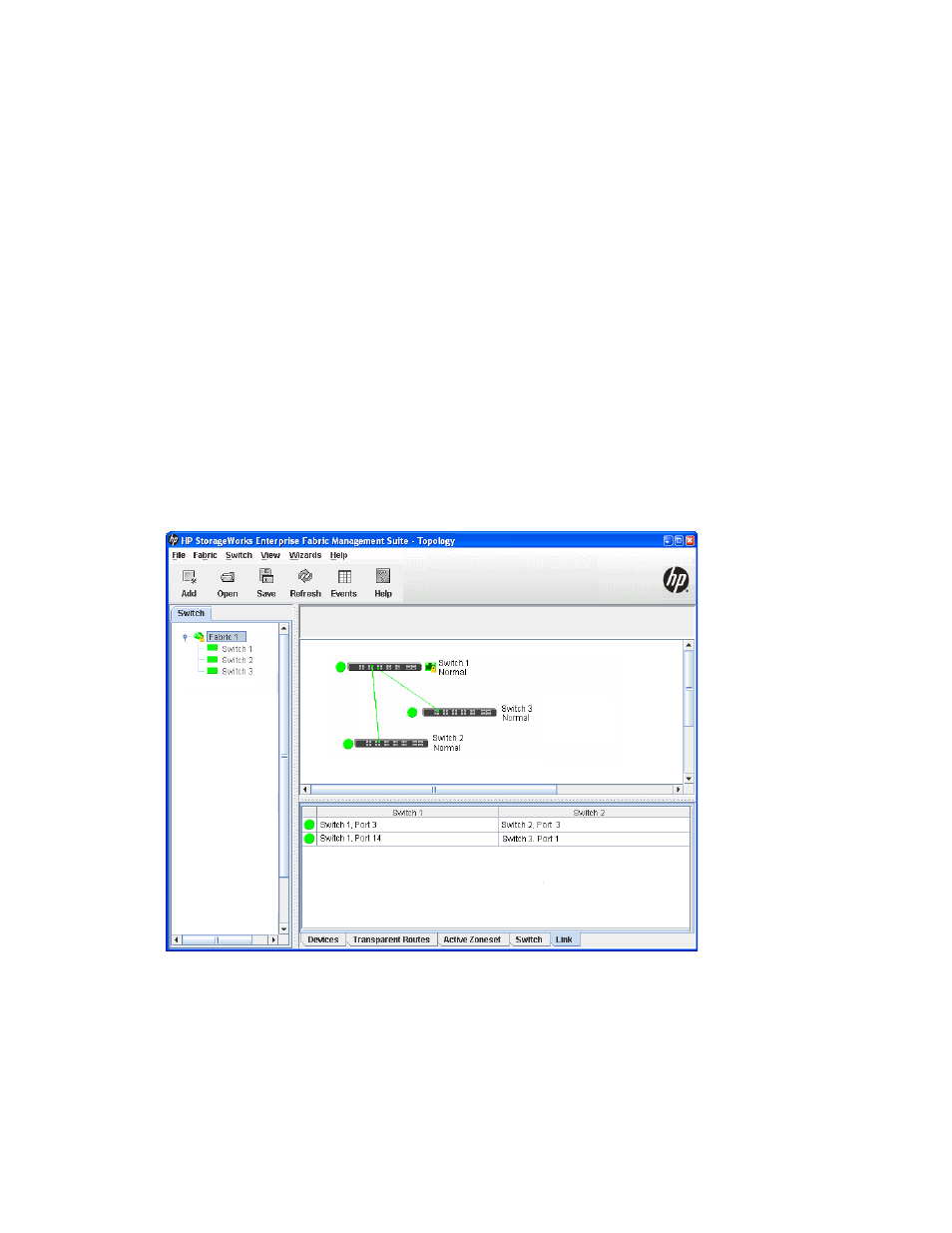
HP StorageWorks 8/20q and SN6000 Fibre Channel Switch Enterprise Fabric Management Suite User Guide
33
8.
Select Switch > Reset Switch to reset the replacement switch to activate the configuration. This
configuration comes from the failed switch, including the domain ID and the zoning database.
9.
Reconnect the inter-switch links, target devices, and initiator devices to the replacement switch using the
same ports as were used on the failed switch.
Displaying fabric information
The topology display is your primary tool for monitoring a fabric. The graphic window of the topology
display provides status information for switches, inter-switch links, and the Ethernet connection to the
management workstation. For more information, see the Link data window (
The topology display data windows show device, active zone set, switch, and link information.
•
For information on devices in a fabric, see ”
•
For information on zone definitions for the active zone set, see ”
Viewing active and configured zone set
•
For information about the Name Server and Switch data windows, see ”
•
For information on switch links, see ”
Link data window
The Link data window (
) displays information about all switch links in the fabric or selected links in
the topology display. This information includes the switch name, the port number at the end of each link,
and the link status icon. To open the Link data window, select a fabric in the fabric tree, and then click the
Link tab.
Figure 14
Link data window
