Enabling snmp configuration, Enabling in-band management, Transparent router – HP H-series Enterprise Fabric Management Suite Software User Manual
Page 42
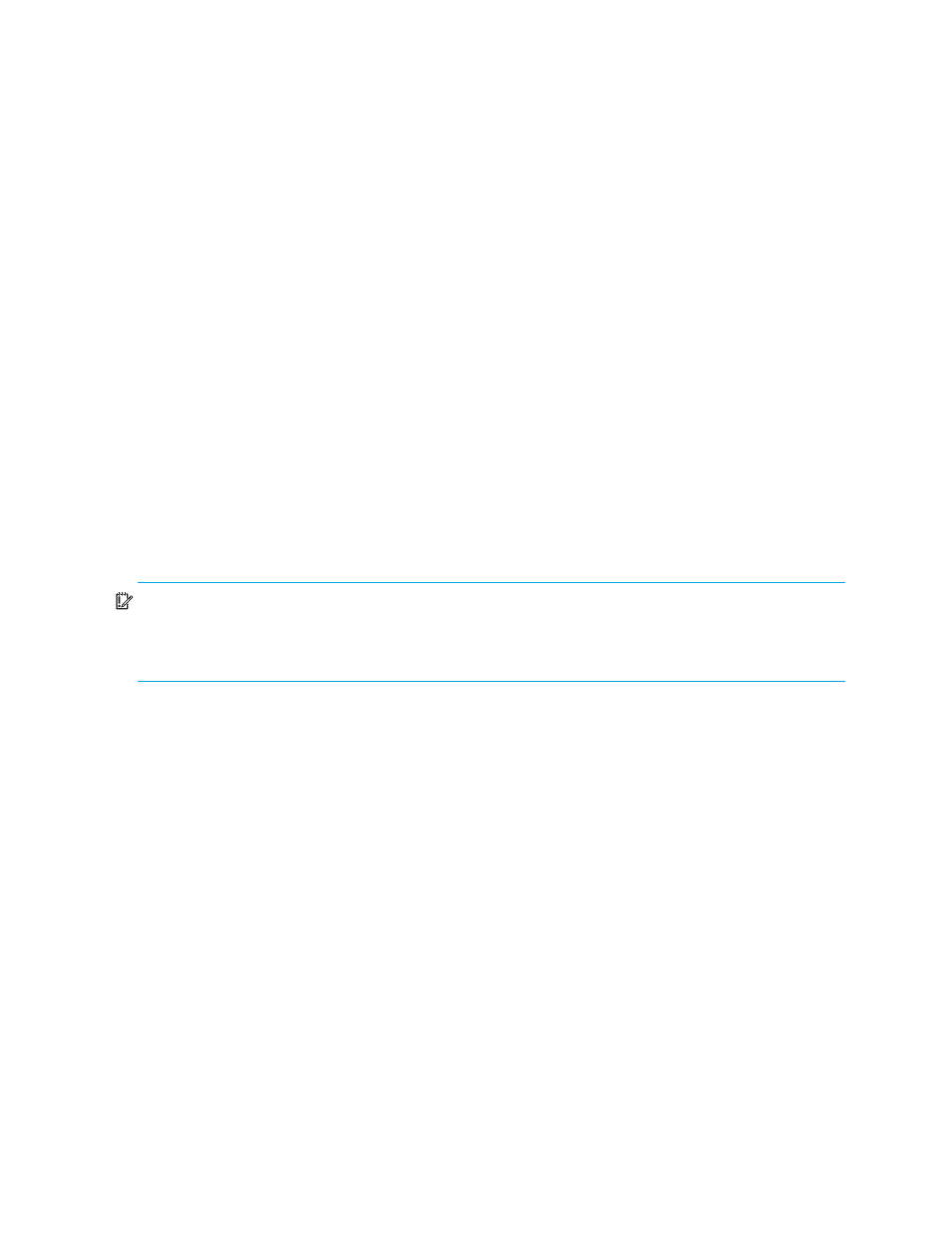
42
Managing Fabrics
Enabling SNMP configuration
To enable the SNMP configuration on a single switch:
1.
Select a switch in the fabric tree or in the topology display graphic window.
2.
If you selected a switch in the fabric tree, select Switch > SNMP > SNMP Properties to open the SNMP
Properties dialog box. If you selected a switch in the graphic window, select Switch > SNMP Properties.
3.
Select the SNMP Enabled option in the SNMP Configuration area.
4.
Click OK to save the change to the database.
To enable the SNMP configuration on a stack of switches:
1.
Select a stack in the fabric tree or in the topology display graphic window. All switches in the stack
must have the same firmware version.
2.
Select Stack > SNMP Properties to open the SNMP Properties dialog box.
3.
Select the SNMP Enabled option in the SNMP Configuration area.
4.
Click OK to save the change to the database.
Enabling in-band management
To enable in-band management:
1.
Select a switch in the fabric tree or the topology display graphic window.
2.
Select Switch > Switch Properties to open the Switch Properties dialog box.
3.
Select the In-band Management Enable option.
4.
Click OK to save the change to the database.
Transparent router
IMPORTANT:
The SSCM application can manage HP H-Series Fibre Channel Switches with active
TR_Ports; however, SSCM cannot manage or discover remote switches or devices in the remote fabric. Use
the storage management interface to present LUNs to remote devices. SSCM displays the remote fabric as
a grayed-out switch, and no management can be performed.
The Transparent Router feature on the HP H-Series Fibre Channel Switch provides inter-fabric routing to
enable controlled and limited access between devices on an HP H-Series Fibre Channel Switch (local)
fabric and devices on a remote fabric of B-series or C-series switches.
The local fabric may consist of one or multiple HP H-Series Fibre Channel Switches connected by their ISLs.
A specific device attached to an HP H-Series Fibre Channel Switch can be mapped with one or more
devices in one remote fabric over only one TR_Port on that HP H-Series Fibre Channel Switch. If a device
attached to an HP H-Series Fibre Channel Switch is mapped with multiple devices in the same remote
fabric, the same TR_Port must be used.
A device attached to a remote fabric can be mapped with multiple devices in multiple local fabrics. If a
device in a remote fabric is mapped with multiple devices in the local fabric attached to a given HP
H-Series Fibre Channel Switch, the same TR_Port on the HP H-Series Fibre Channel Switch must be used for
all mappings involving that remote device. However, the same remote device can be mapped with other
local devices attached to a different HP H-Series Fibre Channel Switch in the same local fabric over a TR
port from that switch. A remote device can be mapped through more than one TR port, as long as each of
those TR ports is on a different HP H-Series Fibre Channel Switch.
You cannot map a local device to a remote device over an E_Port to another local switch and then over a
TR_Port to the remote switch. The transparent route cannot include an E_Port on the local fabric.
Local devices do not discover remote devices until the corresponding inter-fabric zones are activated on
both the local and remote fabrics. To remove a mapping, in addition to removing the local inter-fabric
zone, you must also remove the corresponding remote inter-fabric zone.
