Managing fabrics, Fabric firmware and software versions, Saving a version snapshot – HP H-series Enterprise Fabric Management Suite Software User Manual
Page 29: Viewing and comparing version snapshots, 2 managing fabrics, 12 fabric version snapshot analysis dialog box, 2managing fabrics
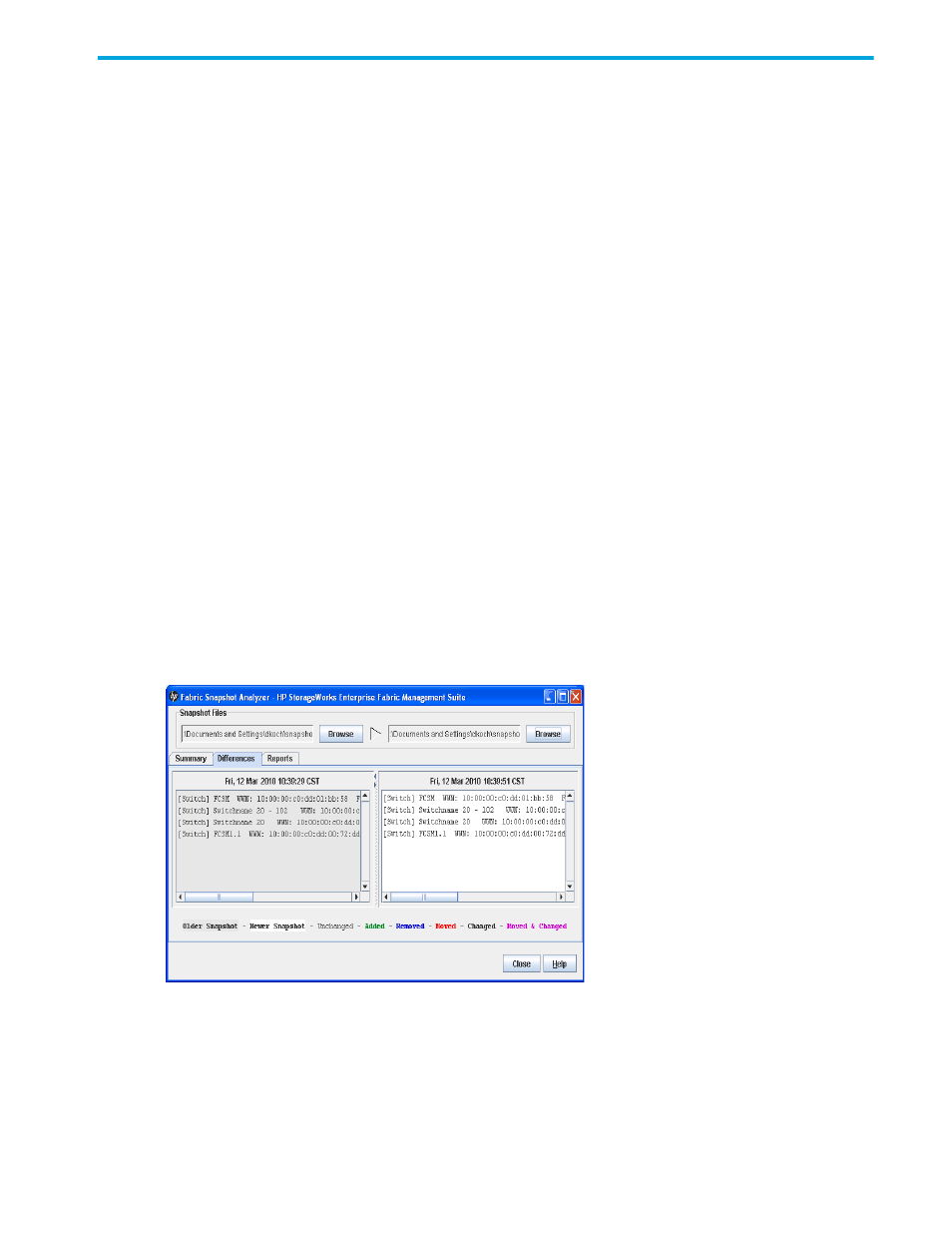
HP StorageWorks 8/20q and SN6000 Fibre Channel Switch Enterprise Fabric Management Suite User Guide
29
2
Managing Fabrics
This chapter describes the options for managing fabrics.
Fabric firmware and software versions
The Fabric Tracker option enables you to generate a snapshot or baseline of current system version
information, which can be viewed, analyzed and compared to other snapshot files, and exported to a file.
Information includes date and time, switch active firmware version, device hardware, drivers, and firmware
version from FDMI.
The Snapshot Analyzer option enables you to do the following:
•
Compare two snapshots.
•
Detect mismatches of firmware and driver versions.
•
Detect devices that have been moved, added to, or removed from the fabric.
Saving a version snapshot
To save the current snapshot to an XML file:
1.
In the faceplate display, select Fabric > Fabric Tracker, and then select Save Snapshot.
2.
Enter a filename.
3.
Click Save to save the snapshot as an XML file.
Viewing and comparing version snapshots
To view and analyze system version information:
1.
Select Fabric > Fabric Tracker > Analyze Snapshots to open the Fabric Version Snapshot Analysis
dialog box (
).
2.
Click Browse to open and view the snapshot files in the corresponding tab pages (Summary,
Differences, Reports).
3.
Click Close to exit the Fabric Version Snapshot Analysis dialog box.
Figure 12
Fabric Version Snapshot Analysis dialog box
The color key below the scrollable area defines the meanings of the colors used. The Summary tab page
shows a brief description of the changes that have occurred between the older snapshot and the newer
one. Use the Summary tab page to quickly view what has changed. The Differences tab page shows a
side-by-side comparison of two snapshots.
The timestamp of each snapshot appears above the scroll area showing that snapshot. The background
color of the older snapshot is darker than the background of the newer snapshot. The arrow icon between
the snapshot selectors always points from the older snapshot to the newer one. If the two snapshots have
