Adding an inter-fabric route, Figure 24 add tr mapping dialog box, 24 add tr mapping dialog box – HP H-series Enterprise Fabric Management Suite Software User Manual
Page 46
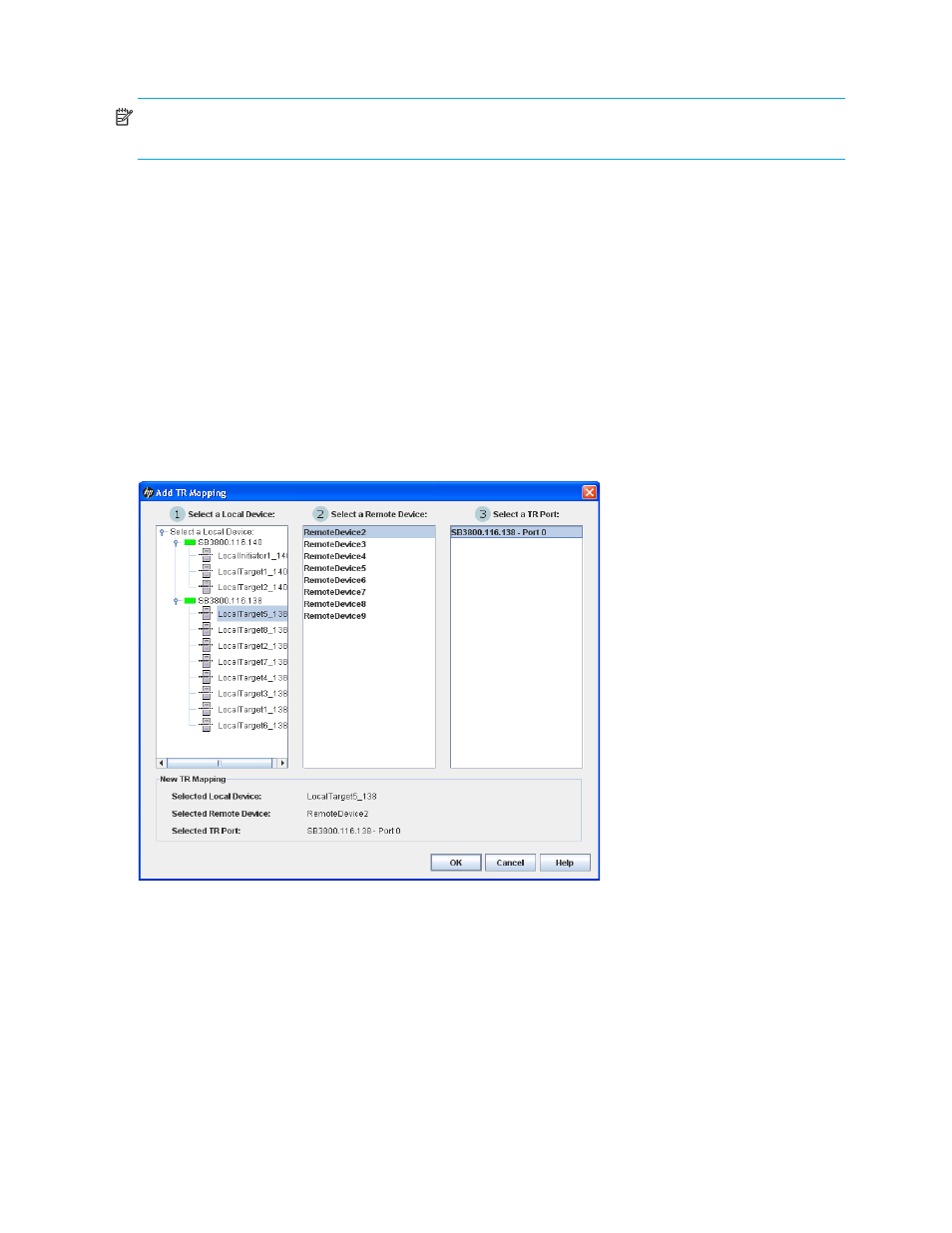
46
Managing Fabrics
Adding an inter-fabric route
NOTE:
The Merge Auto Save option in the Config Zoning dialog box must be selected before you can
open the TR Mapping Manager dialog box. For more information, see ”
The local fabric port to be used in the inter-fabric zone must be configured as a TR_Port before the devices
are mapped. For information about changing port types, see ”
” (page 135). You can map a
remote device through multiple TR ports, as long as each of those TR ports are on different HP H-Series
Fibre Channel Switches.
To add an inter-fabric route:
1.
Select Fabric > TR Mapping Manager to open the TR Mapping Manager dialog box (
2.
Click Add or select Edit > Add to open the Add TR Mapping dialog box (
3.
Select a local device from the 1 Select a Local Device column.
4.
Select a remote device from the 2 Select a Remote Device column.
5.
Select a TR port from the 3 Select a TR Port column.
6.
Click OK to save the changes and close the Add TR Mapping dialog box.
7.
Verify that the new TR mapping members appear in the TR Mapping list of the TR Mapping Manager
dialog box, and click OK.
Figure 24
Add TR Mapping dialog box
After you click OK in the TR Mapping Manager dialog box, the IFZs are created and saved to the switch.
The possible results are as follows:
•
If there is an active zone set with TR mappings, the old IFZs are deleted and replaced with the new
IFZs, and then the active zone set is re-activated.
•
If there is no active zone set, a zone set named TR_MAPPING_SET (default name) is created, the new
IFZs are added to the zone set, and then the zone set is activated.
•
If there are no TR mappings, the old IFZs are deleted from the active zone set, and then the active zone
set is re-activated.
•
If there are no zones and no IFZs in the active set, the active zone set is deactivated.
