Managing aliases, Creating an alias, Adding a member to an alias – HP H-series Enterprise Fabric Management Suite Software User Manual
Page 63
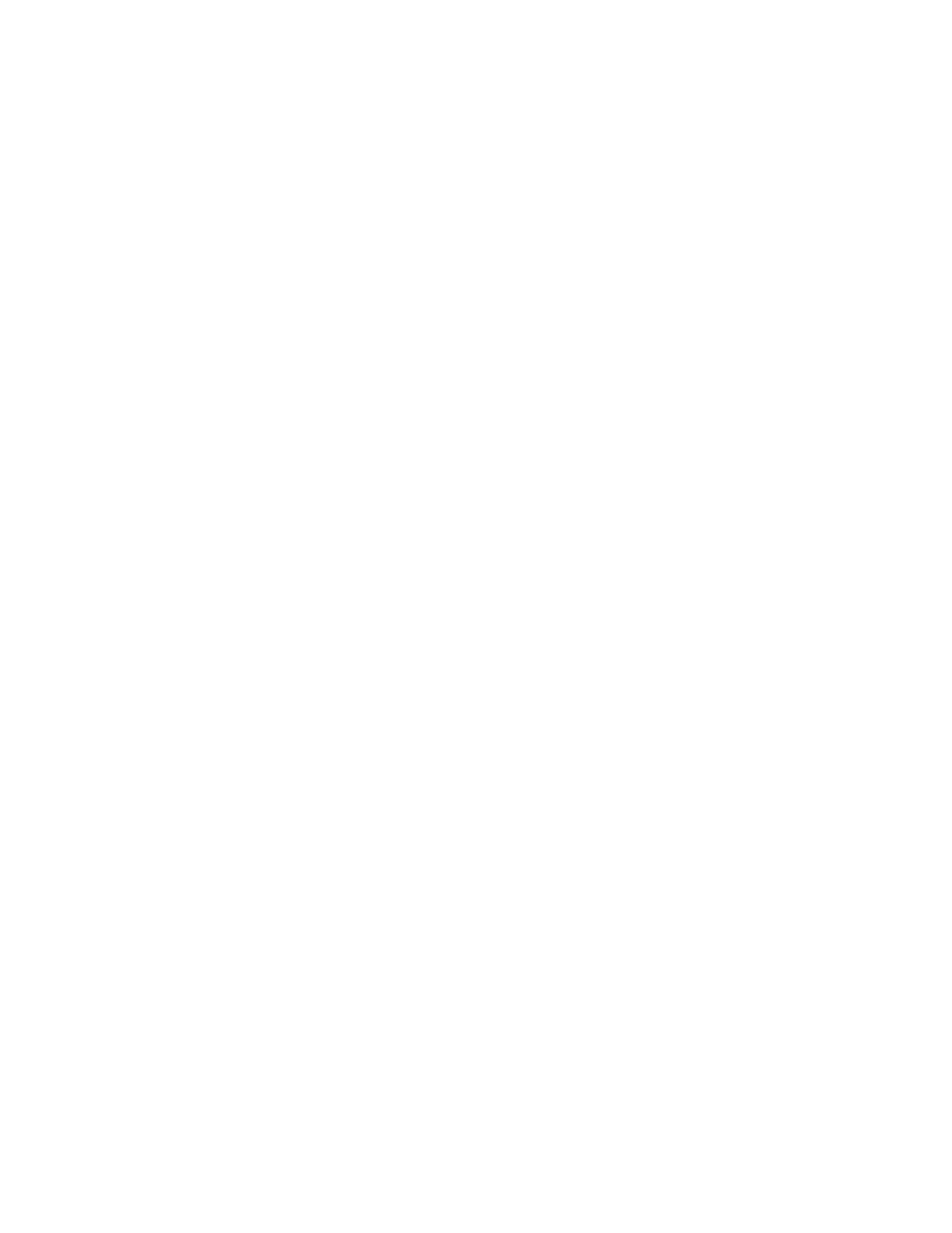
HP StorageWorks 8/20q and SN6000 Fibre Channel Switch Enterprise Fabric Management Suite User Guide
63
4.
Select Edit > Delete Zone to open the Remove dialog box.
5.
Click Yes to remove the zone from all zone sets.
6.
Click Apply to display the Save Zoning and Error Check dialog box, which presents the following
options:
• Perform Error Check checks for zoning conflicts, such as empty zones, aliases, or zone sets. This
option is recommended before saving. If errors are found, click Close and correct the errors.
• Save Zoning save the changes to the zoning database with an option to activate a zone set. The
Zone set activation dialog box prompts you to activate a zone set. Click Yes, to select and activate a
zone set; click No to save the changes without activating a zone set.
• Close cancels the Apply operation without saving the changes.
7.
Click Close to close the Save Zoning and Error Check dialog box.
8.
Click Close to close the Edit Zoning dialog box.
Managing aliases
An alias is a collection of objects that can be zoned together. An alias is not a zone, and cannot have a
zone or another alias as a member.
Creating an alias
To create an alias:
1.
Select a switch or stack in the fabric tree.
2.
Select Zoning > Edit Zoning to open the Edit Zoning window.
3.
If you selected a stack and the zoning database is not identical on all switches in the stack, choose a
switch from the Select Source Switch list. Changes that you make to this switch are distributed to the
other switches in the stack.
4.
Select Edit > Create Alias to open the Create Alias dialog box.
5.
Enter a name for the alias, and click OK. The alias name appears in the Zonesets dialog box. An alias
name must begin with a letter and be no longer than 64 characters. Valid characters are 0–9, A–Z,
a–z, _, $, ^, and -.
6.
Click Apply to display the Save Zoning and Error Check dialog box, which presents the following
options:
• Perform Error Check checks for zoning conflicts, such as empty zones, aliases, or zone sets. This
option is recommended before saving. If errors are found, click Close and correct the errors.
• Save Zoning save the changes to the zoning database with an option to activate a zone set. The
Zone set activation dialog box prompts you to activate a zone set. Click Yes, to select and activate a
zone set; click No to save the changes without activating a zone set.
• Close cancels the Apply operation without saving the changes.
7.
Click Close to close the Save Zoning and Error Check dialog box.
8.
Click Close to close the Edit Zoning dialog box.
Adding a member to an alias
You can add a port/device to an alias by domain ID and port number, device port Fibre Channel address,
or the device port WWN. To add ports/devices to an alias:
1.
Select a switch or stack in the fabric tree.
2.
Select Zoning > Edit Zoning to open the Edit Zoning window.
3.
If you selected a stack and the zoning database is not identical on all switches in the stack, choose a
switch from the Select Source Switch list. Changes that you make to this switch are distributed to the
other switches in the stack.
